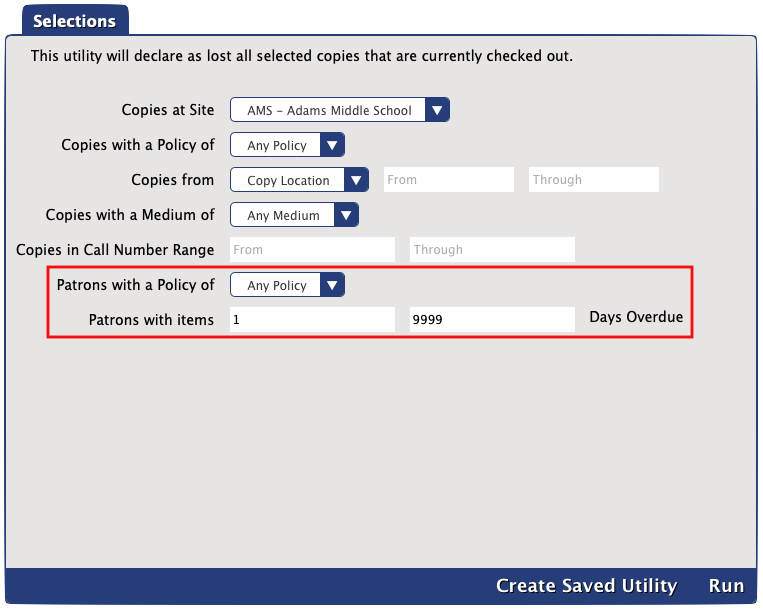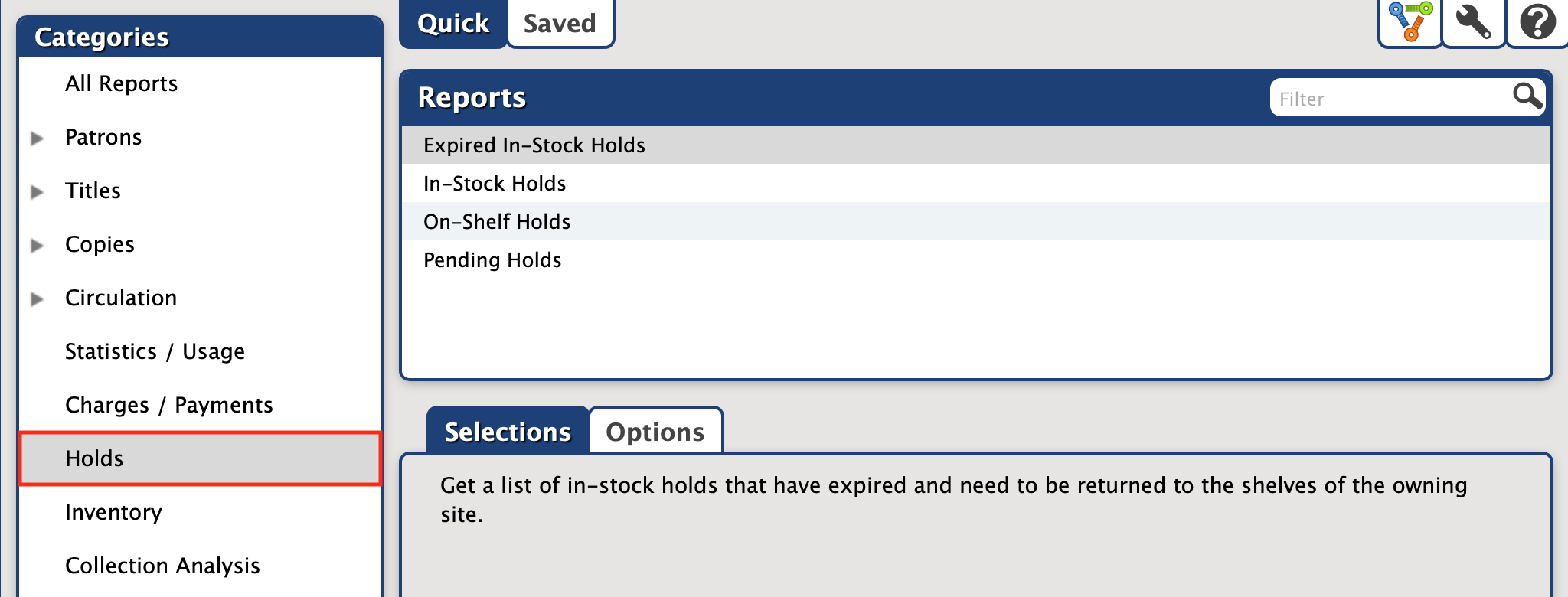9 July 2021
Highlights
Reports keep improving! Plus, there's an addition to the Declare Checked Out Copies Lost utility.
Choose which patron policies to include or exclude from a list. (This is called an Advanced Selection. Learn how they work!) With that selection, you can declare everything still checked out as lost except for items teachers still have.
Also, you can enter a “days overdue” range.
And as promised, we’ve got even more exciting updates to Reports. Take a look at the Reports section below for details!
- Overdue Items Notice (Librarian and Textbooks)
- Overdue Items and Unpaid Charges Notice
- Unpaid Charges Notice
We've added a lot of cool new features over the year.
New & Improved
Circulation
- Added notices for expiring licenses! Starting when your license expiration is 90 days away, you’ll get periodic reminders in Circulation.
Export
- Renamed some export field mapping terms to more accurately reflect what they represent:
- Total Library Fines → Balance (Library) and Total Textbook Fines → Balance (Textbook)
- Balance → Charge Balance
Reports
- Updated the Patron Information report:
- Renamed the 1 Line format to Brief and added patron nicknames.
- Added patron nicknames and reading levels to the Detailed format.
- Simplified the Suspended Patrons report:
- Merged all letter formats into one.
- Renamed the 1 Line format to Brief.
- Cleaned up some general formatting for the Forgiven Charges report.
- The Textbook Patron Balance report now shows the correct amount regardless of the chosen selections.
- Corrected printing alignment for the Patron Labels (4x20) report.
Researcher
- Exact, single-word title matches now show at the top of results in Scout.
- Created a new Researcher Explore Pane and Search Pane with new icons.
System
- As always, improved performance and reliability!
Self-Hosted Notice
If you self-host on a Mac, hold off updating your servers to macOS 10.15 Catalina. Alexandria will be 64-bit compatible in a future release. We highly recommend you consider Cloud Hosting.
This page has been moved over to https://support.goalexandria.com/release-notes/
All release notes 23.9 and onward are on the new Support Center.
Cloud-Hosted Updates
When you host with us, we take care of all updates! During these updates—the second to last or last weekend every month (Saturday and Sunday)—please plan for possible downtimes with Alexandria. And if you need to contact Customer Support over the weekend, please call us (emails are only responded to during regular business hours Monday–Friday).
Self-Hosted Updates
Once all of the Cloud-Hosted servers have been updated, we will make the update available to Self-Hosted servers.
We highly recommend you consider Cloud Hosting.
Not every version is able to update to the newest version, so the Available Updates window will only include those versions that meet your machine and version requirements.
Self-Hosted Notice - Mac
If you self-host on a Mac, hold off updating your servers to macOS 10.15 Catalina until you can update to Alexandria 22.8 or later (64-bit compatible releases).
If you self-host on a Mac, here's how to install the update on your Self-Hosted server:
- Log in to Alexandria.
- Append /admin to the end of your Alexandria URL.
- Click the Actions menu, then select Check For Updates.
- Select the update version from the list, then click Update. Your update will now download.
- The update screen will close automatically and you will be redirected to the login window.
Self-Hosted Notice - Windows
As of 2023 our self-hosted update process has changed.
If you self-host on a Windows machine and are on Alexandria 22.6 or earlier: Contact us for instructions and assistance updating to the latest version.
If you self-host on a Windows machine and are on Alexandria 22.12 or later, here's how to install the update on your Self-Hosted server:
- Log in to Alexandria.
- Append /admin to the end of your Alexandria URL.
- Click the Actions menu, then select Check For Updates.
- Select the update version from the list, then click Update. Your update will download to the Updates folder in your Alexandria Support folder.
- The download may take several minutes.
- The update screen will close automatically and you will be redirected to the login window.
- Once the installer has downloaded, and not before, quit Alexandria.
- Remove your existing Alexandria application using Add or Remove Programs in System Settings.
- Run the newly-downloaded Alexandria Installer.
Important Information
Version Numbering Change
As of 20.1, we've simplified our versioning scheme by dropping the series version. We now use the following:
- xx = academic year, beginning in June; yy = month
For example, 20.1 means:
- 20 = 2020 academic year
- 1 = The first monthly update (June)
Centralized Catalogs
If you have more sites than you are licensed for, contact our Sales team immediately at 1-800-347-6439. You can check this in Sites Management; the number of total sites plus the Union Site shows at the top, and the number you have licensed is at the bottom. The Union Site does not require an additional license.
Data Conversion
These Data Conversion notes are for Self Hosted users updating from v7 and switching from v6. If you are cloud-hosted or moving to cloud-hosted, we do everything for you!
Data conversions from older versions may not be supported. Before updating, please check the version you're currently running.
Updating from v7
If you're already running 7.17.12 or newer, you can update to the latest version. But if you're running an older version, you'll need to update a few times.
- Running 7.16.3? Update to 7.17.12 before updating to the latest version.
- Running 7.16.2? Update to 7.16.3, then to 7.17.12, before updating to the latest version.
- Running an even older version? Contact COMPanion Support for assistance. Depending on your current version, your upgrade path may go through one or more of the following: 7.15.3 → 7.16.2.6 → 7.16.3 → 7.17.12 → Current Version
Upgrading from v6
The process to update from 6.23.1 to v7 is quite a bit different than updating from a more recent version. Check out our v6 to v7 Conversion Guide for more information.
Running 6.22.9 or older? Update to 6.23.1, then to 7.17.12, before updating to the latest version.
Data conversion can take up to 10 minutes for a single database of average size or longer for larger collections and Centralized Catalogs, during which time the program will be inaccessible in your browser. Do not fear; it's still working. If you're concerned, check your server logs for a progress update.