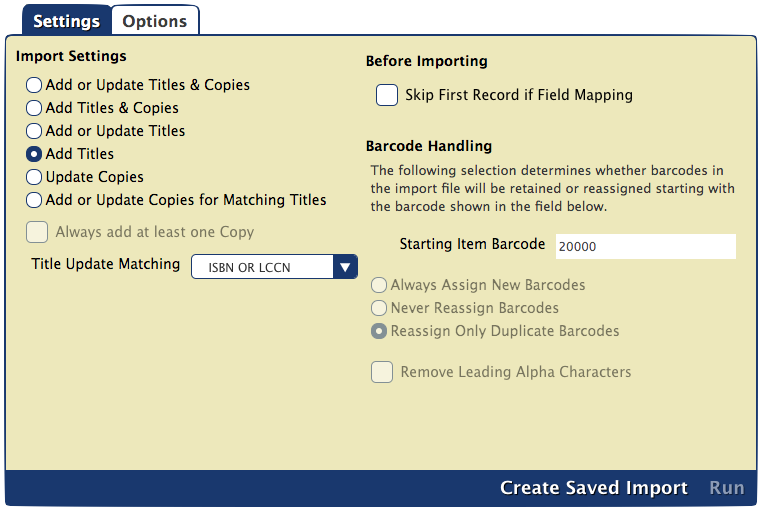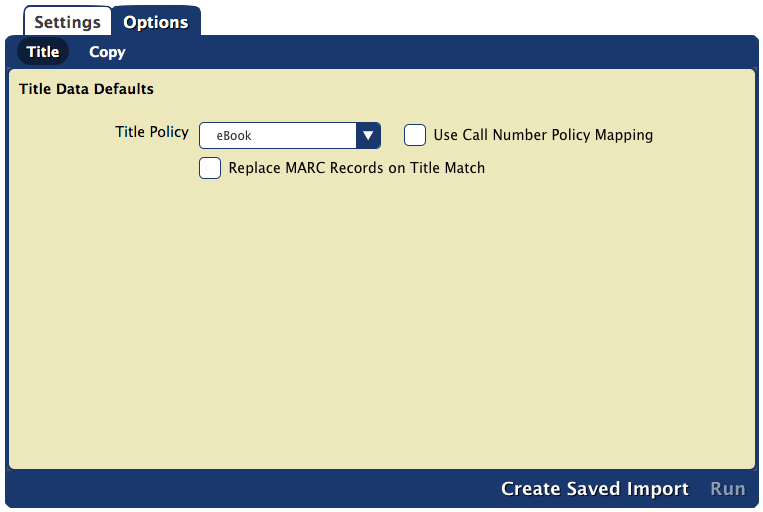How helpful was this page?
Related Blog Posts
Blog Posts
-
Say cheese! All about patron pictures
created by
Aug 10, 2022
-
Assigning policies–the complete guide
created by
Mar 23, 2022
-
Update title records with exports & imports? Yes, you can!
created by
Jan 19, 2022
-
Getting equipped: Cataloging items for your library
created by
Jan 13, 2022
-
Saved field mapping—Easy peasy imports
created by
Feb 10, 2021
-
As you like it—Import Headings
created by
Nov 30, 2018
-
Importing MARC Records from a Vendor
created by
Oct 19, 2018
-
New Copies? In Processing
created by
Oct 06, 2014
Add Titles
This is used to add new Title Records. Import Data for copy related fields is ignored. This is valid for Tab Delimited and MARC import data. For each import record, only Title fields are examined so that only new Title Records are added. Import Data for copy related fields is ignored.
Reject Import File: If the import file is a Tab Delimited file and there is "Title" field in the import header this is an error and the import terminated with "Title Field required in import records. Import Cancelled." The import is cancelled.
Ignore Rules Barcode Handling; Title Update Matching Rules, and Copy Data Options.
Record Error Logging: Added Title must have a valid Title of one or more characters (at 245a) "missing Title data, import record ignored." is logged in the Summary and the imported record is ignored.
Title Import Options are honored. A new Title is created for every import file record with valid Title Data.
The Summary file ends with:
- Title Records Exmained xxxx
- Title Records Updated xxxx
- Title Records Ignored xxxx
Import Electronic Resources
File Type
If your eBook records are from a vendor, we recommend using a MicroLIF or MARC file. Use tab-delimited instead if you're importing records from a spreadsheet or want to catalog a list of webpage or PDF links.
Import eBooks or Electronic Resources
- Go to Tools > Import > Items.
- From the Imports pane, click Choose File to open a finder/explorer window.
- On your computer, locate the file you want to import, and then click Open.
- Make the appropriate selections on the Settings tab:
- Make the appropriate selections on the Options > Titles tab:
- Click Run at the bottom of the Import interface to queue the selected import.
See the eBooks section for more information on adding these to your catalog.