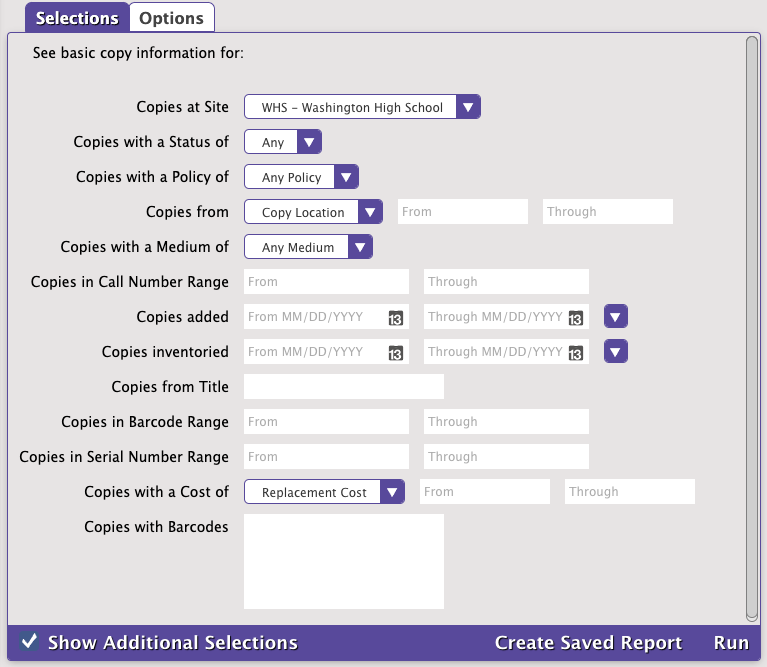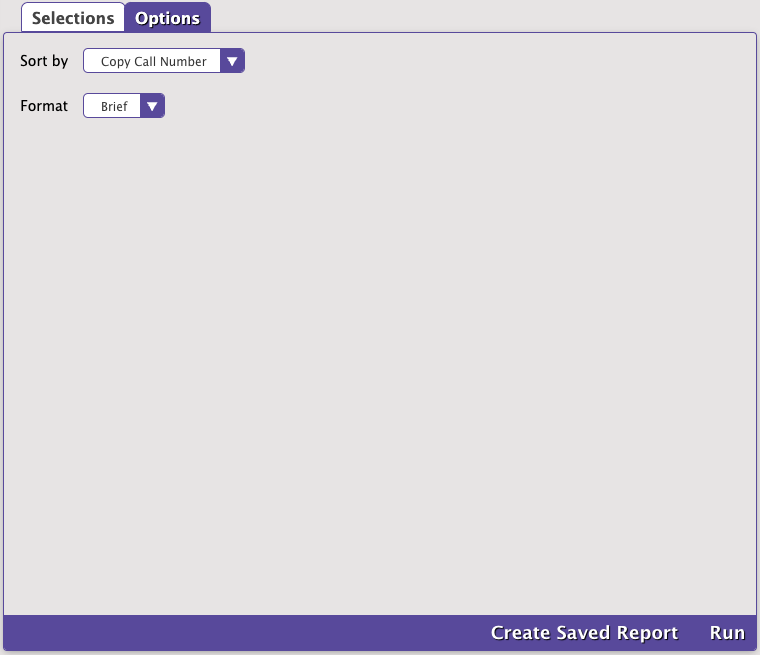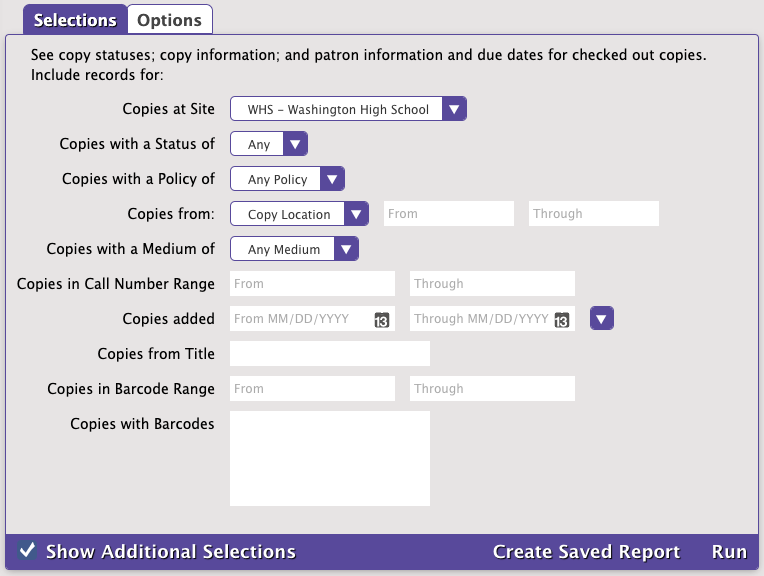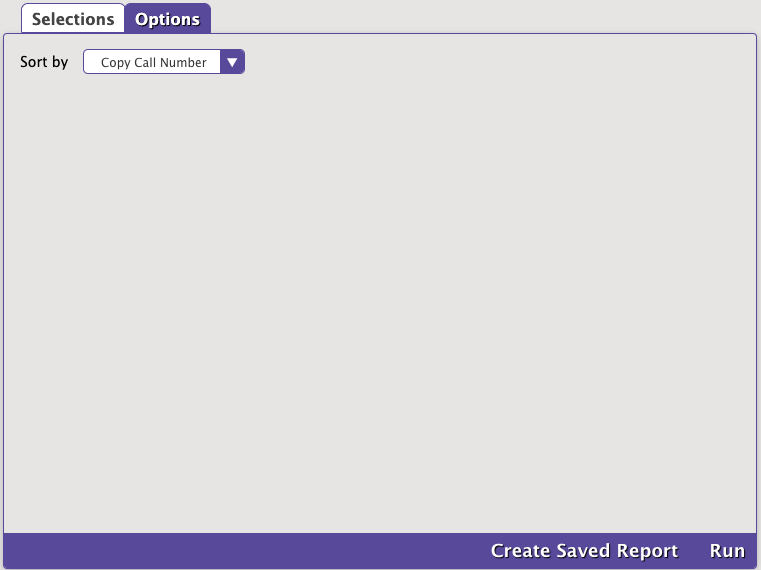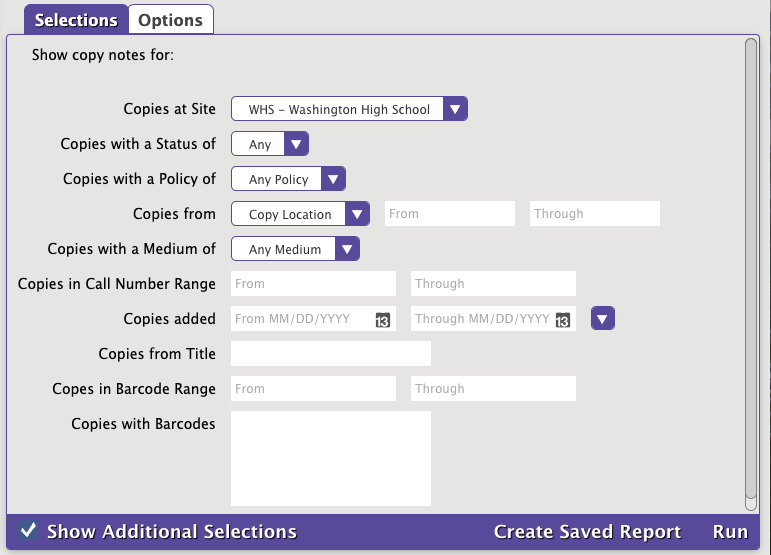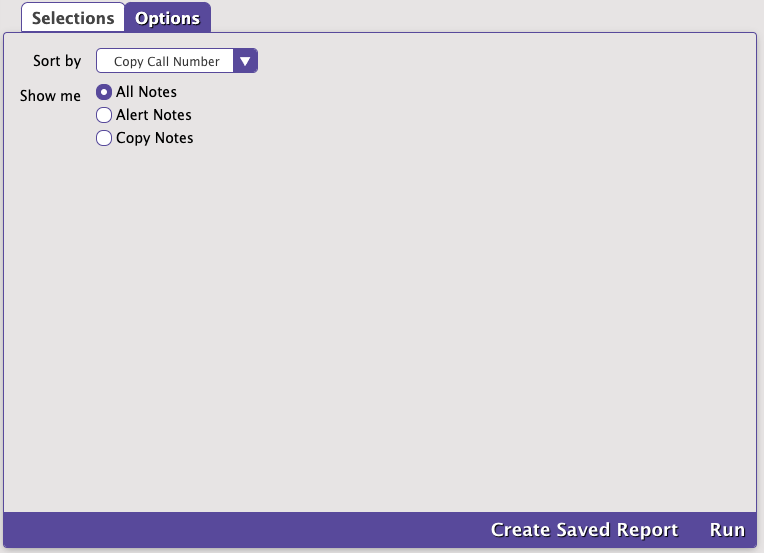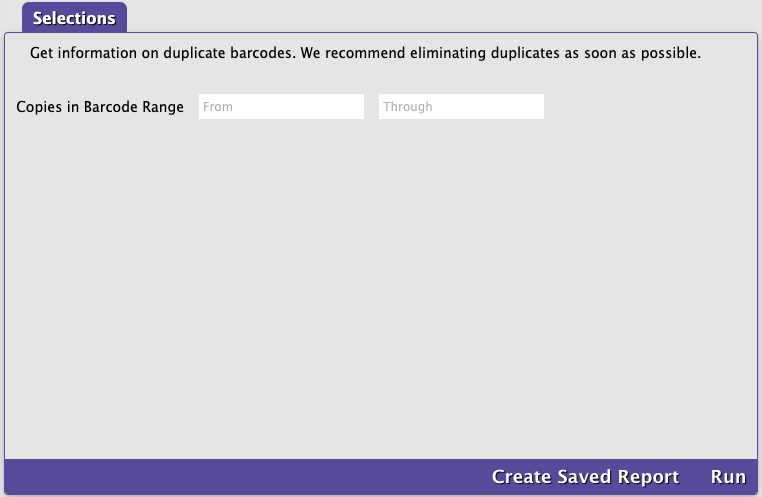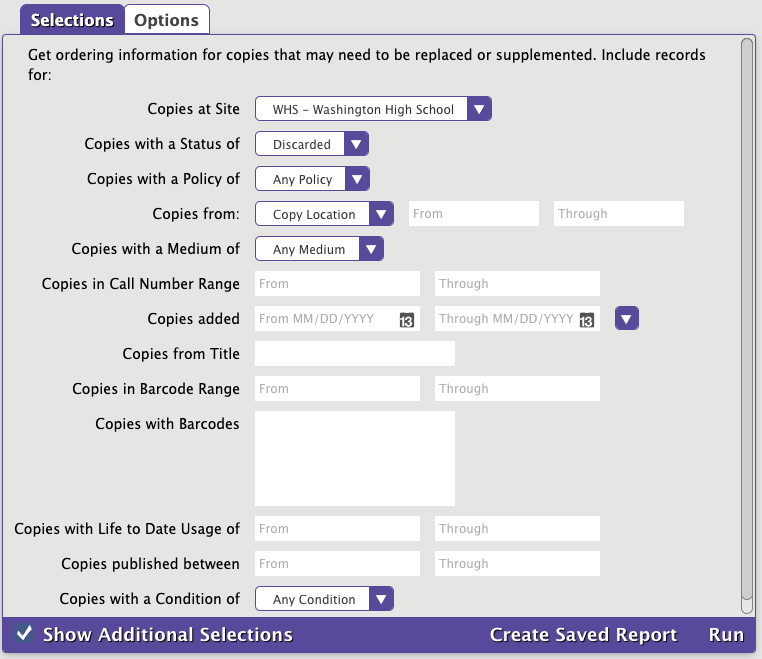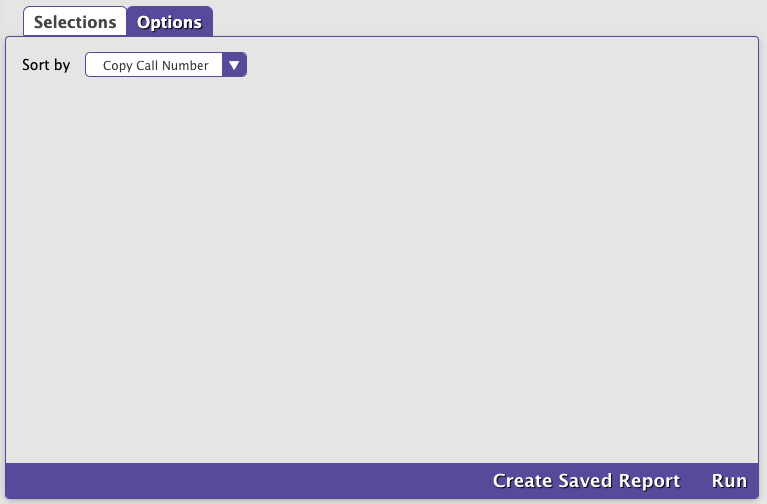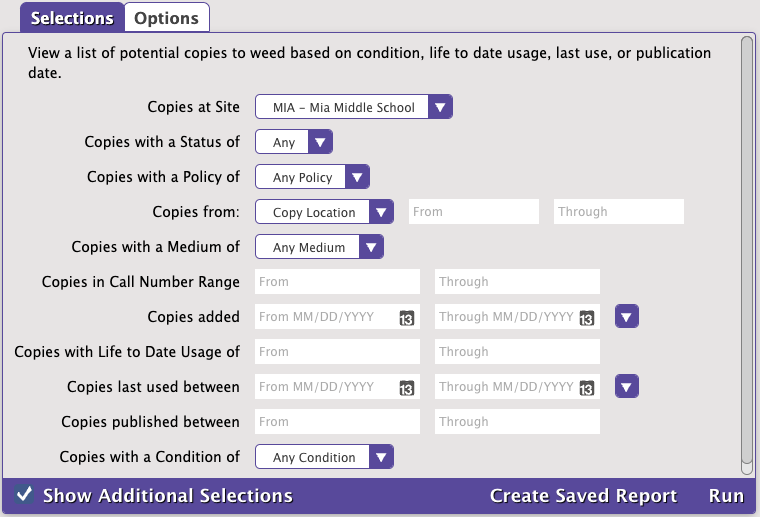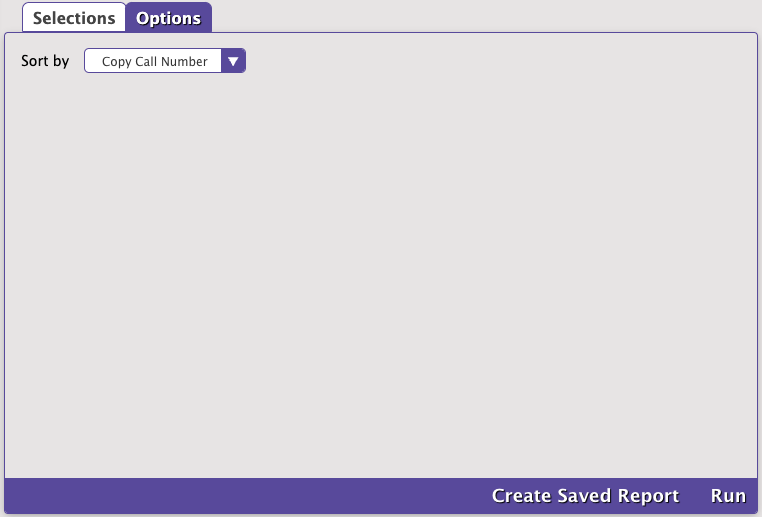Copy Information
Textbook Tracker: Textbook Copy Information
Generates a list of copies with varying amounts of information, depending on the chosen format
Copy Status
Generates a list of copies; their current status (Available, Checked Out, Lost, Discarded, In Processing, Library Use, On Order, On Repair, Archived, or Unknown); and patron names, barcodes, and due dates for checked out copies
Copy Notes
Generates a list of all copies containing copy notes.
Duplicate Barcodes
This report is only available with an add-on.
Get information on duplicate barcodes. We recommend eliminating duplicates as soon as possible.
Reordering Details
Generates ordering information for copies that may need to be replaced or supplemented
Weeding List by Copy
Generates a list of potential copies to weed based on condition, life to date usage, last use, or publication date