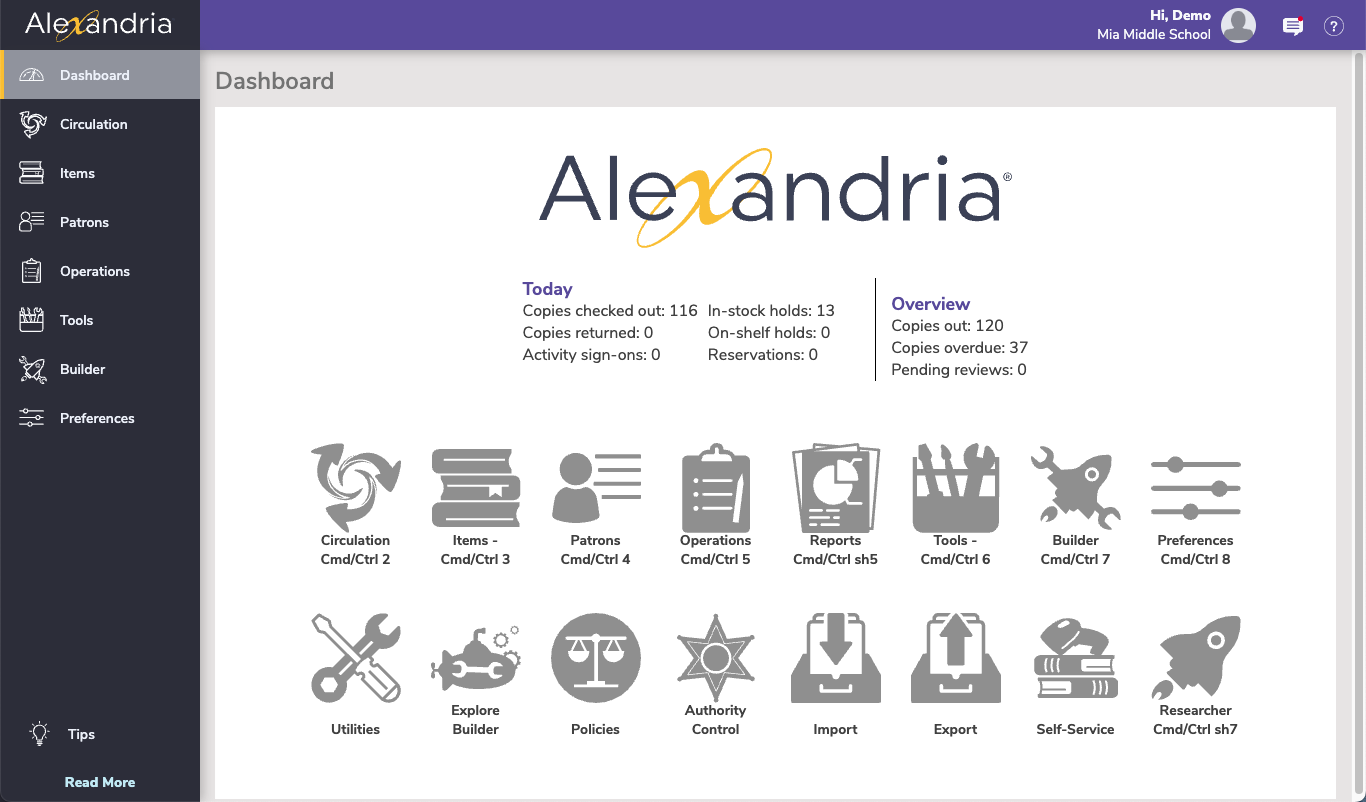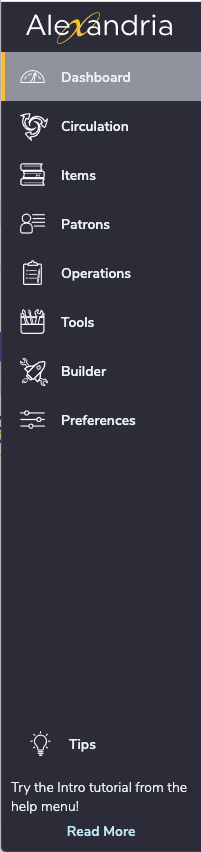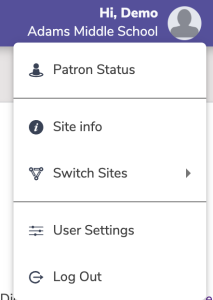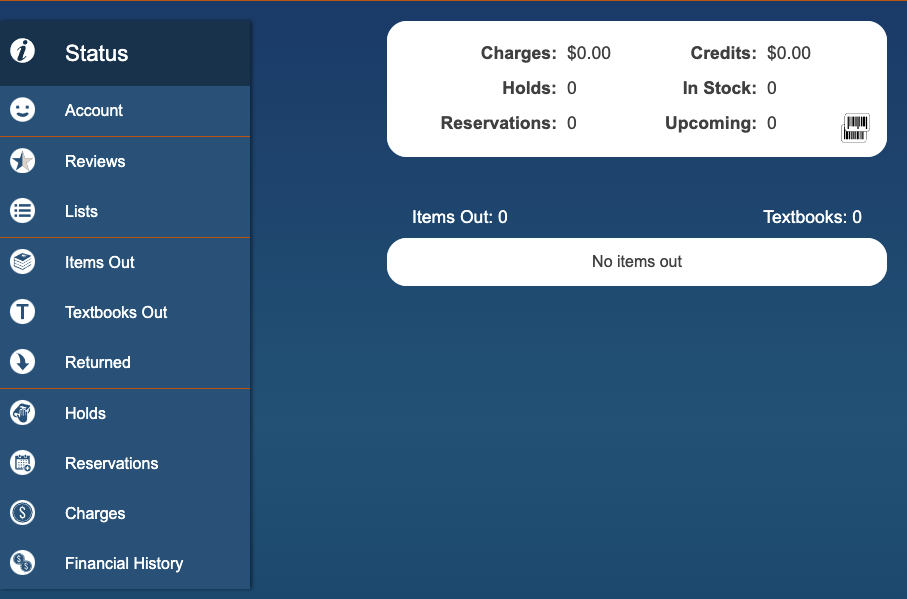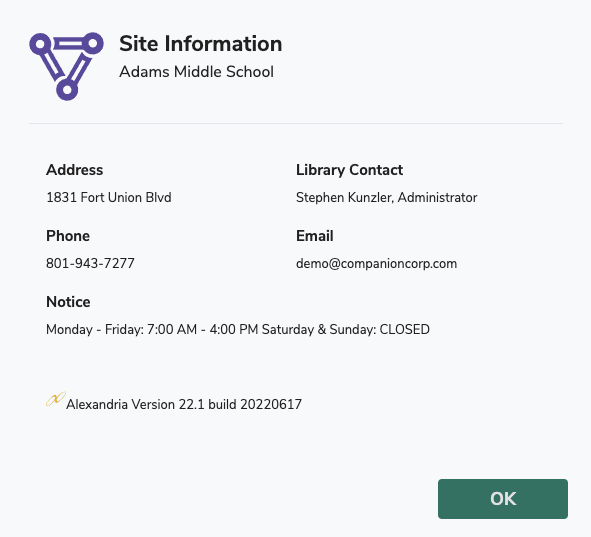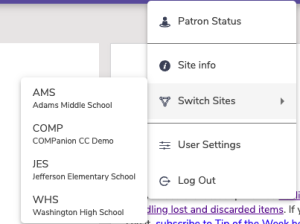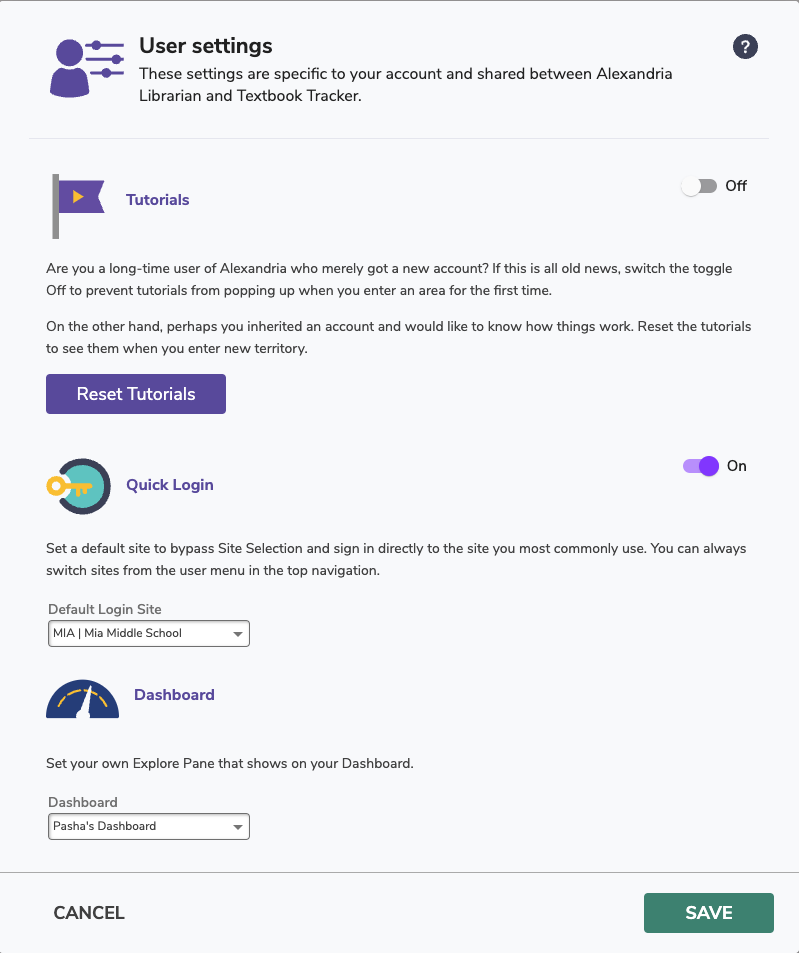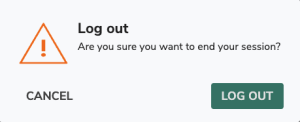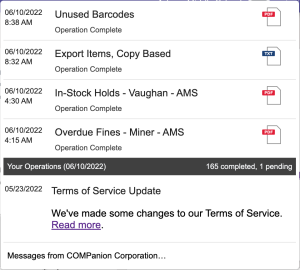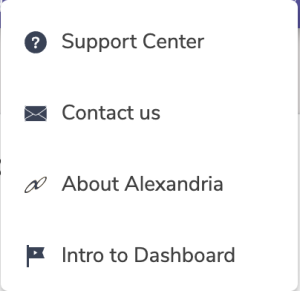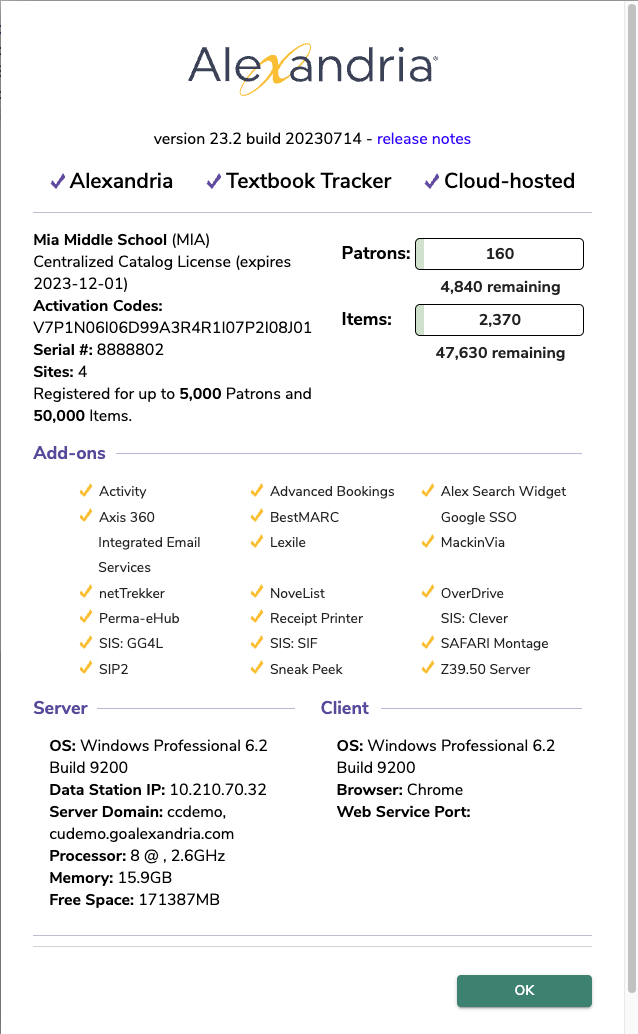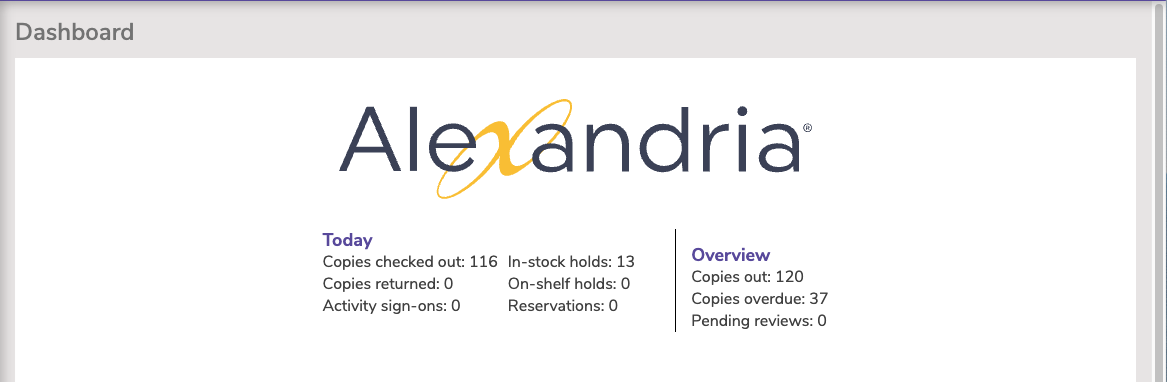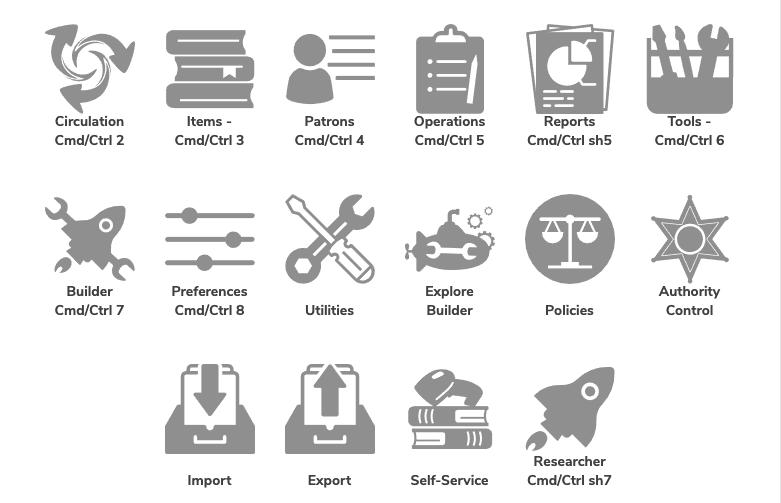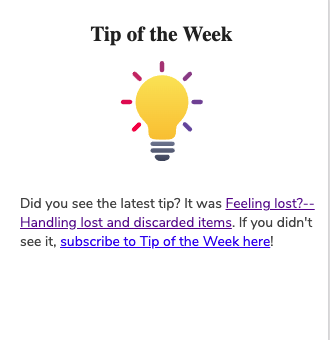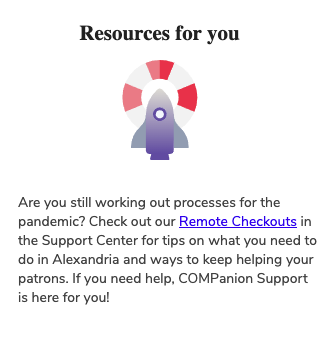This page has been moved over to https://support.goalexandria.com/dashboard/
Dashboard is the first page you see after logging into your Alexandria.
Topnav
User Menu
Patron Status
See items you have checked out, and other information about your account including charges and holds.
Site info
Basic information about your site, including contact information, hours, and version of your program.
Switch Site
Change what library site you are working on.
User Settings
Adjust the settings that are specific to your account. Turn off and on Tutorials, Reset the Tutorials, turn on/off Quick Login, and set your Default Login Site.
Quick Login is for district admins, or libraries with multiple sites on Alexandria. This setting allows you to select the default site, so you don't have to select your site every time you login to Alexandria.
Dashboard allows you to select which Explore Pane you want to see on your Dashboard.
Log Out
Log Out of the program.
Message Drawer
Next is the Message Drawer, where you view your recent operations and their status, and see any important messages from Alexandria. Click on an operation to go to Operations, the file link icon to download the file, and the message from Alexandria to go to the Message Center.
Help Menu
The Help menu is located in the topnav and represented by a question mark icon. When clicked, a dropdown with links to the Support Center, Contact Us, About Alexandria, and tutorials opens. The linked Support Center page changes depending on the current module/area.
Support Center - click to open the most relevant Alexandria support center page.
Contact us - open a form to send an email to our support staff.
About Alexandria - quick access to information about your Alexandria, including your version, license, add-ons, and more.
Intro to Dashboard is where you can view the Alexandria Tutorials for each page.
Programs & Shortcuts
Click the icons to access the main areas of the program, or use one of the keyboard shortcuts that is listed on the default dashboard.
Messages
This space is for rotating messages from Alexandria, including links to tips, resources, surveys, and more.