How helpful was this page?
Related Blog Posts
Blog Posts
-
Site-specific eBooks
created by
Jan 10, 2024
-
Builder: customize your search
created by
Nov 21, 2023
-
Items: a few things you may not know...
created by
Apr 12, 2023
-
Searching by Subject
created by
Nov 16, 2022
-
Level up your searching
created by
Sep 21, 2022
-
Using Copy Location & Copy Shelving
created by
Aug 24, 2022
-
¿Hablas español?- Filter search results by language
created by
Aug 16, 2022
-
Top 5 tips of 2021!
created by
Dec 29, 2021
-
Search smarter!—Combine search results
created by
Oct 13, 2021
-
New Inventory–Using Search Strings
created by
Sep 29, 2021
This page has been moved over to https://support.goalexandria.com/researcher/group-search/
Group Search functionality gives independent Alexandria libraries the ability to share resources with each other, yet still manage and control their own collections and Data Stations autonomously—maintaining control over policies, preferences and cataloging. With the Group Search interface, patrons can simultaneously search remote groups of Alexandria libraries in your wide area network, not just their individual or district libraries.
See also: Group Search Preferences
Perform a group search
This step-by-step will lead you through the process of performing a group search.
- Use the library drop-down menu in the header bar to select the desired Data Station search group. They are displayed in the order they were created.
Next, use the search type drop-down menu to select the type of search you wish to perform. Smart Search is the default. However, you may also choose to search by Authors, Awards, Bibliographic, Call Number, Curriculum, Link, Notes, Series, Subjects, and Titles.
Another option is to click on the ampersand (&) flag to perform an Advanced Search. This allows you to use multiple search types at once.
- Enter a search query by typing a few descriptive keywords (single words or phrases) in the Search field via keyboard or “copy and paste”. Alternately, for those who can't read or write fluently and find text-based searches difficult (or impossible) to use, click one of the large, graphic elements in the Explore pane to perform a search.
- As you type, Alexandria will start returning the most relevant results immediately. If you continue typing, Alexandria will keep refining the results; to broaden or restrict the search, include more or fewer terms. It is recommended that you start with the most general search terms first and then more specific search terms if you can't locate your item.
The results returned from an Group Search-based search look exactly the same as those from a standard search.