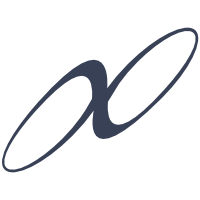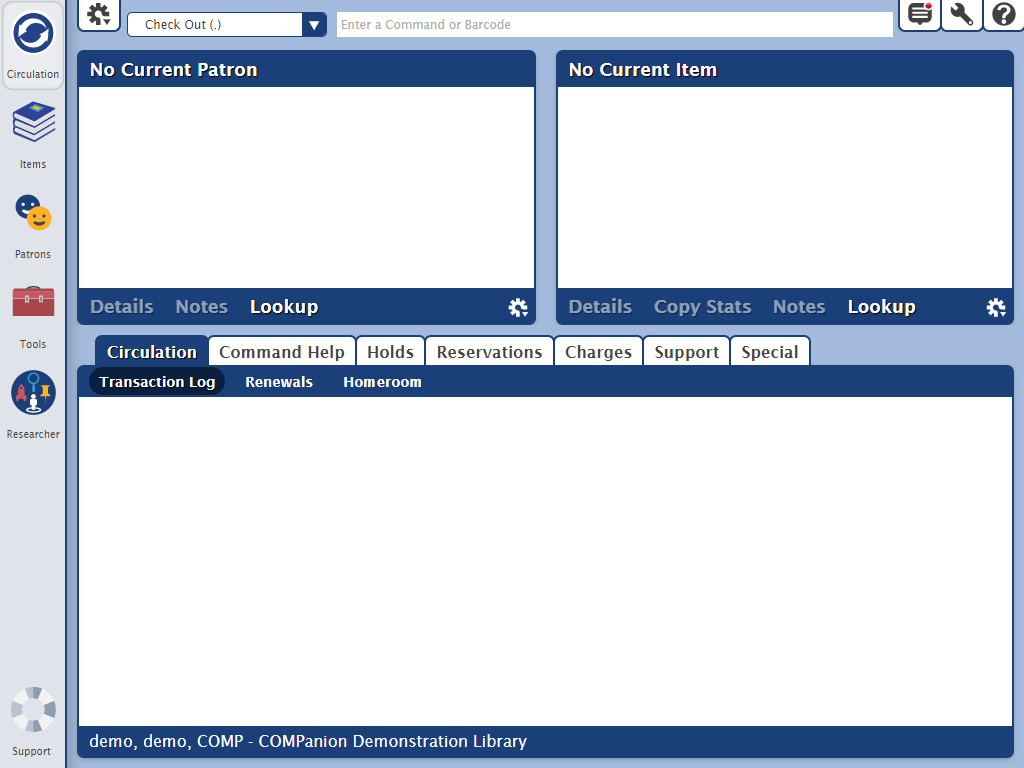Contents
The Librarian interface contains the Circulation, Items, Patrons, and Tools modules, which allow allow you to manage your library. Operators attempting to access these modules must be assigned the proper security preferences.
The Librarian navigation panel is the long, vertical bar to the left of the Circulation window. It links to all of the management modules and is visible at all times.
- Circulation. This is the primary management module in Alexandria. In Circulation, you can perform general library activities, such as checking items in and out; placing hold requests and reservations; processing fees, fines, payments; and more specialized functions like inventory, cataloging, record updating, etc.
- Patrons. This is where you manage information about the users (i.e. patrons and operators) at your site/school/library. Here, you can create, view, modify, and remove patron or operator record information, each with their own unique (or identical) security group(s).
- Items. This is where you manage the information about all the circulating assets and items in your database, including books, magazines, audio, video, and other media.
- Tools. These are shortcuts to a diverse assortment of program tools that help you to perform a wide variety of tasks, including administration, preferences, reports, utilities, inventory, and more.
- Researcher. The Researcher window allows you to choose the interface you'd like to use when searching a selected Alexandria database. Selecting Scout or Search opens these interfaces in your operating system's default browser. To learn the basic operations of the Scout or Search interfaces, please review their corresponding help sections.
Support. Need help? Click the Support icon to open the Alexandria Support Center in another window.