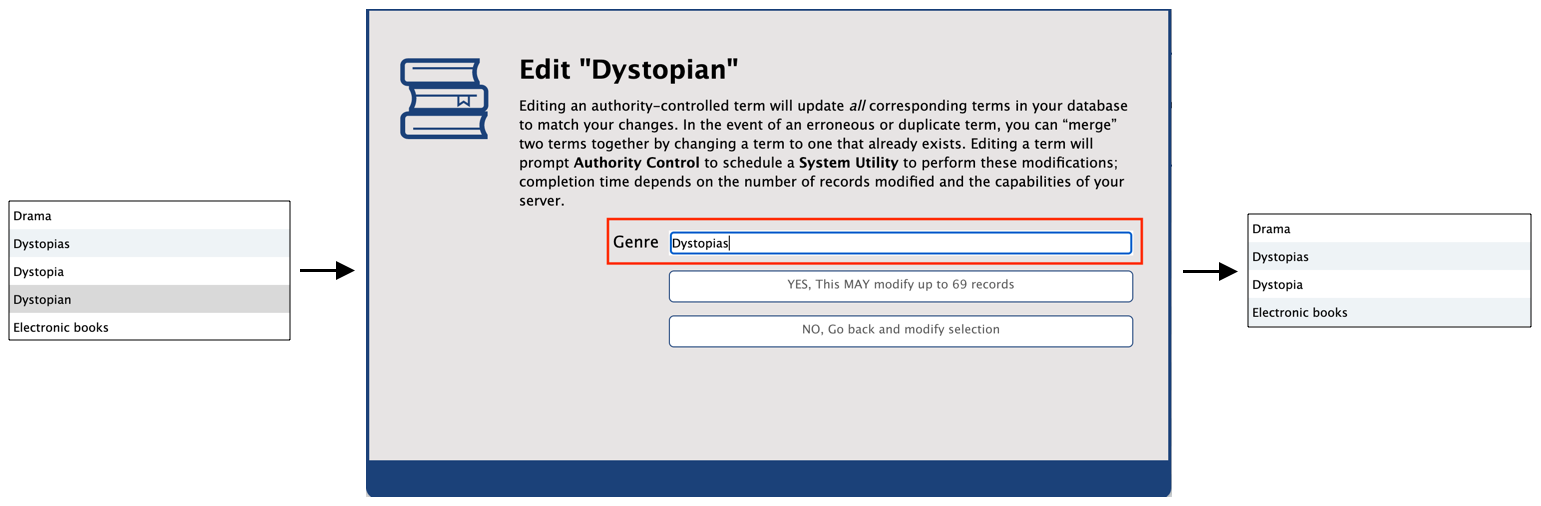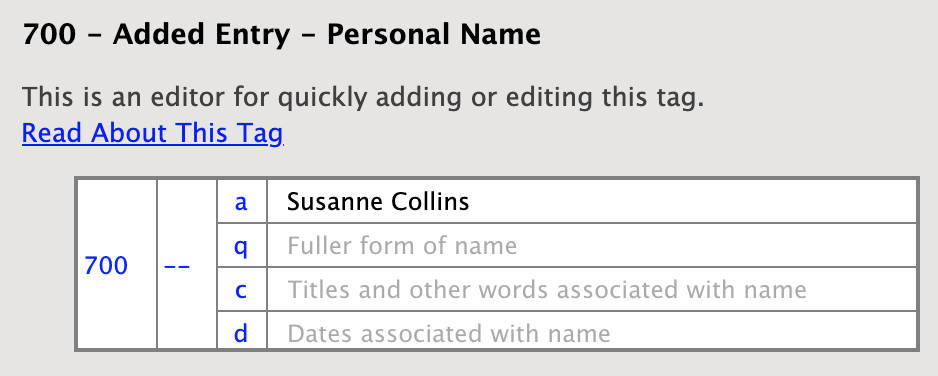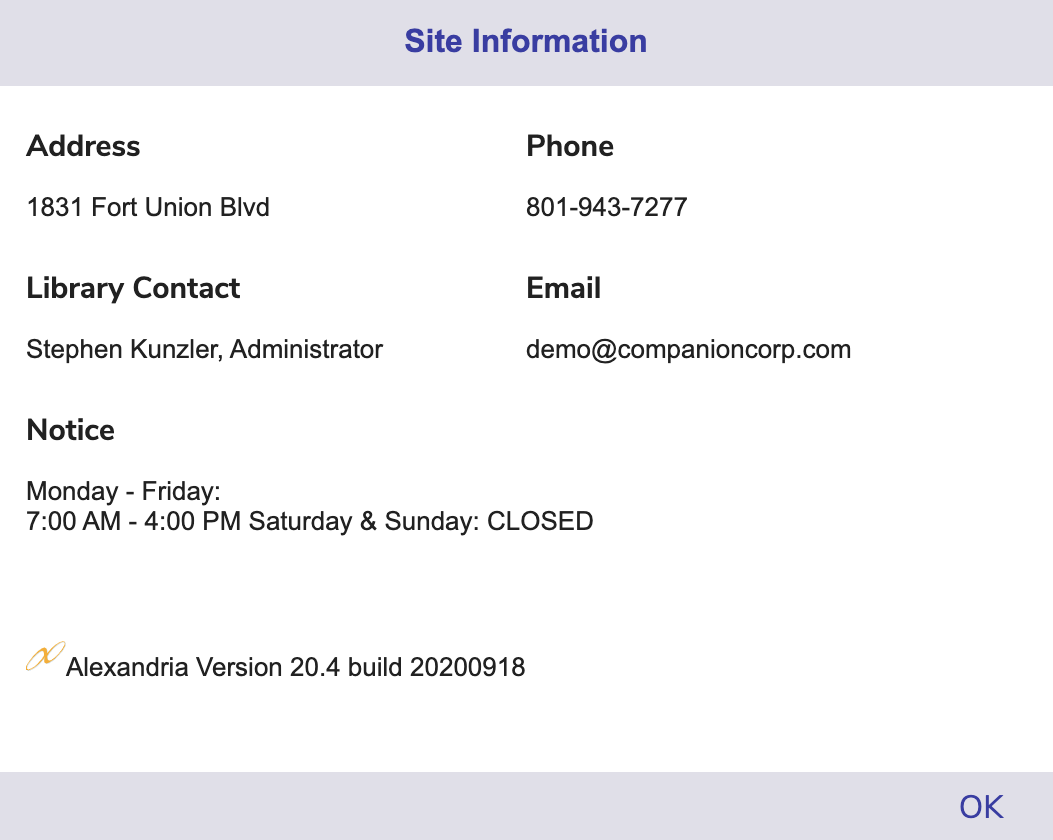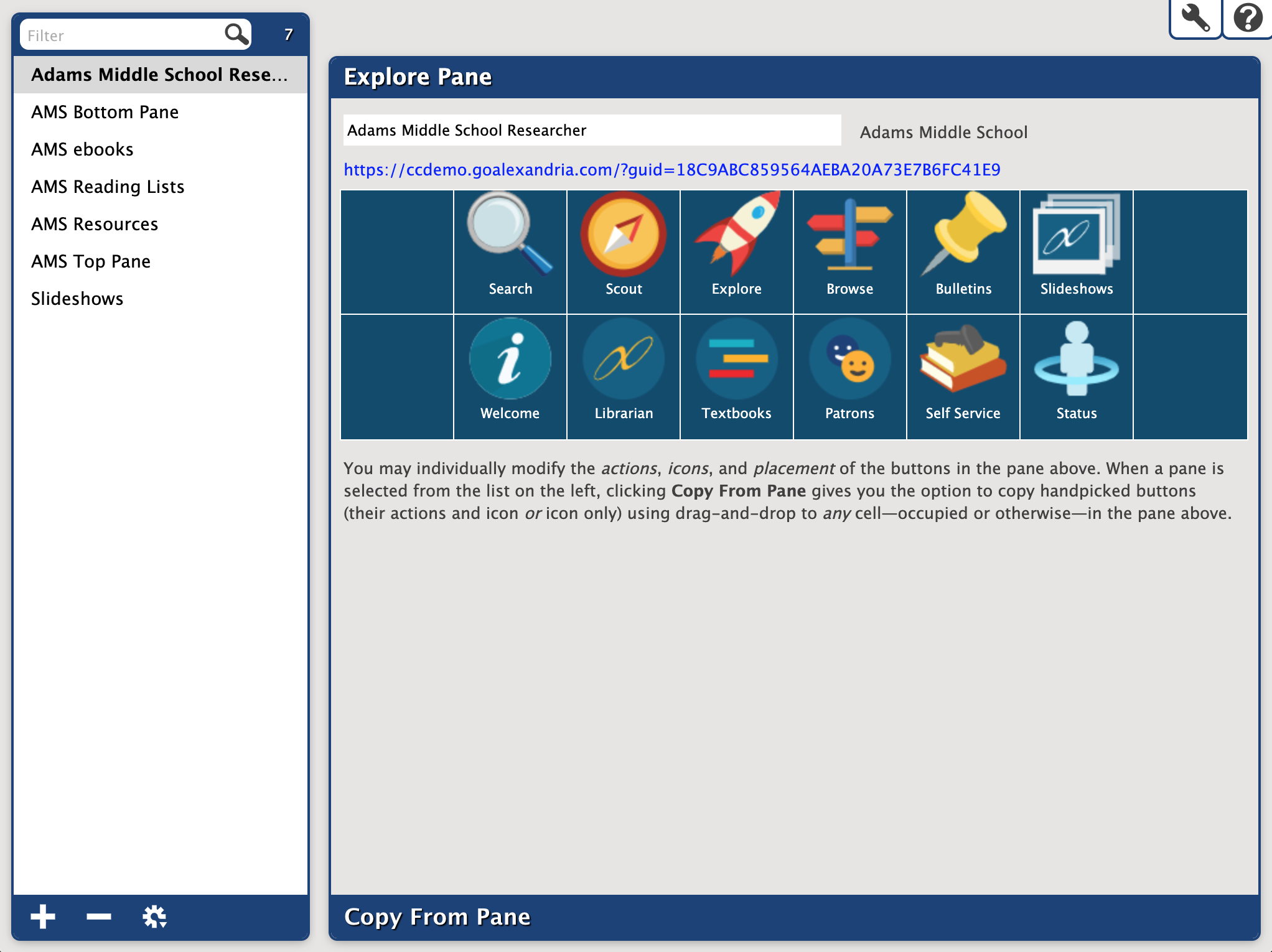How helpful was this page?
Related Blog Posts
Blog Posts
-
Site-specific eBooks
created by
Jan 10, 2024
-
User-friendly–optimize your setup
created by
Dec 01, 2023
-
Builder: customize your search
created by
Nov 21, 2023
-
Making search strings using advanced search
created by
Nov 01, 2023
-
Creating a slideshow for spooky season–or any reason!
created by
Oct 17, 2023
-
Items: a few things you may not know...
created by
Apr 12, 2023
-
Weeding items: why keep discarded items?
created by
Mar 29, 2023
-
Enhance your skills in Alexandria–Virtual Librarian
created by
Feb 14, 2023
-
Share your top titles
created by
Jan 10, 2023
-
Searching by Subject
created by
Nov 16, 2022
This information has been moved to https://support.goalexandria.com/knowledge-base/best-practices-for-researcher/
Looking to improve the searchability and navigation of your collection in Researcher? Follow these tips and your patrons will thank you!
Clean up your catalog
Make things easier to find by weeding, consolidating copies, standardizing series information, and more. Check out the Library Cleanup, Item Cleanup, and Catalog Cleanup sections of our Clean Up Your Data article for specifics.
One Alexandria tool you'll want to become familiar with is Authority Control, which allows you to easily manage inconsistencies in your bibliographic records. Say some of your books have the genres of “Dystopia,” “Dystopias,” or “Dystopian.” They all mean the same thing, but you'd like to only have one and “Dystopias” is the most correct. How do you change the others to match without going through each individual record? With Authority Control, you can do just that! Simply edit the other two terms through Authority Control to be “Dystopias.” They will all merge into one group and all affected records will be automatically updated.
Do you use RDA format for mediums? Use Authority Control to add “aliases,” or alternative names, to make those terms more patron-friendly. For example, for the RDA term “text-unmediated-volume,” you can add the alias of “book.” This way, “book” will display as that item’s medium in Researcher but you’ll still get to keep the RDA version for cataloging.
Alexandria prioritizes RDA tags. So if both GMD and RDA are in a MARC record, the RDA medium (and its alias) will be used and displayed throughout the program.
Use the MARC View Editor to add alternative terms and/or common misspellings for author names (700_a) and subjects (600 - 651). Then, if your patrons type in a common alternative or misspelling when searching by author name or subject, related results will still pop up. For example, for The Hunger Games by Suzanne Collins, you could add "Susanne Collins" in a 700_a tag.
Check out our Authority Control page for more information on this awesome tool!
Add fiction and nonfiction genres
Personalize Researcher
Make sure Researcher is customized so your patrons know exactly where they are and where to go next.
- Add a Researcher Notice. This note can contain important information like library hours or policies. Depending on the searching interface (Search, Scout, Explore, Browse), this note can be accessed either by clicking the info icon to the left of the site name or by clicking on the site name and then Site Info. Edit the note in your site’s record.
- Set your Researcher Preferences. This is where you can customize your main Researcher Hub (logo, Researcher Pane, style, timeout), searching interfaces (requiring login, preferred study program, style, result details), and other Researcher interfaces and kiosks (Bulletins, Slideshow, Status, Group Search, Self-Service, and Activity).
- Customize Explore Panes. Create customized icon sets that link to other Researcher interfaces/external websites, perform searches, or display messages (perfect for instructions). The Researcher Pane is what’s used on your main Researcher Hub landing page, and Search and Explore also use Explore panes. Use Explore Builder to create panes for these pages!
Check out How Search Works for searching tips and settings specific to Search.