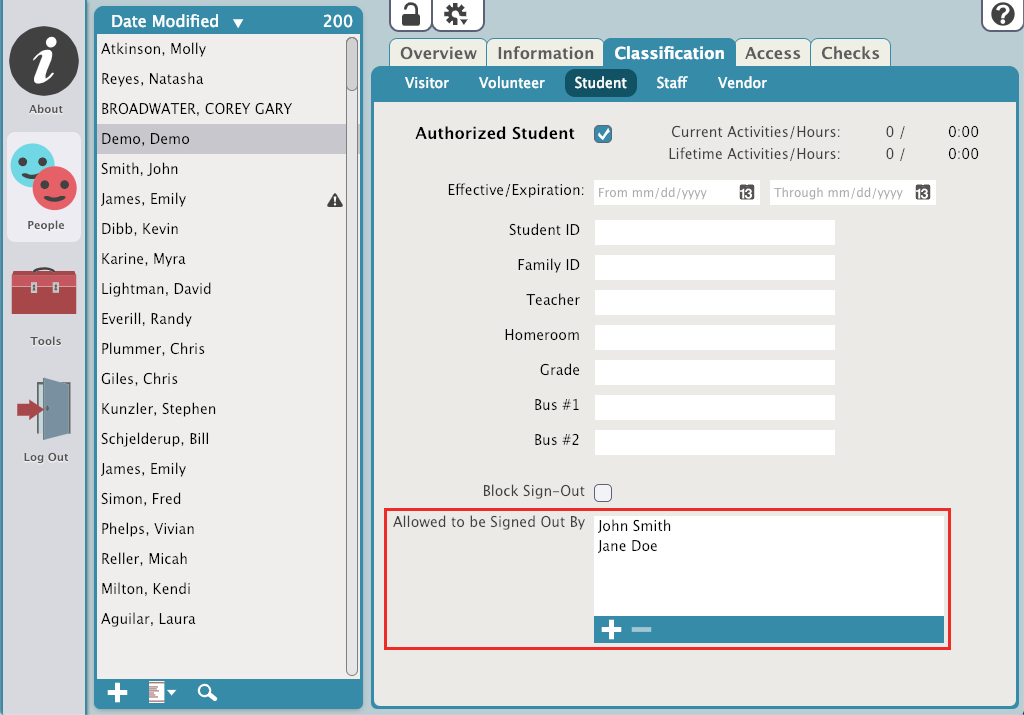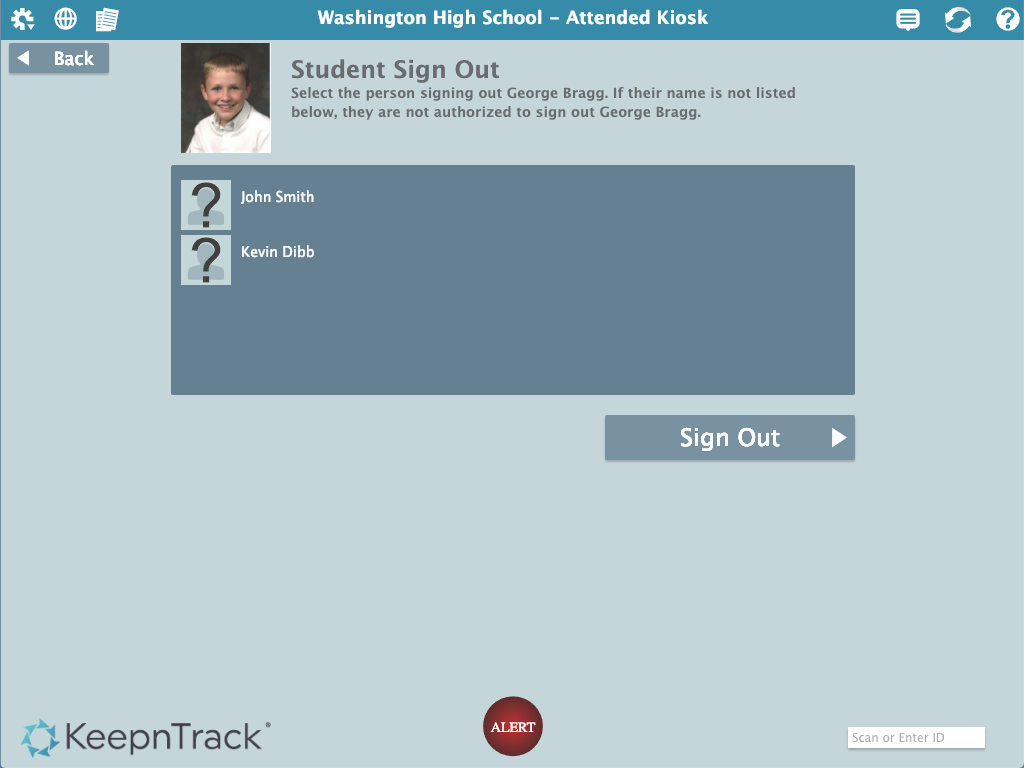Contents
When signing out a Student, an Operator can now view a picture of the Authorized Sign Out person for visual confirmation provided they are in the KeepnTrack system.
Set it up
- Go to People Management.
- Click the lock icon to unlock the record for editing.
- Select the student's name on the left.
- Go to the Classification tab to the right, then select the Student subtab.
- Scroll down to "Allowed to be Signed Out By:" section. Click the + icon to add a new authorized person.
- Enter the authorized person's Person ID or name, then click Continue.
- Click Save in the top right corner of the screen.
- Repeat steps 5 - 7 for any other authorized persons.
And that's it! The next time a visitor comes in to check this student out, you'll be able to select the person from the list. If they're not on the list, they're not authorized.