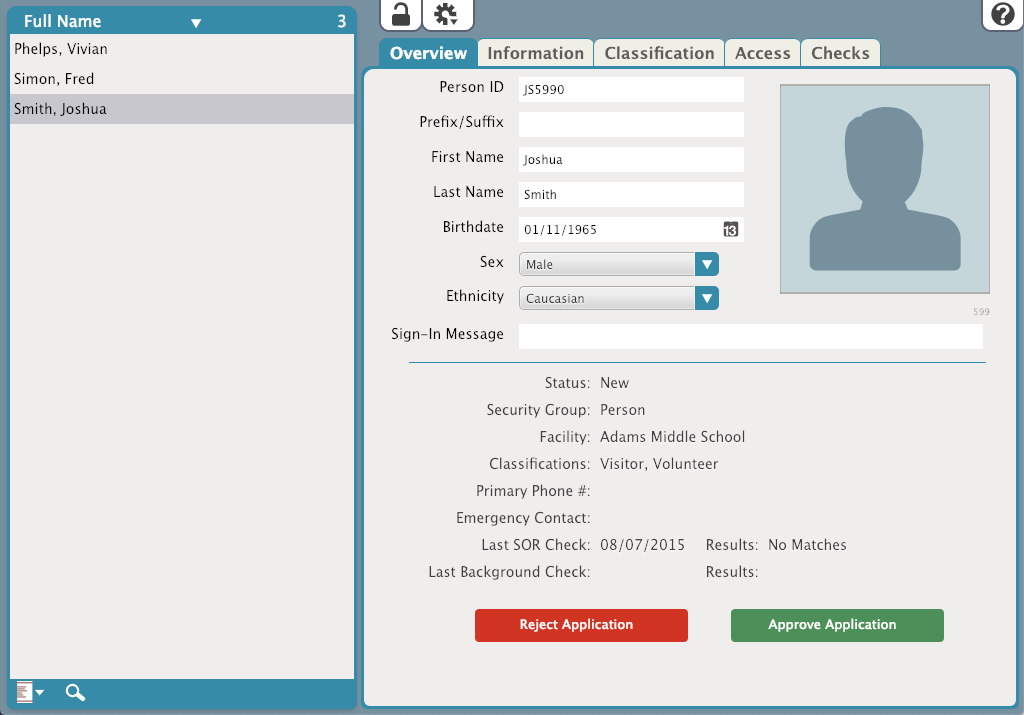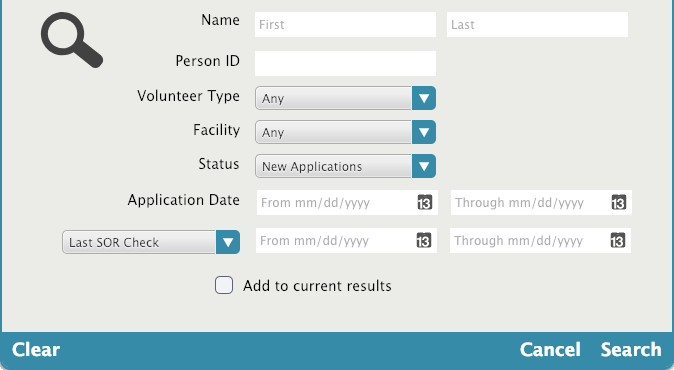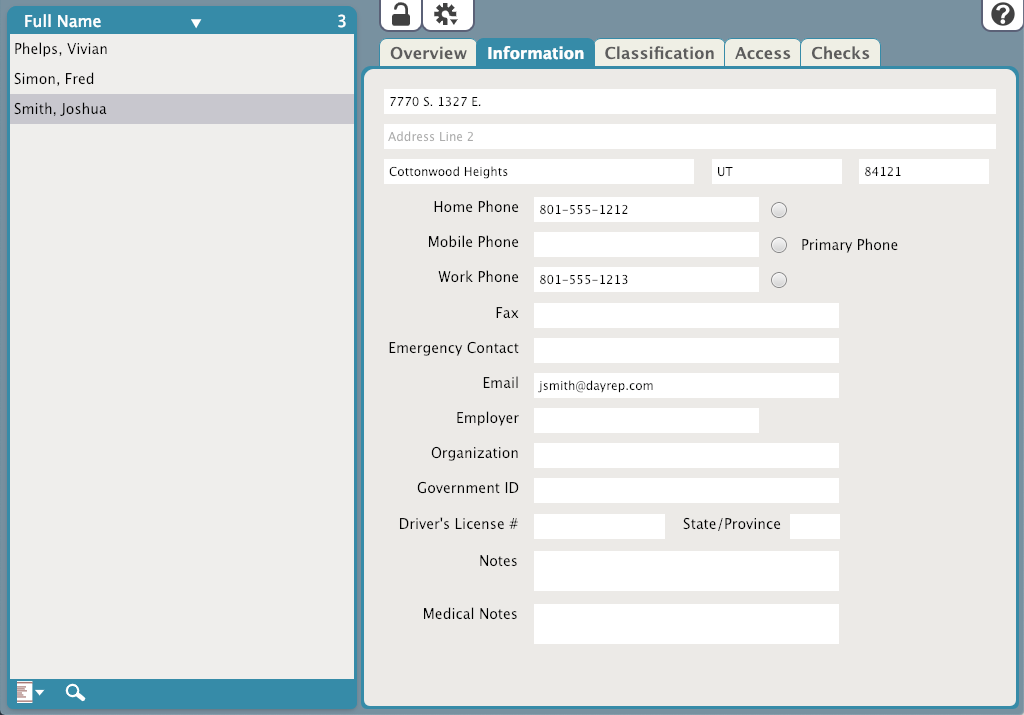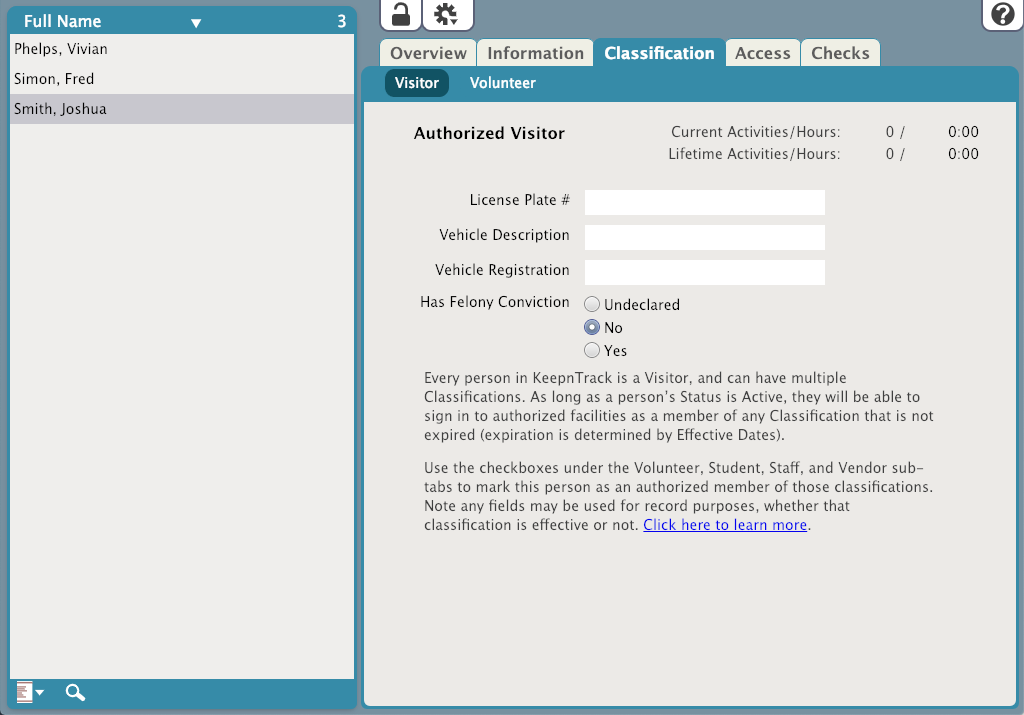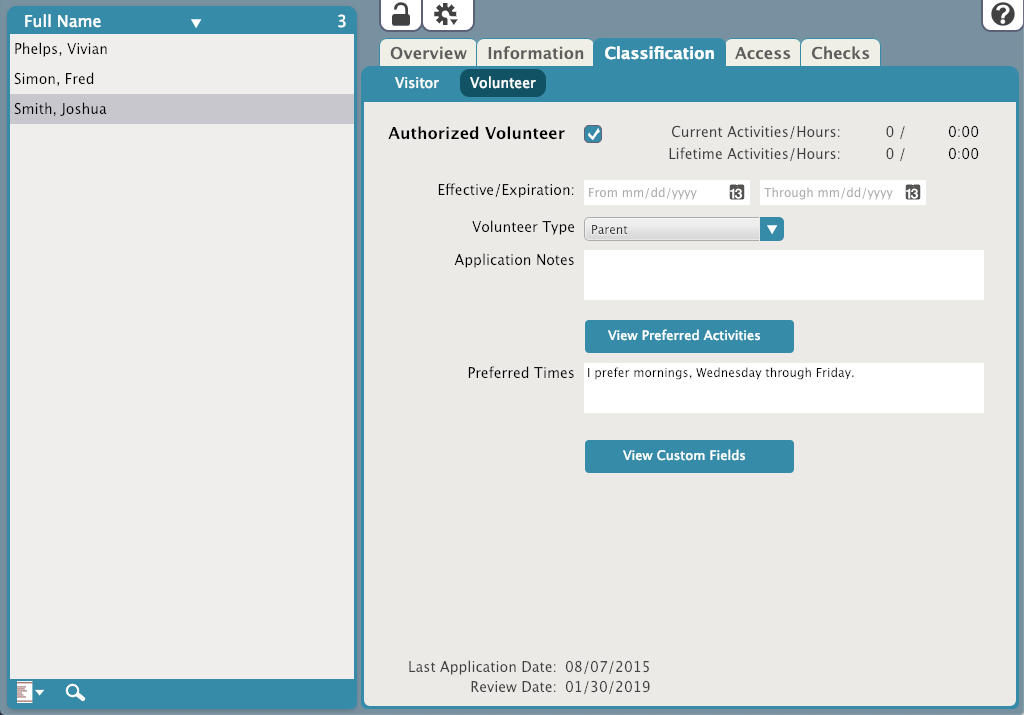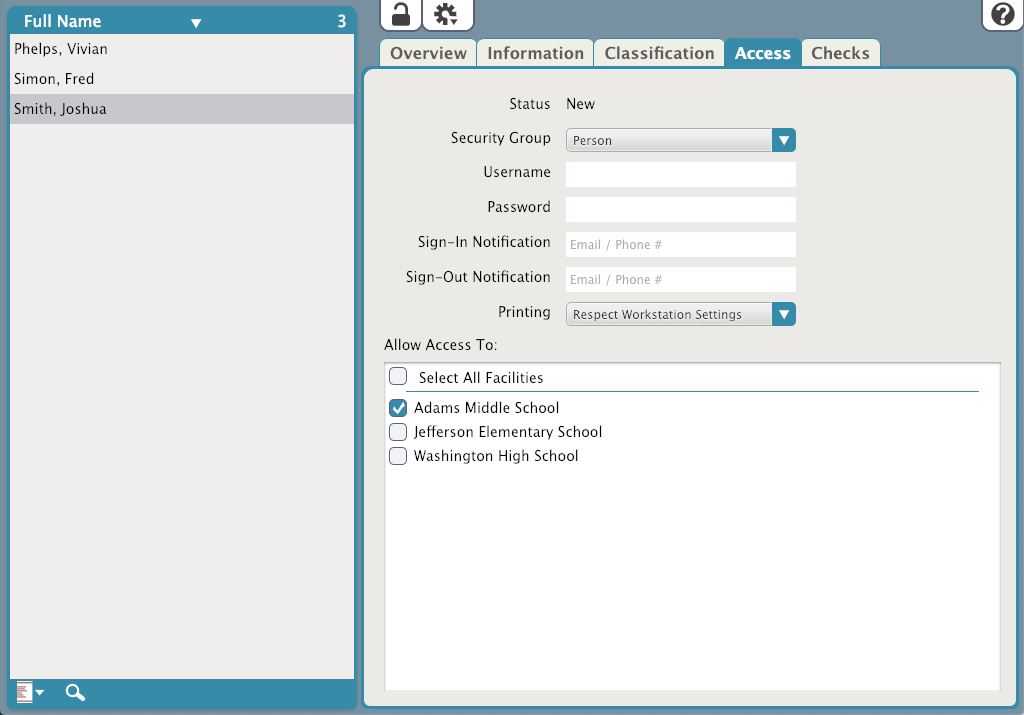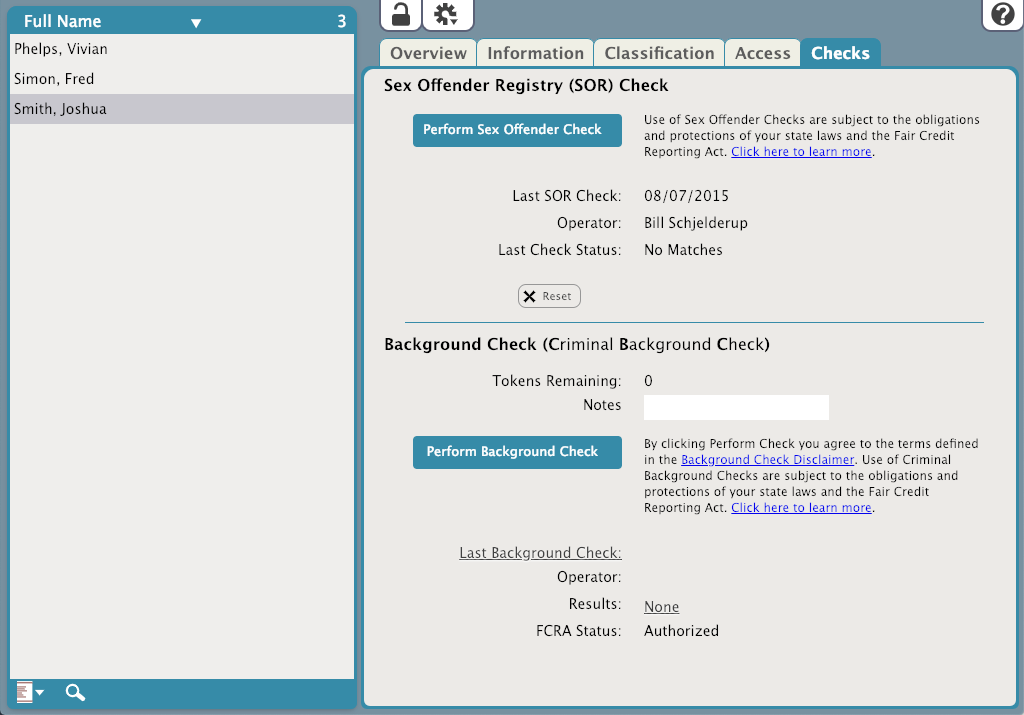Contents
The Volunteer Application Management window allows an Operator to view, search, approve or reject those Applications that have been submitted but are still pending or that have been rejected. The window consists of two panes. The left side is a list of people who have submitted applications. The right side contains all the applicable information associated with the person selected, including tabs to provide greater detail and additional tools.
Also, from this screen, the Operator has the ability to either Reject Application or Approve Application. For more information, please see Approve or Reject Application.
Actions
Click the Actions menu for the following options:
- Approve Application
- Reject Application
- Resolve Duplicates
- Resolve Duplicates by ID
- Add Picture
- Remove Pictures
Notifications will be sent when an application is approved or rejected, if configured in Volunteer Notifications.
Search
The KeepnTrack People Search utility allows an operator to enter specific parameters to perform a search for a single person or a group of people that fit the criteria.
All fields are optional, but at least one field must be filled out before a Search can be attempted.
- Name. Enter the person's first and/or last name.
- Person ID. This is a drop down field that provides a list of currently used ID's within the KeepnTrack system.
- Facility. This drop down allows the Operator to select which Facilities the Applicant has access to, or all Facilities.
- Status. This is a drop down field from which an Operator can choose: Any, Active, Inactive, Access Denied or Pending.
- Application Dates. This provides the Operator a range of time in which to search.
- Last SOR Check/Last CBC. This provides the Operator a range in which to search for when the last Sex Offender Registry or CBC was performed.
- Add to Current Results. When this box is checked, all results will be added to an ongoing list, allowing an Operator to build a set of results with multiple criteria.
The Information tab provides additional information about the person.
Address: home address of the person
Address Line 2: for additional address information
City: the city in which the person resides
State/Province: state or province in which the person resides
Postal Code: zip code or postal code where the person resides
Home Phone: home number for the person selected
Mobile Phone: cell/mobile number for the person selected
Work Phone: work phone for person selected
There is a radio button labeled Primary Phone next to the three phone number fields (home, mobile, and work). Whichever number is selected is the one that will be listed under the Overview tab as the Primary Phone #.
Emergency Contact: this field lists the name and phone number for an emergency contact for the selected person
Email: the person's primary email
Employer: current employer of the person
Organization: this text field will contain the organization the person is affiliated with (e.g. Alexandria Elementary School)
Government ID: if the person has a government ID, the number will be listed here
Driver's License #: the person's driver's license number
State/Province: the state or province who issued the driver's license
Notes: open, editable text field that contains additional information about the person
Medical Notes: open, editable text field that contains important medical information about the person (e.g. "Allergic to penicillin.")
In the Classification tab, you will find all the Classifications the person belongs to listed across the top. After selecting one, their time spent in Activities for that Classification will appear to the right as "Current Activities/Hours" or "Lifetime Activities/Hours".
The Checks tab allows you to run Sex Offender Registry (SOR) and Criminal Background Check (CBC) checks or view previous results.
The KeepnTrack Background Check window allows Operators to run both Sexual Offenders Registry and Criminal Background Checks checks from one location. Operators are often required to perform more in-depth and complete background checks than KeepnTrack's integrated Sex Offender Check currently allows. Using systems outside of KeepnTrack for criminal background checks wastes precious time and costs you additional money. Not only does KeepnTrack easily coordinate and manage such checks, they're generally of a higher quality than nearly all other third-party systems—covering the entire United States and not just your current state.
The data for these checks is aggregated directly from court-reporting agencies, departments of corrections, state and local sex offender registries, as well as national security websites. Some of our sources include:
- Department of Corrections
- Arrest records
- Warrant records
- Administrative Office of the Courts
- Sex Offender records with images for the entire United States
COMPanion sells “tokens” for this service; as long as your account has tokens available, you can perform criminal background checks.
Every time a background check is performed, KeepnTrack will immediately deduct one token, create a history record for the selected person, and record the transaction information and results for each check. KeepnTrack also provides detailed transaction reports so you can see how your resources have been spent.
Perform Sex Offender (SOR) Check
Use of Sex Offender Checks are subject to the obligations and protections of your state laws and the Fair Credit Reporting Act.
Last SOR Check
Date of most recent Offender Registry Check.
Operator
Name of the operator who ran the Offender Registry Check.
Last Check Status
This field shows the results of the Last Check Status. One of three results will be displayed if an Offender Registry Check was run:
- Offender Identified
- Access Allowed Offender Identified
- Access Denied No Offender Records Matched, False Positives Recorded
Reset
Resets all displayed data.
Criminal Background Check Settings
By clicking Perform Background Check, you agree to the terms defined in the Background Check Disclaimer. Use of Criminal Background checks are subject to the obligations and protections of your state laws and the Fair Credit Reporting Act.
Tokens Remaining
This counter is used to display how many tokens you have remaining; it can't be modified by any level of account operator. When the Tokens Remaining number gets low, it's time to order more tokens. If you attempt a criminal background check and have none remaining, you'll receive an error message that reads: “A background check cannot be performed at this time because you have no available checks remaining; please call COMPanion's sales department for information on how to purchase more tokens.”
Notes
This is a text field that allows the Operator to enter a note that will be displayed at
Last Background Check
This field displays the date the last time a Background Check was performed.
Operator
Name of the operator who last performed a Background Check.
Results
Displays the result of the most recently run Background Check. The three possible designations are; Passed, Failed or Needs Review.
FCRA Status
Applicants are protected by the Federal Fair Credit Reporting Act (FCRA) when third-party information is used in the evaluation of their volunteer application. Applicants may either accept or deny consent for the use of background checks. If they deny consent, their application may be rejected based on that decision. If they accept, the information obtained is subject to the protections of the FCRA and any applicable state laws. This non-editable field shows if they have given or denied consent.
Background Check History
All previous background checks are displayed in the Background Check History section at the bottom of the Criminal Background Check utility. Meaningful columns include Date (showing most recent fist), followed by Operator name, and the Results of the criminal background check (e.g. “Match” if a selected record is saved or “No Match” or “Needs Review”). Individual criminal background checks can be selected and, with the tertiary Actions menu, the following functions performed:
Print Selected Background Check
This selection displays a “.pdf” report for the selected criminal background check; reports are also available for criminal background checks where no matching data was retrieved.
View Selected Background Check
This selection will re-open the Background Check Results dialog and display the criminal background check as it was originally viewed during the check process.