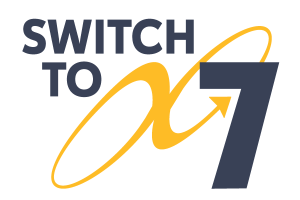Contents
Checkpoint ILS is being discontinued due to a lack of interest.
Checkpoint ILS Preferences
Preferences > Setup > Checkpoint ILS SYSTEM Preference
SHARED with Textbook Tracker
Configure these settings if you are using the Checkpoint ILS (Intelligent Library System) security system to enhance your SIP2 protocol. Remember, this should only be enabled if Checkpoint's SIP2 hardware is in use (SIP2 hardware is not interchangeable between manufacturers). The technician installing your Checkpoint system should be able to configure these settings for you.
Make sure all SIP2 settings are correct and that you have an FTP server running on the same machine as your Alexandria Data Station. The ILS server will place an inventory file on your Data Station. If you are not running an FTP server on your Data Station, the inventory file will need to be placed manually.
Checkpoint ILS settings are available to those running a Centralized Catalog or a Distributed Catalog, regardless if it’s under a Controller or an independently operated Data Station. These settings also appear for those benefiting from our Cloud-Hosted services. Note: In a Centralized Catalog, these settings will apply to all sites.
Settings
Enable Checkpoint ILS
This box should only be enabled if Checkpoint's SIP2 hardware is in use.
Inventory File
Enter the directory for the ILS server to place the inventory file it creates. If the ILS server has not yet created an inventory file, an empty file (of the same name and path) should be created.
Synchronization Folder
As part of the Checkpoint ILS system Alexandria will create a synchronization file, co_cache.txt, that contains a list of barcodes for each item that is currently outside of the library (checked out). This file is placed inside the synchronization folder you specify here.
ILS Server Address
Enter the web address of the ILS FTP server you're trying to connect to. An FTP address looks a lot like an HTTP (website) or IP address, except it uses the prefix ftp:// instead of http:// and can be any combination of letters and numbers.
ILS FTP Path
Enter the directory path of the ILS FTP server where Alexandria will send its data. If you get an error message when trying to connect, be sure to check your FTP path. Default is / .
FTP Username
Enter the username used to access the ILS FTP server.
FTP User Password
Enter the password used to access the ILS FTP server.