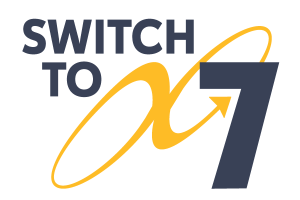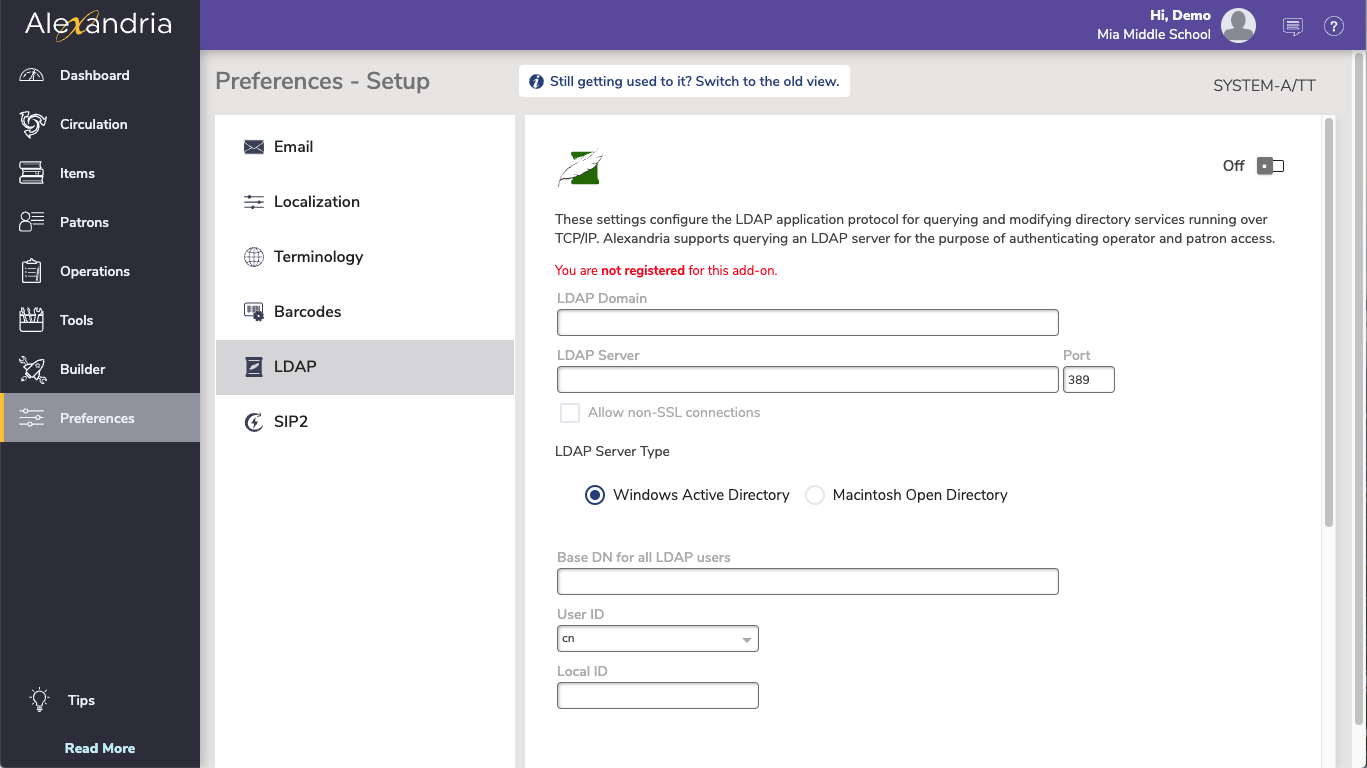Contents
LDAP Preferences
SYSTEM-A/TT
LDAP supports user-authentication for open or active directories.
Lightweight Directory Access Protocol (LDAP) is an application protocol for querying and modifying directory services running over TCP/IP. Alexandria supports user-authentication using existing log-on credentials maintained on a separate directory server. With LDAP enabled, administrators can now choose to manage these credentials on a central LDAP server as these credentials may change frequently and often need to be standardized across many different systems. A permanent record must exist locally in the Alexandria database for all patrons and operators that use the system however their log-on credentials can be managed outside of Alexandria on your LDAP server directly.
Note that LDAP is an add-on that requires registration.
Operator usernames and barcodes must be unique. Please make sure your Alexandria patrons do not have the same barcode as an operator.
How Does it Work?
When a user enters credentials in any login dialog, COMPanion software will first check if they are Alexandria credentials and try to find a match. If no match is found, the credentials will be sent to the specified LDAP server in the form of a BIND. If the BIND is successful, the software will locate the user's record within the local database by searching the information returned in the specified Local ID field from the LDAP server. Either way, once the record is found, the user will be logged in.
Settings
If you are a Centralized Catalog these setting will apply to all sites within your controller.
Enable LDAP
Click this toggle.
LDAP Domain
Enter the name of your LDAP domain, such as yourdomain.com. The domain name is used in conjunction with sAMAccountName to produce a complete userPrincipalName.
LDAP Server
Enter the full name of the LDAP server, such as yourdomain.com. This is the host address of the LDAP server for network communication.
Allow Non-Secure Connections (optional)
Check this box if you would like Alexandria to use non-TLS connections when it cannot make an TLS connection.
We highly recommended that you secure communications with the LDAP server by requiring TLS. TLS configuration is performed at the system level. When these settings are correctly configured for secure communications with your LDAP server, Alexandria will be able to communicate with the LDAP server securely.
LDAP Server Type
Select Microsoft Active Directory or macOS Open Directory.
Base DN for all LDAP Users
Enter a DN that matches all the users, i.e. cn=users,dc=ldap,dc=yourdomain,dc=com.
Multiple Base DNs can be specified if separated by semicolons, i.e. cn=staff,ou=COMPanion,dc=demo,dc=goalexandria,dc=com;cn=student,ou=COMPanion,dc=demo,dc=goalexandria,dc=com.
User ID
Select the User ID from the dropdown menu. This is the LDAP login name; for an Open Directory, this is typically uid (i.e. “uid=yourlogin"). For an Active Directory this is typically sAMAccountName or userPrincipalName.
Local ID
Enter the LDAP database username that contains the patron username or patron barcode in Alexandria in the Local ID field. This must be one of the users' LDAP attributes; common attribute names include uid, uidNumber, givenName, cn, and others.
Test Login
Enter a username and password to test your settings. Since the test password is not encrypted, we suggest using a non-administrative login for this test. Unlike other logins, it can be used and configured only on the LDAP server; no actual operator-level login is required.
Click Test to continue. It will attempt to log into the LDAP server using the settings and credentials you've entered. LDAP cannot be enabled until the test is successful. If any of your settings are invalid, the test may stall for several minutes before it fails. Check your settings and test login, then try again.
Once the test is successful, click Save in the upper right corner of the window to save your settings.
More LDAP Testing
If configured correctly, your users should be able to log into Alexandria using the same login credentials as configured on the directory server for their account. However, sometimes difficulty arises. In these cases, verify your preferences settings and test whether the Base DN and other information you have specified is accurate to your configuration.
We have found that Active Directory configurations seem to prefer binds using the user's CN while OSXs Open Directory prefers the uid (i.e. user identification). The use of ldapsearch tool is suggested. For example:
ldapsearch -x -v -H ldap://LDAP.yourdomain.com -b"cn=users, dc=LDAP, dc=yourdomain, dc=com" -D"cn=testing user id, cn=users, dc=LDAP, dc=yourdomain, dc=com" -w the users password -ZZ
Non Secure Connection Testing
The -ZZ parameter requires successful connection utilizing StartTLS over port 389. If you have selected to Allow Non-Secure Connections, omit this in your testing with ldapsearch as well.
Alternately, ldp.exe can be utilized for testing in a Windows environment.