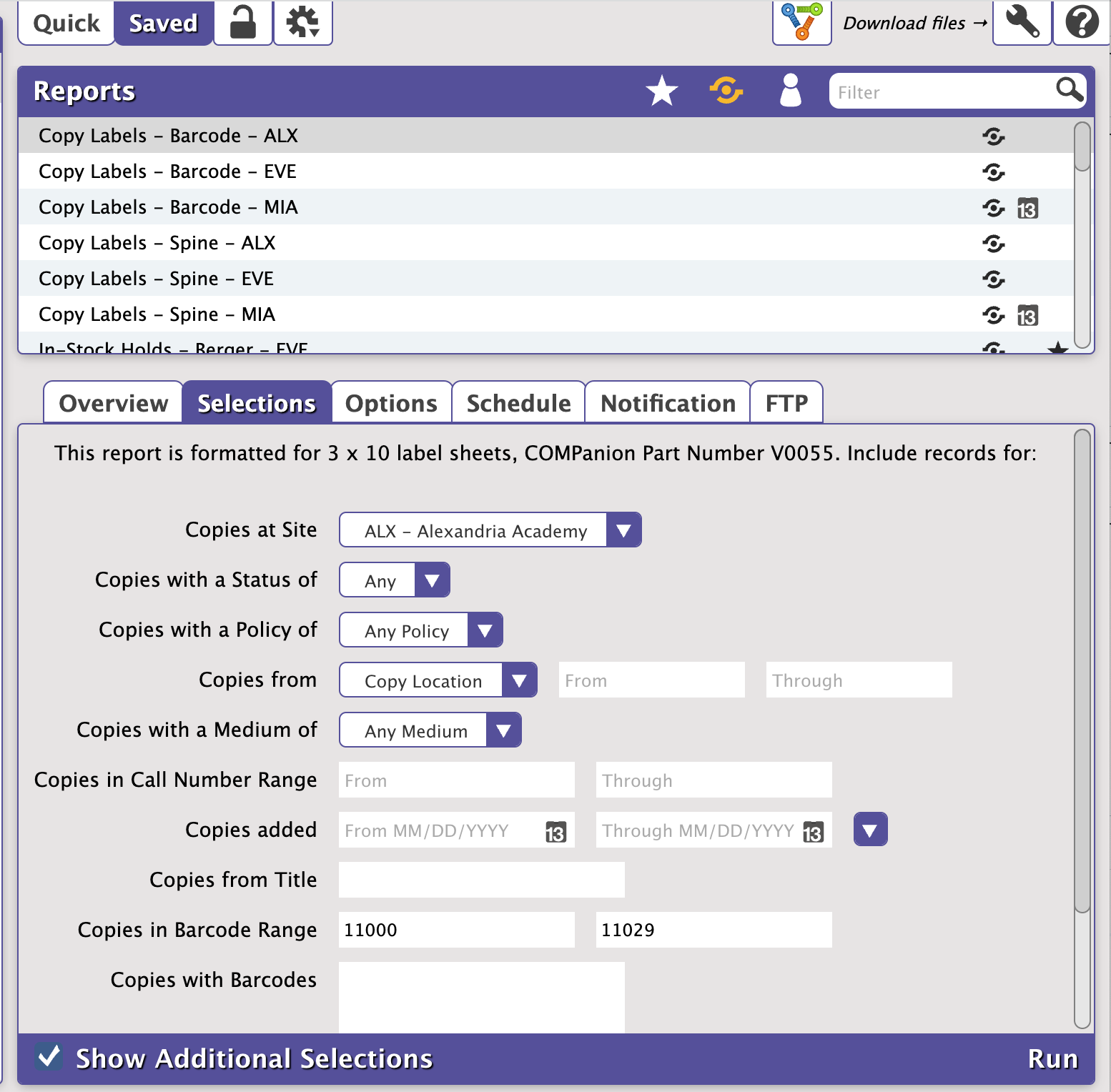January 23, 2023
Does your district require certain report standards or label formats? You can use Alexandria's feature to save and share reports with your district to keep all the librarians on the same page.
How to – The Librarian Level
Depending on how everything is set up you might be able to find that report and run it directly as is. However, in the example above, that's unlikely, because the librarians in the middle school don't need to be printing labels for the books added at the elementary school. You will need to alter the selections to grab the copies added on a particular date and/or to a particular site. So here's what to do:
- Log in to your site and go to Reports.
- Click on the Saved tab. Then, click the little 'golden snitch' icon (or is it a pokeball?) to show all saved reports.
- Find and select the one with the correct name (DISTRICT STANDARD 20230127).
- Use the Actions Menu and Duplicate that report, modifying the name to include that it's for your site, e.g. "Labels for New Copies - AMS."
- In the Overview tab, you can choose whether to keep sharing this report or not. Depending on your District standards:
- Sharing is great for the district-level librarian to double check that the report is following the District standards.
- Or if the saved list is getting cluttered, it can be unshared and librarians can check periodically that they are using the latest version by comparing the dates in the report titles.
- In the Selections tab, you can change any selections to pick the records needed (note: don't forget to unlock the saved report first). The most obvious selections will be the Copies from Site, (or Patrons, Titles, etc) dropdown, which you will need to change to your site.
- Then, Save the report.
In this example, whenever a site gets new copies, you can go to this saved report, fill out the "Copies Added" selection to cover the new copies added, and print labels for those items that follow your district standards.
As always, feel free to contact our amazing support team at 1-800-347-4942 for any help!
Did you know we are making all new training videos for our Alexandria Makeover? See our new Youtube playlist, and subscribe to our channel so you never miss a video. |