| Content Column |
|---|
| tabbed-blocks | expanders |
|---|
| id | 750601822 |
|---|
| | Content Block |
|---|
| not-tabbed | true |
|---|
| name | About |
|---|
| id | 751037530 |
|---|
| Item Editors allow you to customize the MARC record for an item without having to Toggle MARC view. You can edit the Title, Author, and Subjects for any item in your library, and the new information will then be reflected on the item's MARC record. You may review the Library of Congress webpage for additional information about MARC record standards. 
To access the item editors: - Go to the Items module.
- Search for and select the title you want to edit.
- Click the padlock icon at the top right of the window to unlock the item for editing.
Now you're ready to go. | Expand |
|---|
| title | Click to view the old interface |
|---|
| Item EditorsItem Editors allow you to customize the MARC record for an item without having to Toggle MARC view. You can edit the Title, Author, and Subjects for any item in your library, and the new information will then be reflected on the item's MARC record. You will need to be on the Title tab of the item record in order to make these changes. You may review the Library of Congress webpage for additional information about MARC record standards. 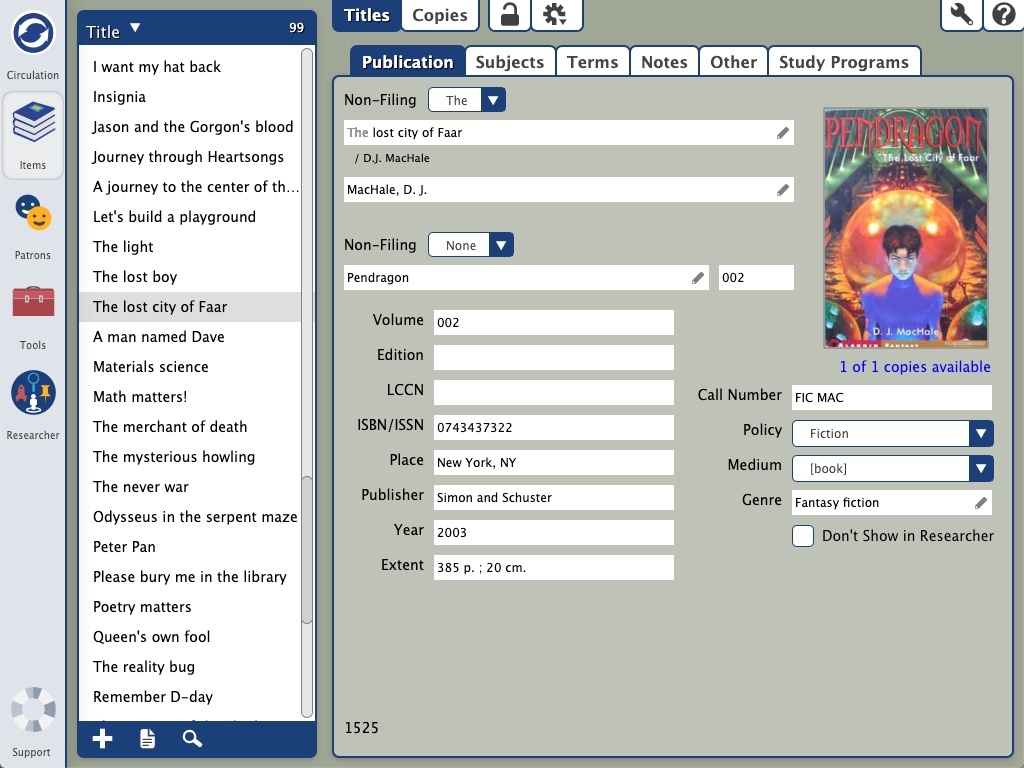
To access the item editors: - Go to the Items module.
- Select the Titles tab at the top of the window.
- Look up the title you want to edit.
- Click the padlock icon at the top of the window to unlock the item for editing.
Now you're ready to go. |
|
| Content Block |
|---|
| name | Title Editor |
|---|
| id | 1262730401 |
|---|
| Title EditorThe Title Editor allows you to view and edit the 245 Title Statement tag. - Unlock the record by clicking the padlock icon.
- Click the pencil icon in the Title field.
Select the 245 field and click Edit. Make any necessary changes to the 245_a field, and then click Save. On the title Editor window, click Close. Lock record by clicking the padlock icon.
| Expand |
|---|
| title | Click to view the old interface |
|---|
| Title EditorThe Title Editor allows you to view and edit the 245 Title Statement tag. 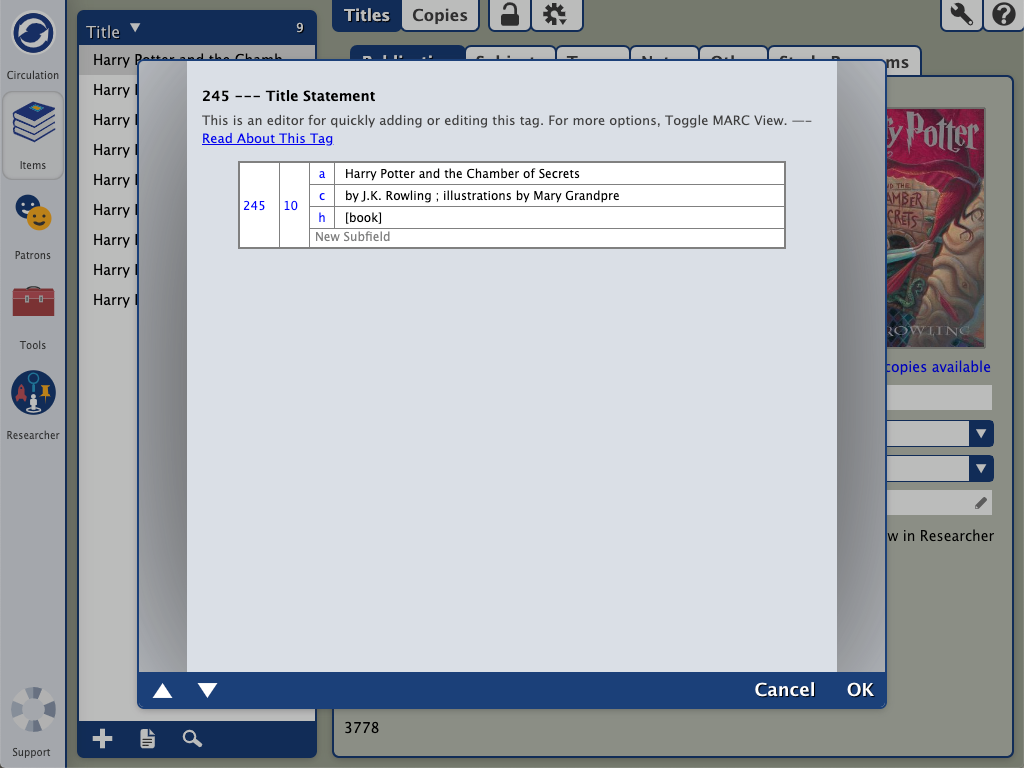
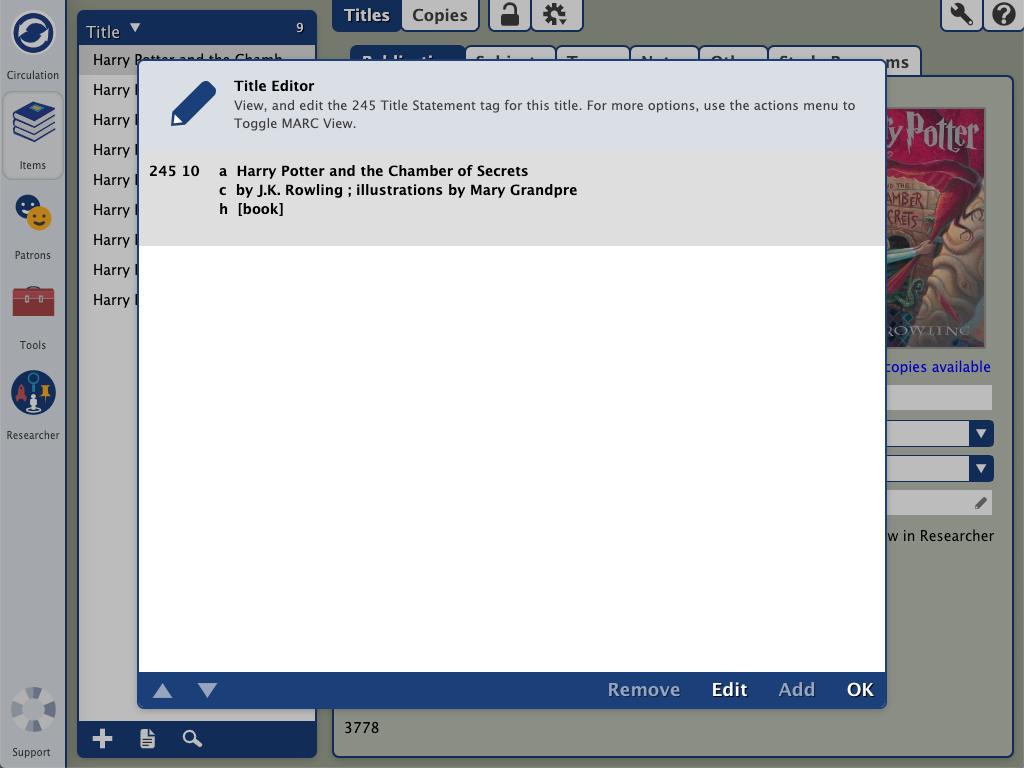
|
|
| Content Block |
|---|
| name | Author Editor |
|---|
| id | 1262737800 |
|---|
| Author EditorThe Author Editor allows you to view, add, edit or remove the following Author tags: - 110 - Author Main Entry - Corporate Name
- 222 - Author Main Entry - Meeting Name
- 700 - Author Main Entry - Personal Name
- 710 - Author Main Entry - Corporate Name
- 711 - Author Main Entry - Meeting Name
Before you can make any changes, click the padlock icon to padlock icon to unlock the record. Then when you're done, click the icon again to lock the record. unlock the record. Then when you're done, click the icon again to lock the record. Edit an Author Tag- In the Author field, click the
 pencil icon to open the editor. pencil icon to open the editor. - Select the tag you wish to change.
Click Edit. Make any necessary changes to the tag, then click OK. Close the Author Editor window. Click Save.
Add an Author Tag- In the Author field, click the pencil icon to open the editor.
- Click Add.
- Choose the MARC tag you wish to add.
Enter MARC information in the corresponding fields . Click OK. Close the Author Editor window. Click and click Save.
Remove an Author Tag- Click the pencil icon in the Author field.
- Select the tag you wish to remove.
- Click Remove.
- Close the Author Editor window.
- Click Save.
| Expand |
|---|
| title | Click to view the old interface |
|---|
| Author EditorThe Author Editor allows you to view, add, edit or remove the following Author tags: - 110 - Author Main Entry - Corporate Name
- 222 - Author Main Entry - Meeting Name
- 700 - Author Main Entry - Personal Name
- 710 - Author Main Entry - Corporate Name
- 711 - Author Main Entry - Meeting Name
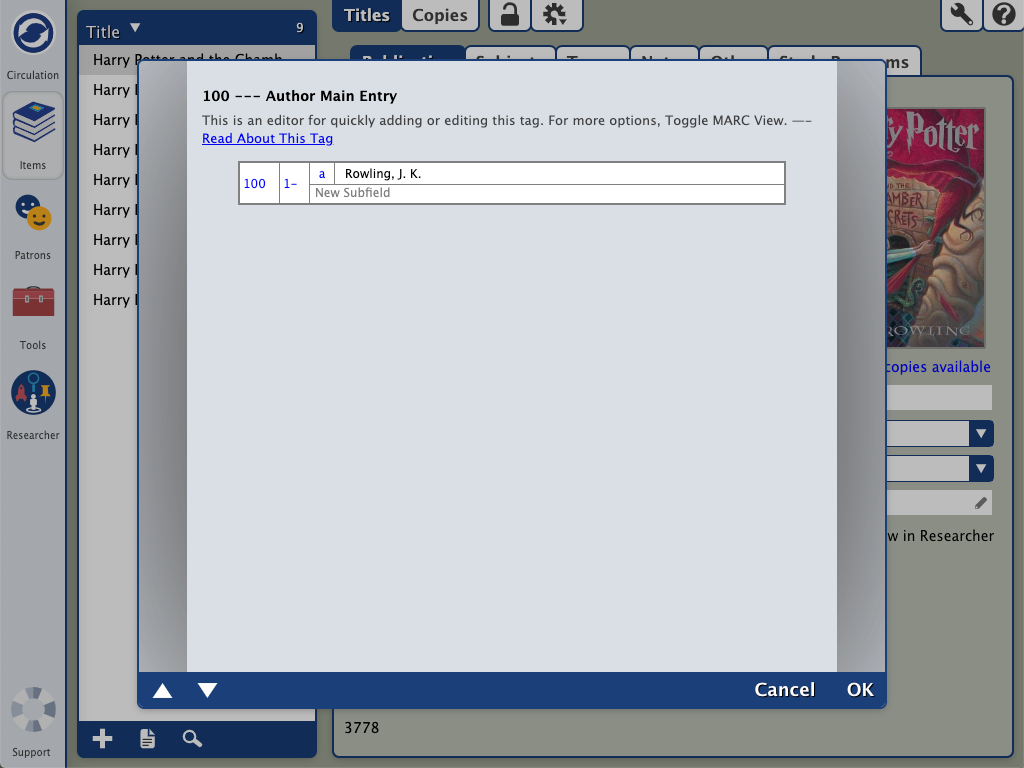 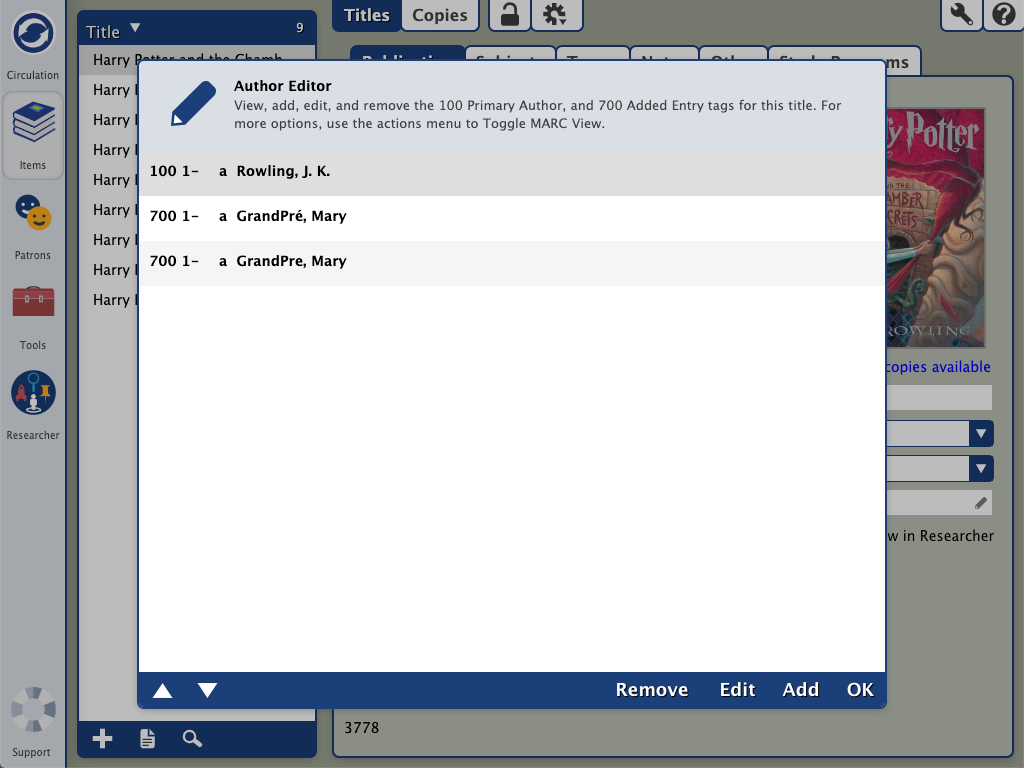
Before you can make any changes, click the padlock icon to padlock icon to unlock the record. Then when you're done, click the icon again to lock the record. unlock the record. Then when you're done, click the icon again to lock the record. Edit an Author Tag- In the Author field, click the
 pencil icon to open the editor. pencil icon to open the editor. - Select the tag you wish to change.
Click Edit. Make any necessary changes to the tag, then click OK. Close the Author Editor window. Click Save.
Add an Author Tag- In the Author field, click the pencil icon to open the editor.
- Click Add.
- Choose the MARC tag you wish to add.
Enter MARC information in the corresponding fields. Click OK. Close the Author Editor window. Click Save.
Remove an Author Tag- Click the pencil icon in the Author field.
- Select the tag you wish to remove.
- Click Remove.
- Close the Author Editor window.
- Click Save.
|
|
| Content Block |
|---|
| name | Series Editor |
|---|
| id | 295687790 |
|---|
| The Series editor view, add, or edit the following MARC tags and subfields: - 800_a _d _t - Series Added Entry - Personal Name
- 810 _a _b _t - Series Added Entry - Corporate Name
- 811_a _n _t - Series Added Entry - Meeting Name
- 830_a _v _h - Series Added Entry - Uniform Title
- 490_a _v - Series Statement
Before you can make any changes, click the padlock icon padlock icon to unlock the record. Then when you're done, click the icon again to lock the record. to unlock the record. Then when you're done, click the icon again to lock the record. Edit a Series Tag- In the Series Volume field, click the
 pencil icon to open the editor. pencil icon to open the editor. - Select a tag.
Click Edit. Make any necessary changes to the tag, then click OK. Close the Series Editor window. Click Save.
Add a Series Tag- In the Series Volume field, click the
 pencil icon to open the editor. pencil icon to open the editor. - Click Add.
- Choose the MARC tag you wish to add.
Enter MARC information in the corresponding fields. Click OK. Close the Series Editor window. Click Save.
Remove a Series Tag- In the Series Volume field, click the
 pencil icon to open the editor. pencil icon to open the editor. - Select the tag you wish to remove.
- Click Remove.
- Close the Series Editor window.
- Click Save.
| Expand |
|---|
| title | Click to view the old interface |
|---|
| Series EditorThe Series editor view, add, or edit the following MARC tags and subfields: - 800_a _d _t - Series Added Entry - Personal Name
- 810 _a _b _t - Series Added Entry - Corporate Name
- 811_a _n _t - Series Added Entry - Meeting Name
- 830_a _v _h - Series Added Entry - Uniform Title
- 490_a _v - Series Statement
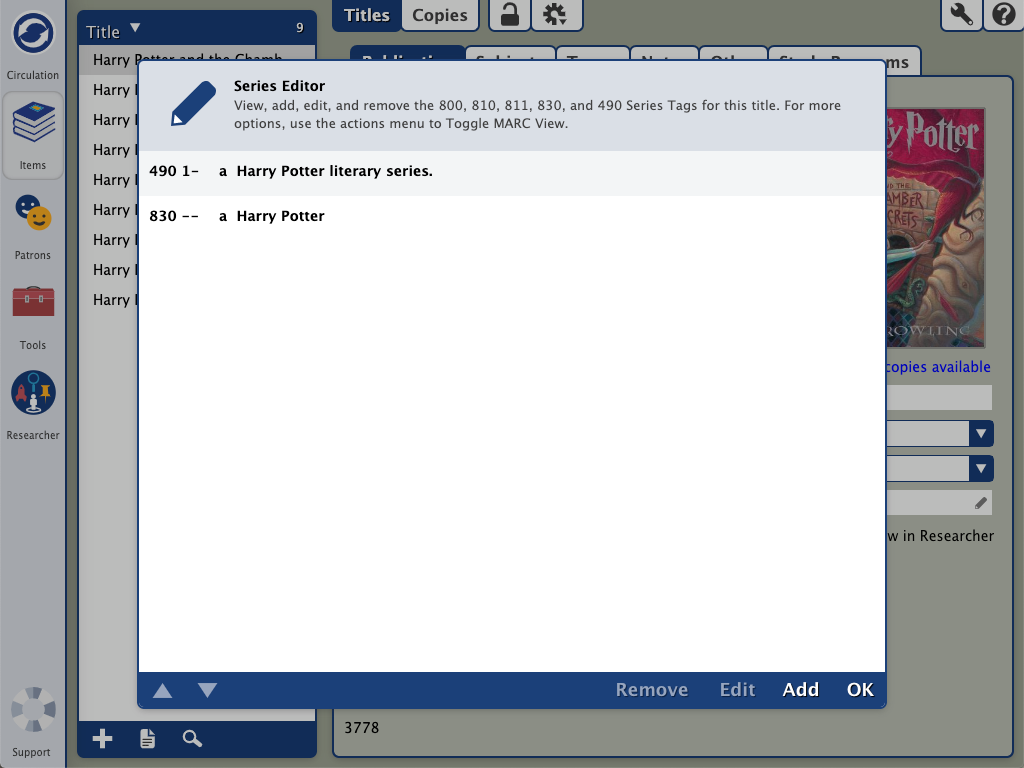 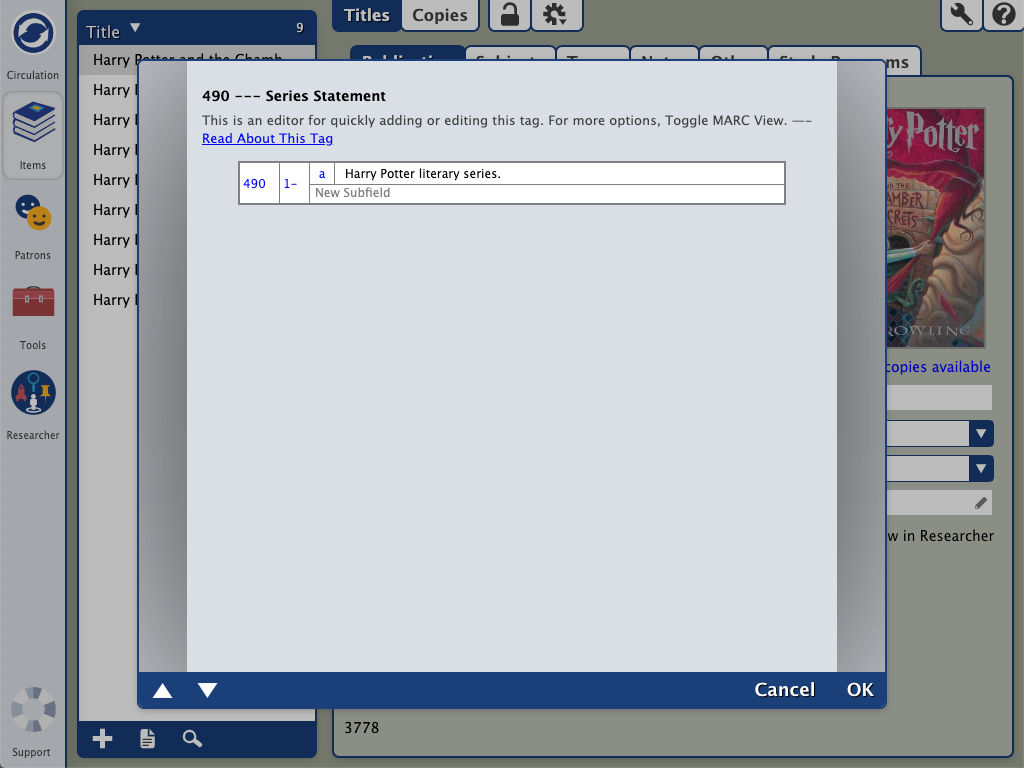
Before you can make any changes, click the padlock icon padlock icon to unlock the record. Then when you're done, click the icon again to lock the record. to unlock the record. Then when you're done, click the icon again to lock the record. Edit a Series Tag- In the Series Volume field, click the
 pencil icon to open the editor. pencil icon to open the editor. - Select a tag.
Click Edit. Make any necessary changes to the tag, then click OK. Close the Series Editor window. Click Save.
Add a Series Tag- In the Series Volume field, click the
 pencil icon to open the editor. pencil icon to open the editor. - Click Add.
- Choose the MARC tag you wish to add.
Enter MARC information in the corresponding fields. Click OK. Close the Series Editor window. Click Save.
Remove a Series Tag- In the Series Volume field, click the
 pencil icon to open the editor. pencil icon to open the editor. - Select the tag you wish to remove.
- Click Remove.
- Close the Series Editor window.
- Click Save.
|
|
| Content Block |
|---|
| name | Genre Editor |
|---|
| id | 295736551 |
|---|
| The Genre editor allows you to view, add, edit or remove the 655_a tag.
Before you can make any changes, click the padlock icon padlock icon  to unlock the record. Then when you're done, click the icon again to lock the record. to unlock the record. Then when you're done, click the icon again to lock the record. Edit a Genre Tag- In the Genre field, click the
 pencil icon to open the editor. pencil icon to open the editor. - Select a tag.
Click Edit. Make any necessary changes to the tag, then click OK. Close the Genre Editor window. Click Save.
Add a Genre Tag- In the Genre field, click the
 pencil icon to open the editor. pencil icon to open the editor. - Click Add.
- Enter MARC information in the corresponding fields.
Click OK. Close the Genre Editor window. Click Save.
Remove a Genre Tag- In the Genre field, click the
 pencil icon to open the editor. pencil icon to open the editor. - Select the tag you wish to remove.
- Click Remove.
- Close the Genre Editor window.
- Click Save.
| Expand |
|---|
| title | Click to view the old interface |
|---|
| Genre EditorThe Genre editor allows you to view, add, edit or remove the 655_a tag.
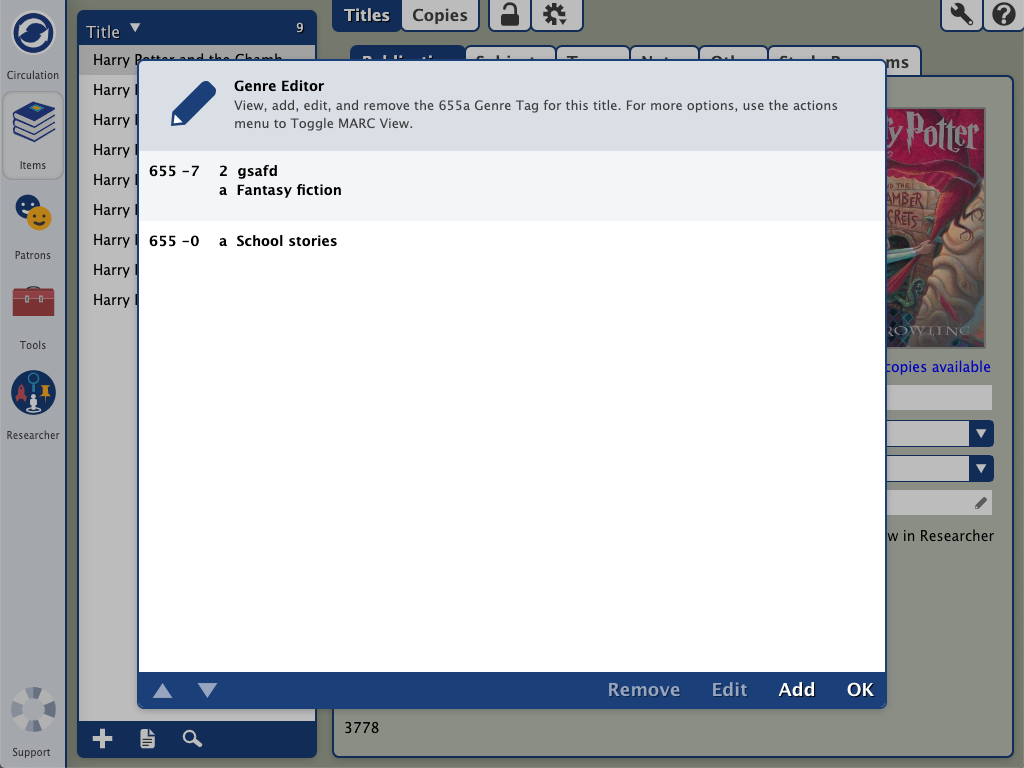 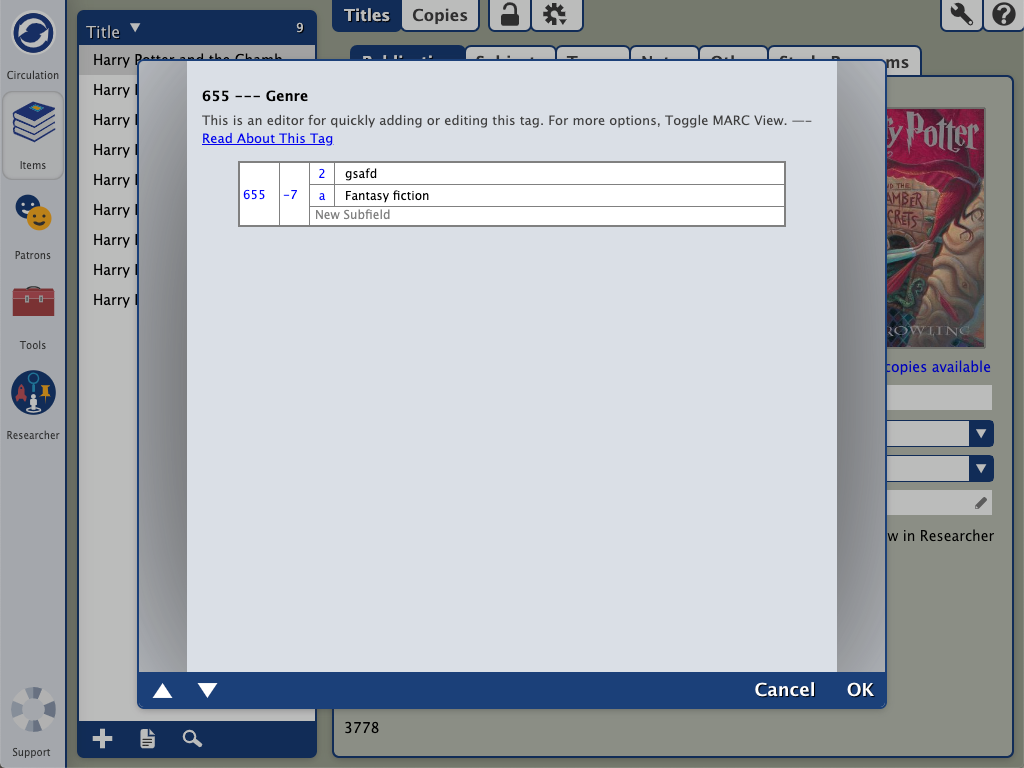
Before you can make any changes, click the padlock icon padlock icon  to unlock the record. Then when you're done, click the icon again to lock the record. to unlock the record. Then when you're done, click the icon again to lock the record. Edit a Series Tag- In the Genre field, click the
 pencil icon to open the editor. pencil icon to open the editor. - Select a tag.
Click Edit. Make any necessary changes to the tag, then click OK. Close the Genre Editor window. Click Save.
Add a Series Tag- In the Genre field, click the
 pencil icon to open the editor. pencil icon to open the editor. - Click Add.
- Enter MARC information in the corresponding fields.
Click OK. Close the Genre Editor window. Click Save.
Remove a Series Tag- In the Genre field, click the
 pencil icon to open the editor. pencil icon to open the editor. - Select the tag you wish to remove.
- Click Remove.
- Close the Genre Editor window.
- Click Save.
|
|
| Content Block |
|---|
| name | Subject Editor |
|---|
| id | 751356519 |
|---|
| Subject EditorThe Subject Editor allows you to view, add, edit or remove subject entries for the Title. The Subject Editor is located on the Subjects tab in the Title record. Before you can make any changes, click the padlock icon to padlock icon to unlock the record. Then when you're done, click the icon again to lock the record. unlock the record. Then when you're done, click the icon again to lock the record. Edit a Subject Tag- Click on the Subjects tab
- Click the Edit button
- Edit the 650 tag
- Click OK
- Click the Save button
- Lock record by clicking the padlock icon
Add a Subject Tag- Click on the Subjects tab
- Click the Add button
- Enter Subject information in the 650 tag
- Click OK
- Click the Save button
- Lock record by clicking the padlock icon
Remove a Subject Tag - Select the subject you wish to remove.
- Click Remove.
- Click Save.
- Lock record by clicking the padlock icon again.
| Expand |
|---|
| title | Click to view the old interface |
|---|
| Subject EditorThe Subject Editor allows you to view, add, edit or remove subject entries for the Title. The Subject Editor is located on the Subjects tab in the Title record. 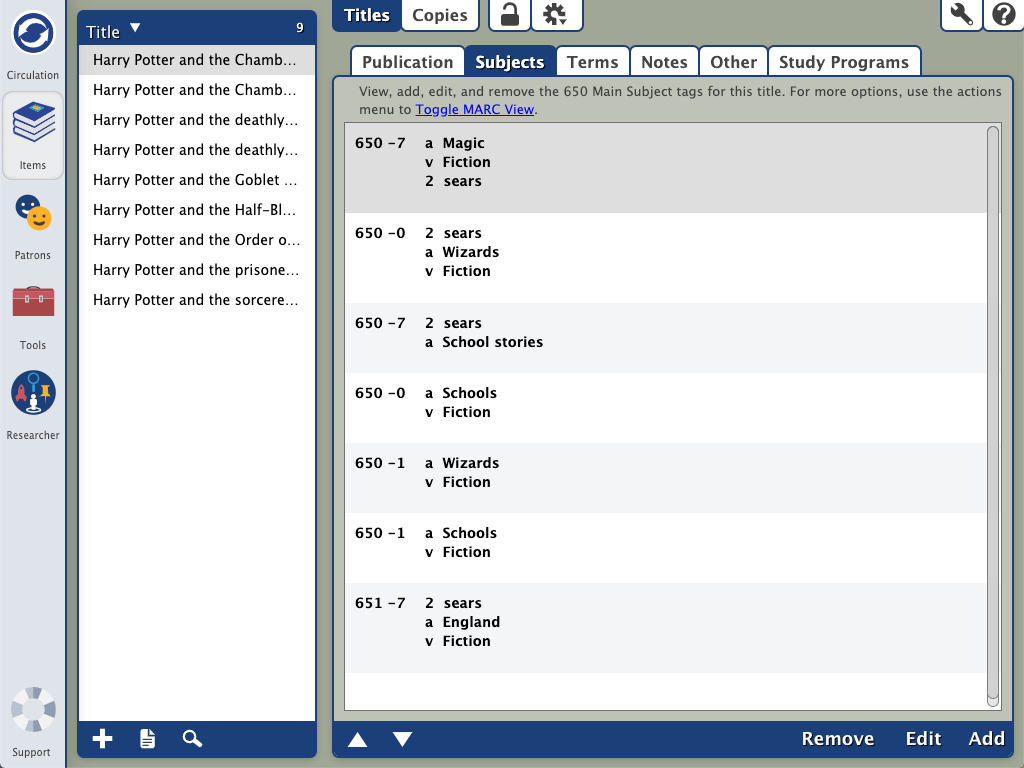

Before you can make any changes, click the padlock icon to padlock icon to unlock the record. Then when you're done, click the icon again to lock the record. unlock the record. Then when you're done, click the icon again to lock the record. Edit an Author Tag
- In the Author field, click the
 pencil icon to open the editor. pencil icon to open the editor. - Select the 100 field.
Click Edit. Make any necessary changes to the tag, then click OK. Close the Author Editor window. Click Save.
Add an Author Tag- In the Author field, click the pencil icon to open the editor.
- Click Add.
- Choose the MARC field you wish to add (110, 111, 700, 710 or 711).
Enter MARC information in the corresponding fields. Click OK. Close the Author Editor window. Click Save.
Remove an Author Tag- Click the pencil icon in the Author field.
- Select the tag you wish to remove.
- Click Remove.
- Close the Author Editor window.
- Click Save.
|
|
|
|