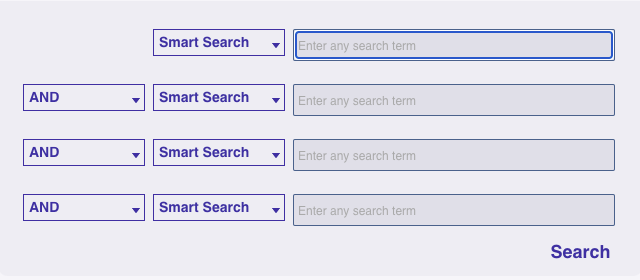Search
How helpful was this page?
Related Blog Posts
Blog Posts
-
Site-specific eBooks
created by
Jan 10, 2024
-
Builder: customize your search
created by
Nov 21, 2023
-
Items: a few things you may not know...
created by
Apr 12, 2023
-
Searching by Subject
created by
Nov 16, 2022
-
Level up your searching
created by
Sep 21, 2022
-
Using Copy Location & Copy Shelving
created by
Aug 24, 2022
-
¿Hablas español?- Filter search results by language
created by
Aug 16, 2022
-
Top 5 tips of 2021!
created by
Dec 29, 2021
-
Search smarter!—Combine search results
created by
Oct 13, 2021
-
New Inventory–Using Search Strings
created by
Sep 29, 2021
The Advanced Search interface allows you to search your collection (or remote collections for which you have access) using the standard Boolean modifiers (And, Or, and And Not) for all selections. This allows you to specify or narrow your catalogue search results.
You may also use the Study Programs, Medium, or Genre search filters at the top of the Advanced Search pane in conjunction with the Boolean modifiers, however Alexandria will filter results by those selectors first before filtering results by the selected Boolean modifiers.
To access the Advanced Search interface click on the ampersand flag next in the upper left corner of the search box. The search menu will expand allowing you to choose what to search as well as Boolean modifiers.
You'll notice that new selectors have been added to the list of options, Accession Date and Publication Year. An Accession Date is the date an item was added to your catalogue. A Publication Year is the year an item was published. These selectors also allow the option to search a range of date or years.
Read Alexandria Search Basics for more information about search selectors.
Steps
- Click on the ampersand (&) flag.
- Choose a search selection from the drop down menu in the top box (i.e. Author, Series, Title, etc.) and enter your criteria.
- Choose the Boolean modifier you wish to use (And, Or, And Not) from the drop down menu on the left and enter the additional criteria you are wanting to search. The Researcher supports up to four levels of Boolean searching.
- Click Search and results will display below the Advance Search pane.
The Researcher will display up to 50 search results per page. If more than 50 results were found you will need to click the Find More button in the upper right of the search results list to view additional results. Please note that if you toggle from Advanced to Search or visa versa while there are search results listed, those results and the search fields will be cleared as if initiating a clean search.