August 12, 2019
A new school year probably means adding new students and new items. But it's been a while since you've had to work in Alexandria... You might be thinking, "Okay, I've opened the program... now how do I add records again?" Don't worry. We've got your back! Let's go through a quick refresher.
Add patron records
Importing patrons
If you bring in your student records with an import, remember these five things:
In Alexandria Imports, make sure you choose Patrons from the list on the left. Or things will NOT go as planned.
Alexandria imports tab-delimited patron records in .txt or .tab format. (That's an easy export from Excel.)
Are you adding ONLY or also updating your patron records? Pick the right option under Patron Updates!
Don't mess up your barcodes. If your barcodes match your student numbers, and those are in the import file, choose to Use Barcodes in Import File.
If you're real fuzzy on how this works, read all the information under Import Patrons.
Adding patrons manually
Read through Add Patron Record for a quick reminder on how to add one patron at a time. Remember to enter an email so they can reset their password!
Add item records
Replace your copies first
If you did a bunch of weeding at the end of last term, you may want a list of popular or damaged items so they can be reordered. There are two ways to do this:
Run a Reordering Details report found in Tools > Reports > Copies > Information > Reordering Details. Be sure to enter a range in the Copies with Life to Date Usage of selection.
Do you use Discard Mode? Run the Discarded Copies report found in Tools > Reports > Copies > Special Status and select for a Discard Reason (e.g. "Loved to Death").
Add new titles early
What if you need to add titles that aren't quite ready for patrons yet? No problem! Just follow these steps:
- While importing new items, in Tools > Import > Items, make sure Set New Copies as 'In Processing' is checked in the Options tab. This makes it so they aren't "available". Alternatively, you can give those items the "On Order" System Patrons special status by following the steps in On the way—On Order.
- In Preferences > Researcher > Auto-Hide, make sure the options for On Order and In Processing are unchecked. That way, your patrons can still find these items in your catalog, place holds, and get excited! (Plus, you can show them off in a Slideshow.)
- When your shiny new items are finally ready, bookdrop them to make them available.
Importing items
If you bring in your new item records with an import, remember these five things:
Quickly review Alexandria's Import Settings so you can correctly add/update your titles/copies.
Still not sure which setting you are looking for? Read up on the various settings and scenarios such as Add or Update Titles & Copies > Import New Books.
In Imports, make sure you choose Items from the list on the left.
Look under the Options tab to set some defaults like Location, Shelving, and Policies.
Quick imports are great. But if these are settings you use often, click Create Saved Import and skip all the tedious steps next time.
You may want to read about Importing MARC Records from a Vendor if you receive item records from vendors.
Adding items with Title Assistant
Title Assistant is a powerful MARC retrieval and management tool you can use to avoid duplicates!
Adding items manually
You should add items manually when they don't have MARC records (like projectors). Simply click on the plus icon at the bottom of the Items module. Then be sure to press Enter on your keyboard. Now you can fill in the item information and hit Save when you're done!
Now go and add all those patrons and items like a pro!
These instructions are all for version 7. If you are still on version 6, learn about switching to Alexandria 7!
Recent Posts
Blog Posts
-
Winter storms–recompute due dates
created by
Jan 23, 2024
-
How to add reports in the new beta–you beta be trying it!
created by
Jan 16, 2024
-
Site-specific eBooks
created by
Jan 10, 2024
-
User-friendly–optimize your setup
created by
Dec 01, 2023
-
The gift of keyboard shortcuts
created by
Nov 30, 2023
-
Builder: customize your search
created by
Nov 21, 2023
-
Maps makeover
created by
Nov 13, 2023
-
Making search strings using advanced search
created by
Nov 01, 2023
-
Popular items: creating explore panes
created by
Oct 25, 2023
-
Creating a slideshow for spooky season–or any reason!
created by
Oct 17, 2023
Want more tips?
Sign up for the emails!
How helpful was this page?


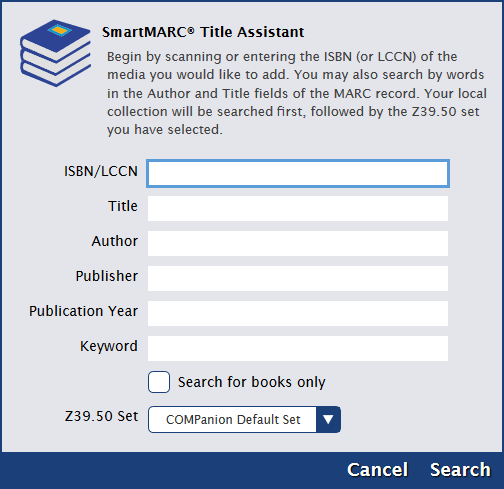

Add Comment