August 19th, 2019
If you've added new items to your collection—like we discussed last week—you might need to print some new barcode and spine labels. Here's some information on how to easily choose and customize your labels using Alexandria Reports!
Go to Reports > Copies > Labels and you'll find a list of spine and barcode labels. There are lots of options... so which one should you use?
Label options
Copy Labels (3x10). COMPanion part number V0055. Typically these work as your barcode labels. But you can print anything else on them, such as envelope labels.
Copy Labels (4x20). COMPanion part number V0036. These are much smaller labels, which makes them good for study program indicators.
Copy Labels (5x10). COMPanion part number V0034. These spine labels are a bit wider than the V0032 labels. They look better when you have longer call number segments, but fewer total segments.
Copy Labels (8x6, Tall). COMPanion part number V0032. Use these spine labels if you have several lines in your call numbers, as these are a bit taller than the V0034 labels.
Copy Labels (8x6, Tall), Variable. These are just like the 8x6 Tall report, but with a twist. The new variable options allow you to choose the number of rows and font size to get that perfect spine label.
Copy Labels (8x6, Wide). COMPanion part number V0032. These are the same label sheets as the 8x6 Tall, but it prints the information from a different orientation, so you get wider (but shorter) labels.
Copy Labels (8x6, Wide), Variable. The variable version of the 8x6 Wide labels, which allows you to choose the number of rows and font size.
Custom label reports
All of the label options listed above are custom label reports, meaning they support advanced options to help you get that perfect label. What specifically can you do with custom label reports?
Customize the Data. Choose what gets displayed on each label row, such as your site name, barcode number, call number, author, or any custom text.
Bold. Make the entire text of the label easier to read or differentiate certain parts of the data by bolding it.
Align. Print your call number text in the middle of your spine label, or on the left. Or on the right. Your choice.
Choose the Font Size. Use one row per line of data to fit more information, or double up and choose large rows for larger font.
Step-by-Step Instructions: Print some spine labels
- Choose the label report that best fits your needs.
- Customize your Selections. For example, say you wanted to include copies added over the last three days. You'd simply enter the date range for the last three days for the Copies added selection.
- Under Options, sort the report by how you have your items stacked up, or by something like Title.
- If you have spine labels already, remember to set up the data and rows of this report to match your current labels as closely as possible. If this is your first set of labels, make those important formatting decisions!
- Click Create Saved Report if you'll need to print more of these labels in the future. Now you won't have to keep setting all the right selections and options each time!
- Run the report.
- In Operations Management, download the report PDF and open it.
- Print a test page first. Put normal paper in the printer, and choose to print only page 1 of your pdf. Once you're satisfied with how it looks on regular paper, try out a single sheet of labels. Adjust as necessary. Remember to set sizing to 100% in the print pop-up window. (And take a look at our other troubleshooting tips.)
- Once everything is good to go, print page 2+ (no need to print page 1 again!).
If you need any help printing your labels, call us anytime at 1.800.347.4942!
These steps are for Alexandria version 7, which has a lot of cool label features. Still on version 6? Learn about switching to 7!
Recent Posts
Blog Posts
-
Winter storms–recompute due dates
created by
Jan 23, 2024
-
How to add reports in the new beta–you beta be trying it!
created by
Jan 16, 2024
-
Site-specific eBooks
created by
Jan 10, 2024
-
User-friendly–optimize your setup
created by
Dec 01, 2023
-
The gift of keyboard shortcuts
created by
Nov 30, 2023
-
Builder: customize your search
created by
Nov 21, 2023
-
Maps makeover
created by
Nov 13, 2023
-
Making search strings using advanced search
created by
Nov 01, 2023
-
Popular items: creating explore panes
created by
Oct 25, 2023
-
Creating a slideshow for spooky season–or any reason!
created by
Oct 17, 2023
Want more tips?
Sign up for the emails!
How helpful was this page?


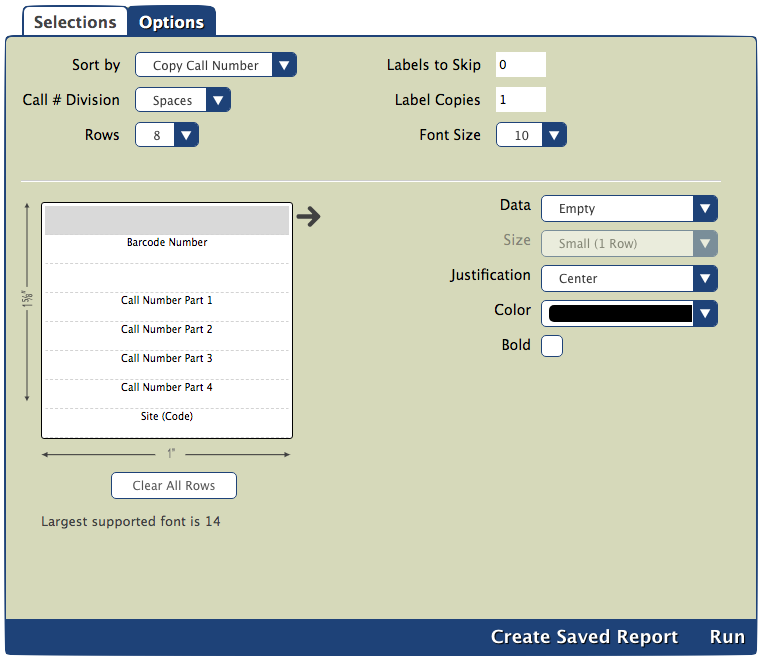

23 Comments
Anonymous
How do I change the font size on spine labels?
Myra
Hello! In any custom label report in version 7, go to the Options tab, select the line of data, then use the Size dropdown on the right. That lets you choose between Small and Large.
Or if you are on version 7.19.2 or later, there are Variable label reports for 8x6 spine labels, which let you choose the exact font size.
Read more on this page: Custom Label Reports ARCHIVED.
Anonymous
Where can I find the option to skip rows when printing barcode labels? For example if I have printed labels before and want to start on row 3, label 3?
Myra
You can go to the Options tab and enter the number of Labels to Skip. For example, if your label sheet is 3x10, then in your case you would enter 8 to get it to start on row 3 label 3. (You might want to print a test sheet on a plain piece of paper just to test it!)
Anonymous
Where is the options tab? I cant seem to find it.
Thank you!
Morgan AUTHOR
Once you go to Tools > Reports and select a report from the list, you'll find the Options tab at the top of that report's customization pane to the right of the Selections tab.
Anonymous
Thank you so much!
Anonymous
I use blank spine labels from Demco. I used the Spine Labels Left Large choice from Version 6. What label choice is closest to what I used before?
Myra
Hi! Please refer to the Reports Conversion v6 to v7 for Copies > Label reports to figure out which report matches the one you used. Then you can customize how the data shows up on that report
Anonymous
How do I print labels for just a few items that need replacement labels? I don't need them all.
Myra
You'll want to make a Selection for those items. It's probably easiest to Show Additional Selections and select by a barcode list, if it's a few specific copies that need labels.
Anonymous
Ho do I get the spine labels to print in landscape mode? I chose Wide (8x6), and it seems right on the sample on the options screen (1" down, 1 5/8" across) but then when I run it, it puts it on a portrait page and cuts off labels. Even when I try to change it to landscape on my print screen, it just shrinks and does not fill the page properly. I have tried looking at the scaling, but there is no Landscape button like there was in ver. 6.
Morgan AUTHOR
Hello! If you want to print in landscape mode, you'll need to manually adjust this in the printing page layout of your PDF reader. We recommend using Adobe Reader and making sure your scaling is set to 100%. If this doesn't work, please feel free to contact Customer Support at 1-800-347-4942.
Anonymous
I found a Dymo Label Writer (450 Turbo) and was wondering if I could use it to print out spine labels? Am I only able to print them using the PDF format or is there another way?
Thank You
Morgan AUTHOR
Hello! Currently, our label reports aren't formatted to work with that kind of printer. And yes, reports can only be downloaded as PDFs. Here are some resources on label printing that may be helpful:
Anonymous
Every time I try to make labels it just tells me "No matching records found". Why?
Morgan AUTHOR
Hi! This means there aren't any copy/patron records that match all of the selections you have chosen. For example, if I selected copies with a policy of "Biography" and copies added in the last month and I got "No matching records found," that would mean there are no copies with the "Biography" policy in Alexandria that were added in the last month. Be sure to check your selections and make sure they're correct!
Anonymous
The selections are correct, it still won't.
Morgan AUTHOR
In that case, I would recommend contacting Customer Support.
Anonymous
Hello! Is there any way to shorten the call number part author name to be only the first three letters of the authors last name, when the record is already the full last name?
Morgan AUTHOR
Hey there! To do this, you'll need to change the call number in the title/copy record itself. The fastest way to do this is probably exporting the data, putting it into a spreadsheet program, using a formula to change that part of the call number, and importing the data back into Alexandria.
You can also change call number prefixes with the Change Title Call Numbers utility or the Change Copy Call Numbers utility.
Anonymous
How about Alexandria with a report option for this!? Many, many libraries use a spine label with the author's first three letters.
Anonymous
I would like to make a label for the front with title, author aR level and points. I have found the study programs in the labels to add but I would like to change the text that they automatically print. for example for the quiz # they print "Q#} I would like it to print Accelerate Reader Quiz #. I know i can put a custom text but then it won't automatically pull the information for the book. Any help would be appreciated