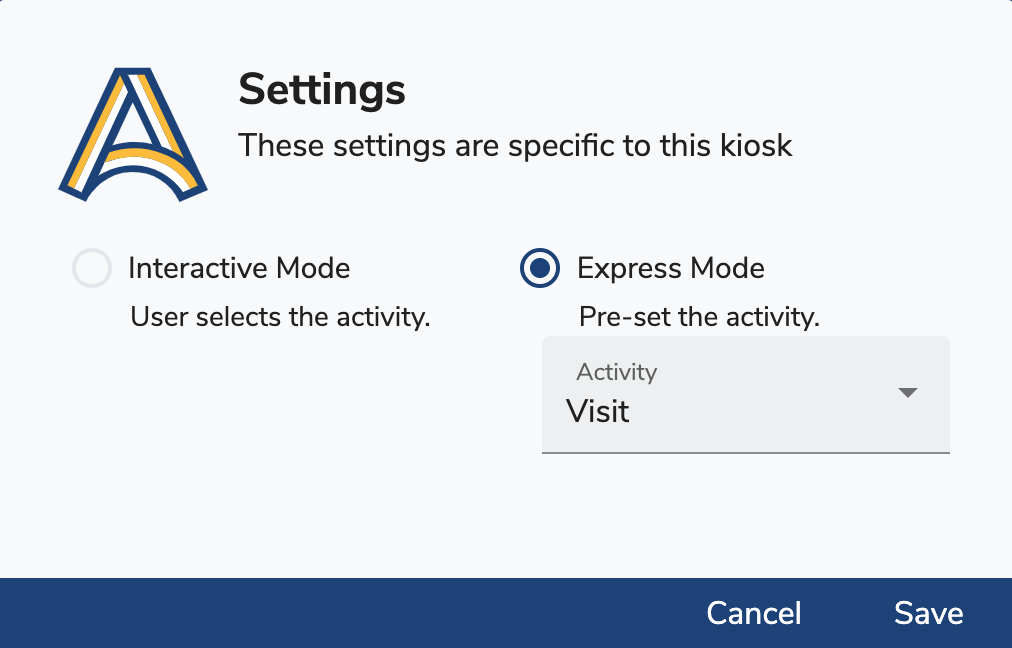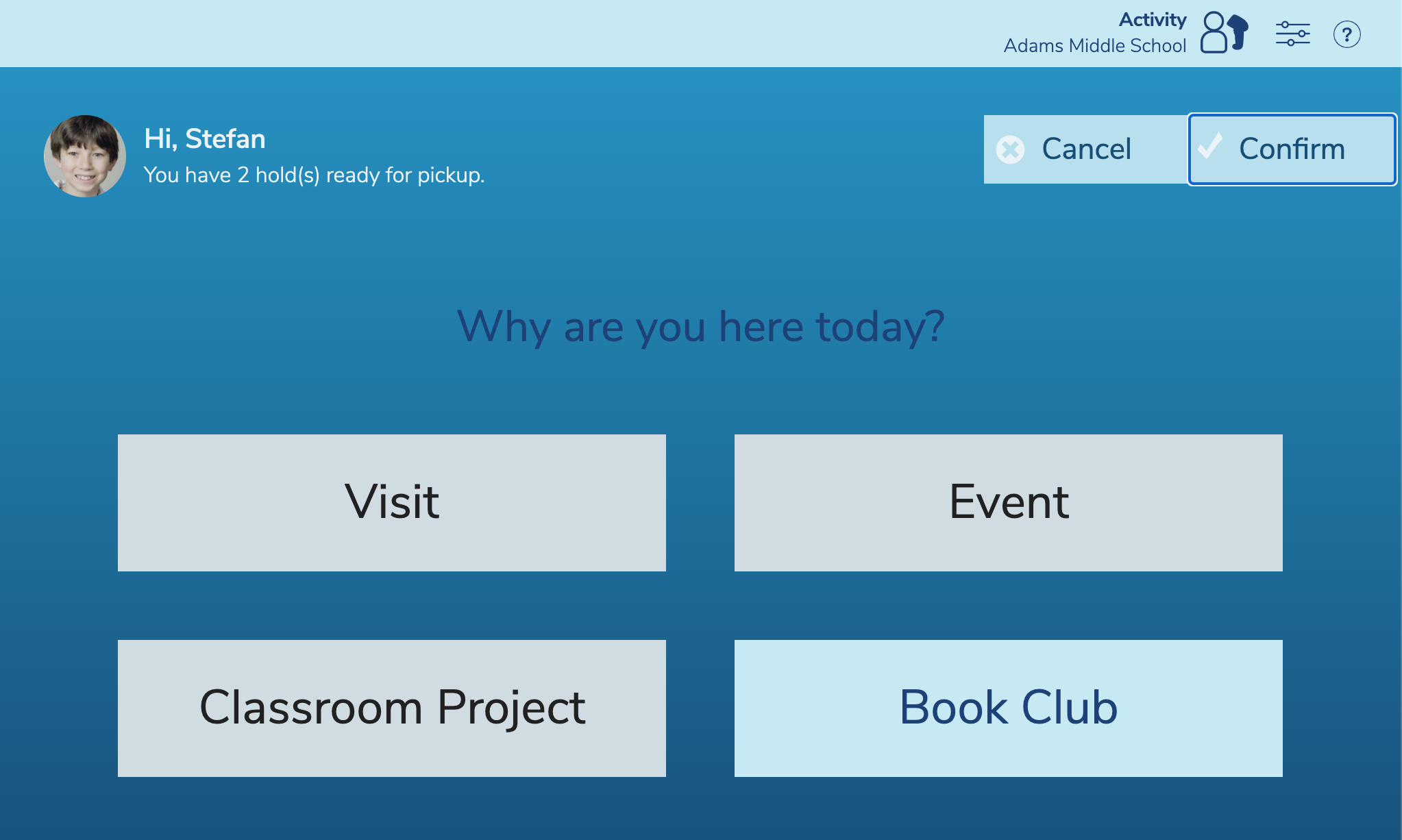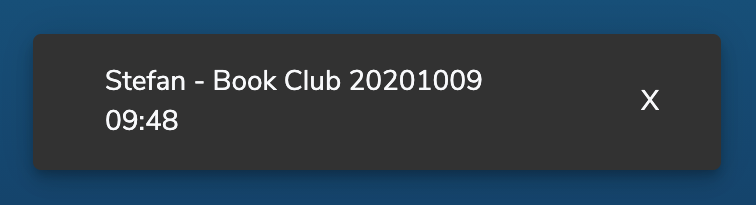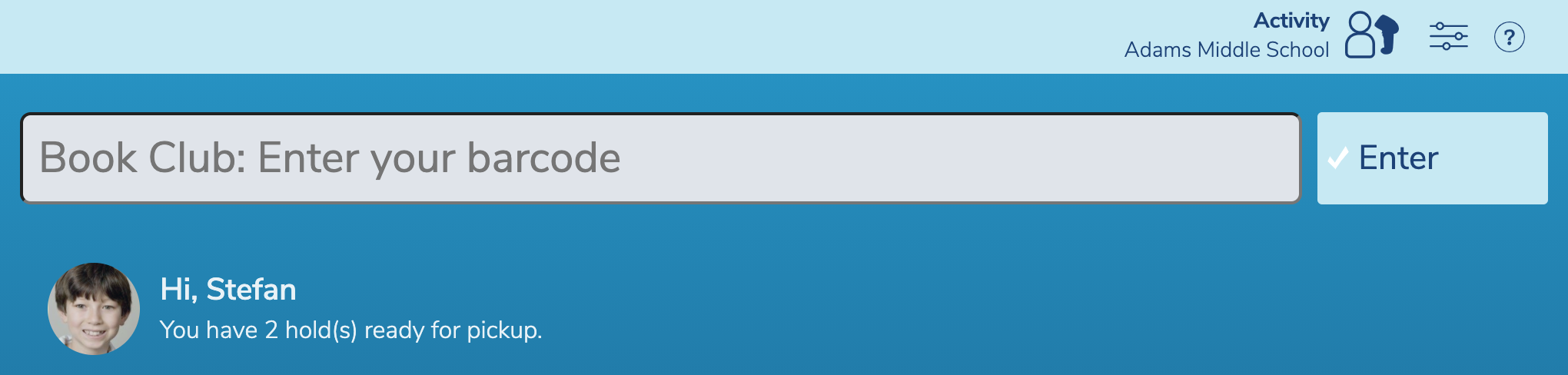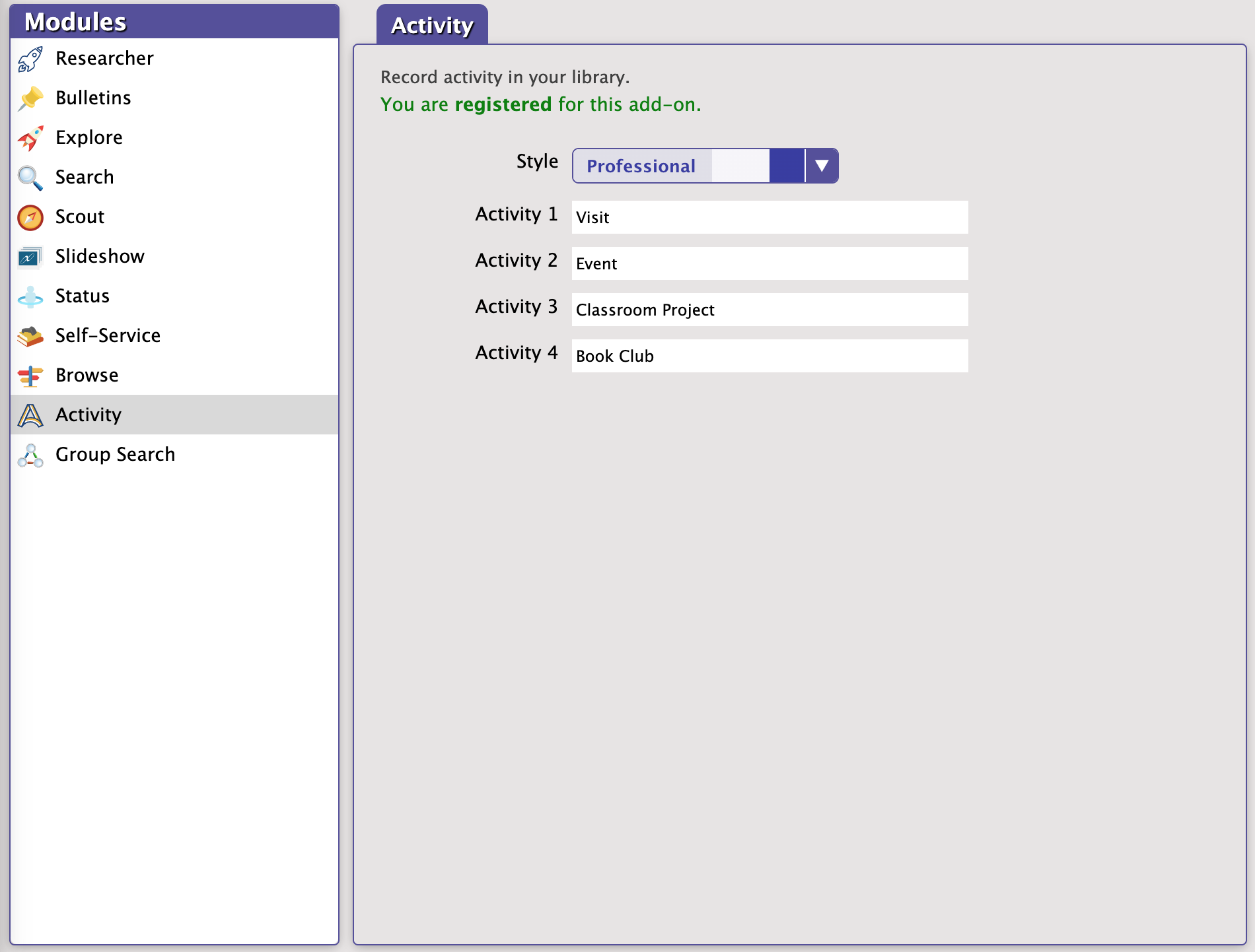this page has been moved to https://support.goalexandria.com/tools/activity/
Activity is an optional Alexandria integration. Contact our Sales Team if you're interested in adding it to your library!
Learn how to set up kiosk mode on your device to limit user access.
Activity
Tools > Activity
/activity
Activity is an unattended kiosk interface that allows you to keep count of patron visits, volunteers, and event attendees. Information gathered from Activity can be presented to administrators or funding sources for planning and budgeting purposes.
You can choose between two modes:
- Interactive. Patrons type or scan their barcode and choose one activity from a list of four. This is the default.
- Express. One activity is pre-set by the librarian, so all patrons need to do is type or scan their barcode to be counted. Use this mode when you need to process a lot of patrons or when you need a hands-free option.
Settings
Select either Interactive and Express Mode in the kiosk's Settings.
- Click on the Settings icon in the top navigation.
- Enter an operator password.
- Select either Interactive Mode or Express Mode. If you choose Express Mode, use the dropdown menu to pre-set the activity.
- Click Save when you're done.
If you use Express Mode a lot with a particular activity, bookmark the URL for quick access!
Interactive Mode
- Scan a patron barcode. (If you type the barcode, you will need to hit Enter).
- In the top left corner, the patron's picture, name, and number of in-stock holds will pop up. Patrons can then select their activity and click Confirm in the top right corner. They can also click Cancel to enter a different patron barcode.
- After clicking Confirm, a notice will appear at the bottom of the screen showing the patron's name, activity, date, and time. It will disappear after a few seconds.
Then you're good to go! Alexandria will keep track of recorded names, activities, dates, and times.
Express Mode
For a faster, hands-free experience, we recommend setting up a scanner in a stand near the kiosk. That way, patrons can simply hold their library cards under the scanner.
- While in Express Mode, the barcode entry field will display the pre-set activity (i.e. Book Club: Enter your barcode). Scan a patron barcode. (If you type the barcode, you will need to hit Enter).
- The patron's picture, name, and number of in-stock holds will display just below the barcode entry field for a few seconds.
- Once the patron's information disappears, a notice will appear at the bottom of the screen with the patron's name, activity, date, and time. This will also disappear after a few seconds.
Then you're good to go! Alexandria will keep track of recorded names, activities, dates, and times.
Reporting
Run the Activity Summary report to get information on how often your library is being used and for which activities. It will generate a list of dates, patron names, and activities for a specified time period. This could be presented to administrators to help inform event and budgeting decisions.
Preferences
In Activity Preferences, you can customize your library's activities.
this page has been moved to https://support.goalexandria.com/builder/#Kiosks
Activity Preferences
Preferences > Researcher > Activity SITE Preference
Activity is an unattended kiosk interface that allows you to keep count of patron visits, volunteers, and event attendees. Information gathered from Activity can be presented to administrators or funding sources for planning and budgeting purposes.
Settings
Style
Choose one of five color schemes (Bubbly Ocean, Classic, Seafoam, Professional, Mosaic).
Buttons 1-4
Customize your library activities.
| Activity 1 | Defaults to "Visit." Character limit of 30. Shows on top left button. |
| Activity 2 | Defaults to "Event." Character limit of 30. Shows on top right button. |
| Activity 3 | Defaults to "Classroom Project." Character limit of 30. Shows on bottom left button. |
| Activity 4 | Defaults to "Book Club." Character limit of 30. Shows on bottom right button. |
In Activity, the activity text will truncate with an ellipsis ("...") if it is too long.