February 3rd, 2020
Miss Honey likes to consistently remind her students to return overdue books, which is why she sends out an Overdue Items Notice report each week. However, she finds setting up the report each time to be tedious... But there's a better way: scheduling your overdue notice reports.
Scheduling overdue notice reports in Alexandria is simple:
- There are a variety of overdue notice reports: Overdue Items Notice and Overdue Items and Unpaid Charges Notice. Take a look at each and decide which best fits your needs.
- Go to the Reports module and select the report you want to schedule.
- Click Create Saved Report in the bottom right-hand corner.
- Type a name for the report and click OK.
- The report will move to the Saved tab, where there are additional settings. Fill out the Overview, Selections, Options, Schedule, Notification, and FTP tabs as necessary.
- Be sure to fill out the Schedule tab to determine the report frequency.
- If you would like notices to be emailed directly to students, choose the Email format on the Options tab.
- If you use paper notices and want to be emailed a link to the downloadable PDF each week, check the Enable Email Notification checkbox on the Notification tab and add your email to the Email Notification and Download Link To field.
If you want a confirmation each time the report runs, check the Enable Email Notification checkbox on the Notification tab and add your email to the Email Notification To field.
Email Preferences need to be configured for email notice reports to work.
- Click Save.
And there you go! The notices will be emailed or generated automatically each week or month, and students will—hopefully—start returning their overdue items.
Still on version 6? Learn about switching to Alexandria 7!
Recent Posts
Blog Posts
-
Winter storms–recompute due dates
created by
Jan 23, 2024
-
How to add reports in the new beta–you beta be trying it!
created by
Jan 16, 2024
-
Site-specific eBooks
created by
Jan 10, 2024
-
User-friendly–optimize your setup
created by
Dec 01, 2023
-
The gift of keyboard shortcuts
created by
Nov 30, 2023
-
Builder: customize your search
created by
Nov 21, 2023
-
Maps makeover
created by
Nov 13, 2023
-
Making search strings using advanced search
created by
Nov 01, 2023
-
Popular items: creating explore panes
created by
Oct 25, 2023
-
Creating a slideshow for spooky season–or any reason!
created by
Oct 17, 2023
Want more tips?
Sign up for the emails!
How helpful was this page?


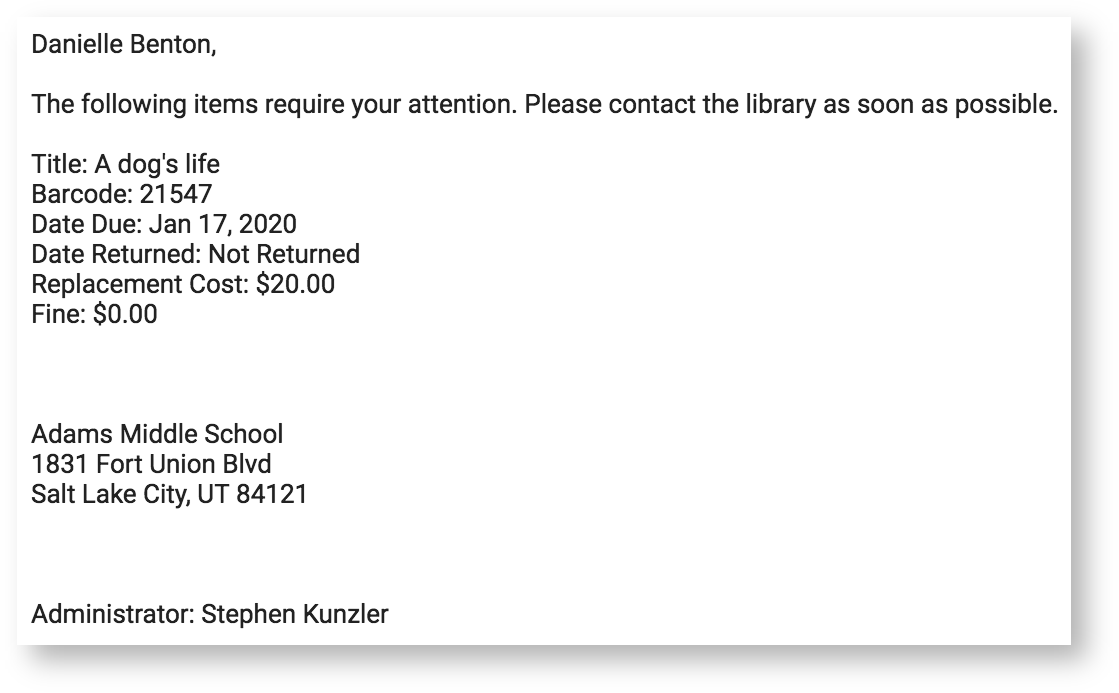

Add Comment