November 16th, 2020
Do you still have a lot of lost books? When schools and libraries had to close suddenly, students may have lost or forgotten about their books. If your patrons need a little reminder to return them, simply send out the Lost Items Charge Notice report!
Email Preferences need to be configured for email notice reports to work. You'll also need to have an email listed in your Site Record.
Version 7
The Lost Items Charge Notice report will go out to all selected patrons who have unpaid charges on lost items. We recommend you set up a scheduled report that will automatically send notices on a regular basis:
- Go to Reports > Circulation > Notices > Lost Items Charge Notice.
- Click Create Saved Report in the bottom right-hand corner.
- Type a name for the report and click OK.
- The report will move to the Saved tab, where there are additional settings. Fill out the Overview, Selections, Options, Schedule, Notification, and FTP tabs as necessary.
- Be sure to fill out the Schedule tab to determine the report frequency.
- If you would like notices to be emailed directly to students, choose the Email format on the Options tab.
- If you use paper notices and want to be emailed a link to the downloadable PDF each week, check the Enable Email Notification checkbox on the Notification tab and add your email to the Email Notification and Download Link To field.
If you want a confirmation each time the report runs, check the Enable Email Notification checkbox on the Notification tab and add your email to the Email Notification To field.
- Click Save.
You can also use the Send Patron Details Email report to remind patrons about lost books they have already paid charges on. That might incentivize them to look for those lost books and get their money back!
Version 6
You can also notify your patrons about lost items in v6 with any Circulation Notice report. Choose the report with your preferred format and change the Transaction Type to Lost Item. If you want to schedule the report, use the Schedule tab.
Whether you're on v6 or v7, check out our 5 Library Notices to Lighten Things Up blog post for some fun ideas on spicing up your notice text!
Before you go...
Have you used the new Patron Details, Item Details, and Copy List? Let us know what you think in our short survey! Your feedback will help inform future improvements.
Still on version 6? Learn about switching to Alexandria 7!
Recent Posts
Blog Posts
-
Winter storms–recompute due dates
created by
Jan 23, 2024
-
How to add reports in the new beta–you beta be trying it!
created by
Jan 16, 2024
-
Site-specific eBooks
created by
Jan 10, 2024
-
User-friendly–optimize your setup
created by
Dec 01, 2023
-
The gift of keyboard shortcuts
created by
Nov 30, 2023
-
Builder: customize your search
created by
Nov 21, 2023
-
Maps makeover
created by
Nov 13, 2023
-
Making search strings using advanced search
created by
Nov 01, 2023
-
Popular items: creating explore panes
created by
Oct 25, 2023
-
Creating a slideshow for spooky season–or any reason!
created by
Oct 17, 2023
Want more tips?
Sign up for the emails!
How helpful was this page?


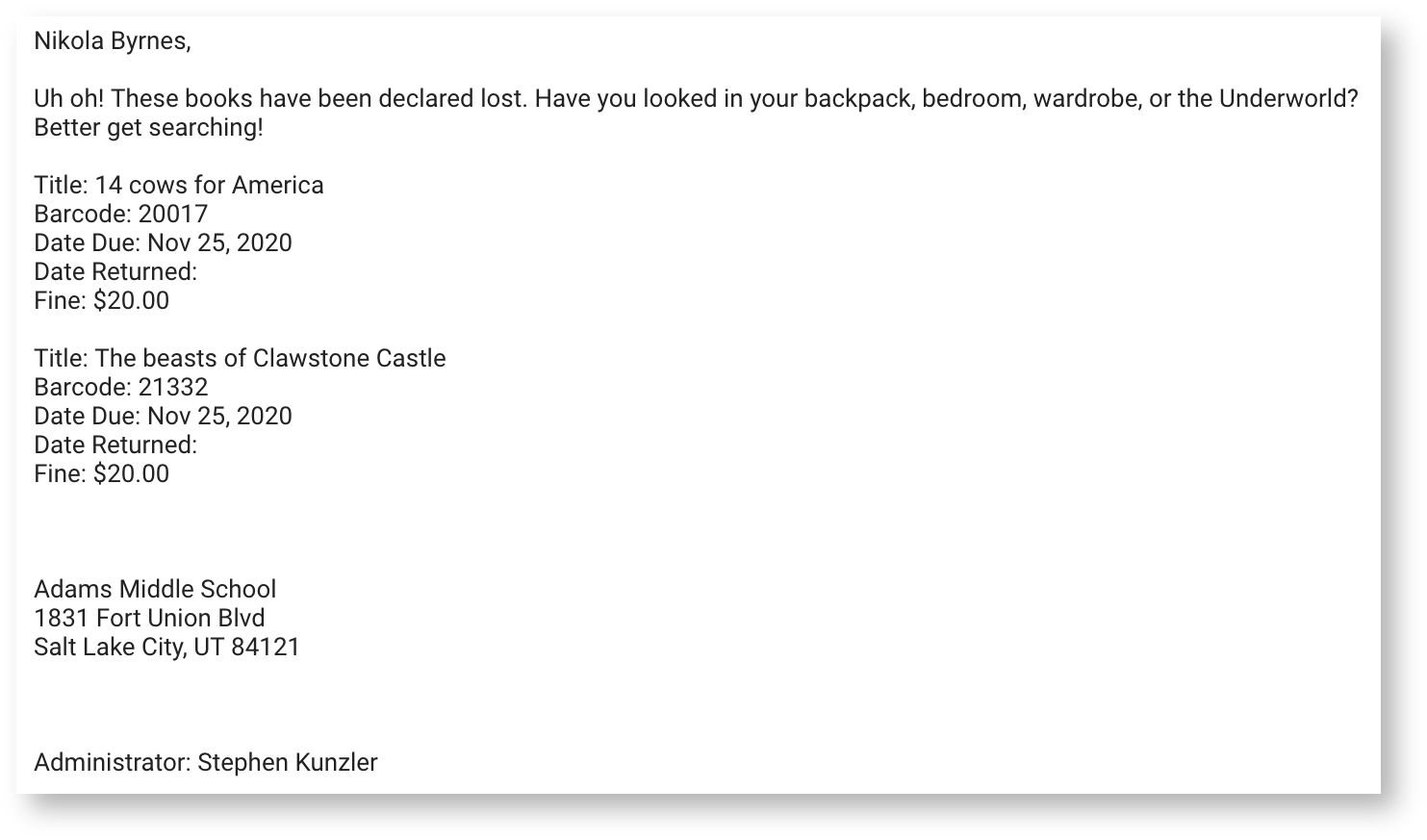

0 Comments