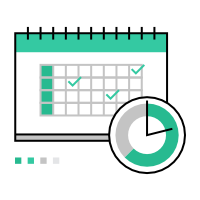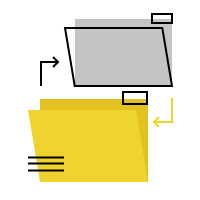Getting Started
How helpful was this page?
Beginning-of-Year Procedures
Things are a bit different this year! See Remote Checkouts for our recommendations on returning to school during the pandemic.
Here are some answers to common questions and tips for beginning your school year with Alexandria. Please note that several of the procedures described here, such as updating calendars, removing graduated students, and updating patron policies, overlap with our End-of-Year Procedures. If you took these steps at the end of the previous school year, you don't need to do them again! Also note that procedures involving calendars and patrons overlap with Textbook Tracker, meaning you only have to do those procedures once to count for both Alexandria and Textbook Tracker.
- Update Calendars
- Import Patron Records
- Import new patrons
- Update locations, grades, and policies
- Remove patrons
- Update Expired Accounts
- Backups
Additional resources:
Check out the Back-to-School Workshop video if you would like to be walked through the procedures mentioned here.
Need a quick refresher on how to operate Alexandria? Read the Alexandria Refresher.
If you're still using Alexandria v6, go through the Beginning-of-Year Procedures for v6 instead.
- Print out this handy Beginning-of-Year Procedures infographic to keep at your desk. It's a great reminder of what needs to be done!
Before running any of the data-changing utilities described in the steps above, create an archive so you have a restore point if something unexpected happens.
Calendars
Calendars are used in conjunction with Patron Policies to accurately perform circulation-based calculations, like due dates, fines, holds and reservations, etc. Alexandria will not adjust the due date after an item has been checked out, so it's important to establish your Closed and Period Due dates at the beginning of the year, before any items or resources are checked out. Read Calendar Preferences to learn more.
- Go to Preferences > Calendars.
- Select a calendar from the list on the left.
- Choose a date and click once for Closed, twice for Period Due.
- To close the same day of the week for the entire month, click on one or more day of the week headings at the top of the calendar.
- Click + to add a note to a particular date.
- Click Save and move on to the next month, or the next calendar.
- Repeat step 2-4 for each calendar.
Patrons are assigned to a calendar according to their Patron Policy. Go to Preferences > Policies and check that each patron policy is assigned to the correct calendar and that Apply Period Due Dates is checked.
Period Due is a date by which all items should be returned to the library. The circulation period just before this date will be shortened so items are returned in time. For example, if you set a Period Due date of May 13, all items checked out before May 13th—that would have been due after the 13th—will be assigned a new due date of May 13th. Set a Period Due date to remind patrons to return their borrowed items before the end of the year or another specified period.
Most libraries import and remove patron records once a year. Depending on how you manage your patrons, there are different steps to ensuring your patron database is properly kept clean and up-to-date.

SIS
Using GG4L, Clever, or SIF

Manual Import or FTP
Running Quick or Saved Patron Imports

Manual Entry
Adding patrons through Patrons Management
Update Expired Accounts
Skip if account dates are disabled.
Do you use expiration dates for patron accounts? Run the Renew Patron Accounts utility to update the expiration dates for the new year. It will reset and update the Account Exp date for all matching patrons to a date X number of days from when the utility is run, as specified in their Patron Policy.
For example, if the patron's policy has Days Patron's Account is Active set to 365 and the utility is run on May 30, 2019, the patron's new expiration date would be May 29, 2020.
Update Expired Patron Cards (1:22) 
Do some of your patrons have cards that are expired or expiring soon? Use a utility to renew their cards.
Download (17 MB) | Script (PDF)
In 20.7, the term "card expiration" was renamed "account expiration" throughout Alexandria. Other than the renaming of some preferences and fields, nothing has changed.
- Go to Tools > Utilities.
- Select the Patrons > General category on the left.
- Choose the Renew Patron Accounts utility on the right.
- On the Selections tab, enter the criteria for the patrons whose accounts you want to renew. To renew ALL expired patron accounts, leave the default settings.
- Run the utility.
Backups
Self Hosted, only. Skip if your library is Cloud Hosted.
Finally, create a complete backup of your Alexandria Data folder. Unlike an archive, backups are considered a "last resort" in case everything else fails.
Don't store your backups on the same device as your library data station. We recommend storing your backups with a file hosting or cloud storage service, like Dropbox or CrashPlan, which are specifically designed to backup to other machines or off-site servers. If you use an external hard drive, we suggest storing it in a fire-resistant safe in an off-site location. It may seem extreme, but you never know what will happen, and we want you to be prepared for the worst.
This is also a great time to review and possibly revise your backup strategy. Read Back Up Your Data to learn more.