March 1st, 2021
Historical fiction, coming-of-age, or supernatural... all of these genres fit The Book Thief. While you may have to choose just one for your physical library, you can add as many genres as you want to this book in your digital catalog. In fact, giving your books several genres can help make your catalog more searchable!
Alexandria has several tools to help you make sure your genres are ready to go!
Put genres in the right tag
Researcher uses the 655_a tag to display and search by genre, so it's important to have genres listed there. The 650_v tag is sometimes used for genre but is considered outdated. So if you have some MARC records with the 650_v tag, you'll want to use the
to move genre information to the correct spot.Add more genres
The first genre listed in the item record is the one that's visible in search results. However, you can still search or filter by any of an item's listed genres to find it.
Utility
Use the
to add additional genre tags to groups of books. You can also add secondary genres for fiction and nonfiction so that patrons can narrow down their searches that way.Use the Selections tab to choose which titles will have the additional genre added to their MARC record. You could use selections like Titles in Call Number Range (e.g. all F, FIC, JF, etc. would be Fiction and all NF and 300-399 would be Nonfiction), Titles with a Policy of, Titles added, or others, depending on which would be the easiest way to group your books. Then, under the Options tab, type 655_a in the Add Tag_Subfield field. In the Value to Add field, type the genre.
You may need to run it several times to catch all of your books.
Circulation
Alternatively, you can use the
Circulation command to add genres by scanning books.Edit genres
You can edit or combine genre terms in
To combine terms, simply edit one to exactly match the other. They will then merge into one term.Still on version 6? Learn about switching to Alexandria 7!
Recent Posts
Blog Posts
-
Winter storms–recompute due dates
created by
Jan 23, 2024
-
How to add reports in the new beta–you beta be trying it!
created by
Jan 16, 2024
-
Site-specific eBooks
created by
Jan 10, 2024
-
User-friendly–optimize your setup
created by
Dec 01, 2023
-
The gift of keyboard shortcuts
created by
Nov 30, 2023
-
Builder: customize your search
created by
Nov 21, 2023
-
Maps makeover
created by
Nov 13, 2023
-
Making search strings using advanced search
created by
Nov 01, 2023
-
Popular items: creating explore panes
created by
Oct 25, 2023
-
Creating a slideshow for spooky season–or any reason!
created by
Oct 17, 2023
Want more tips?
Sign up for the emails!
How helpful was this page?



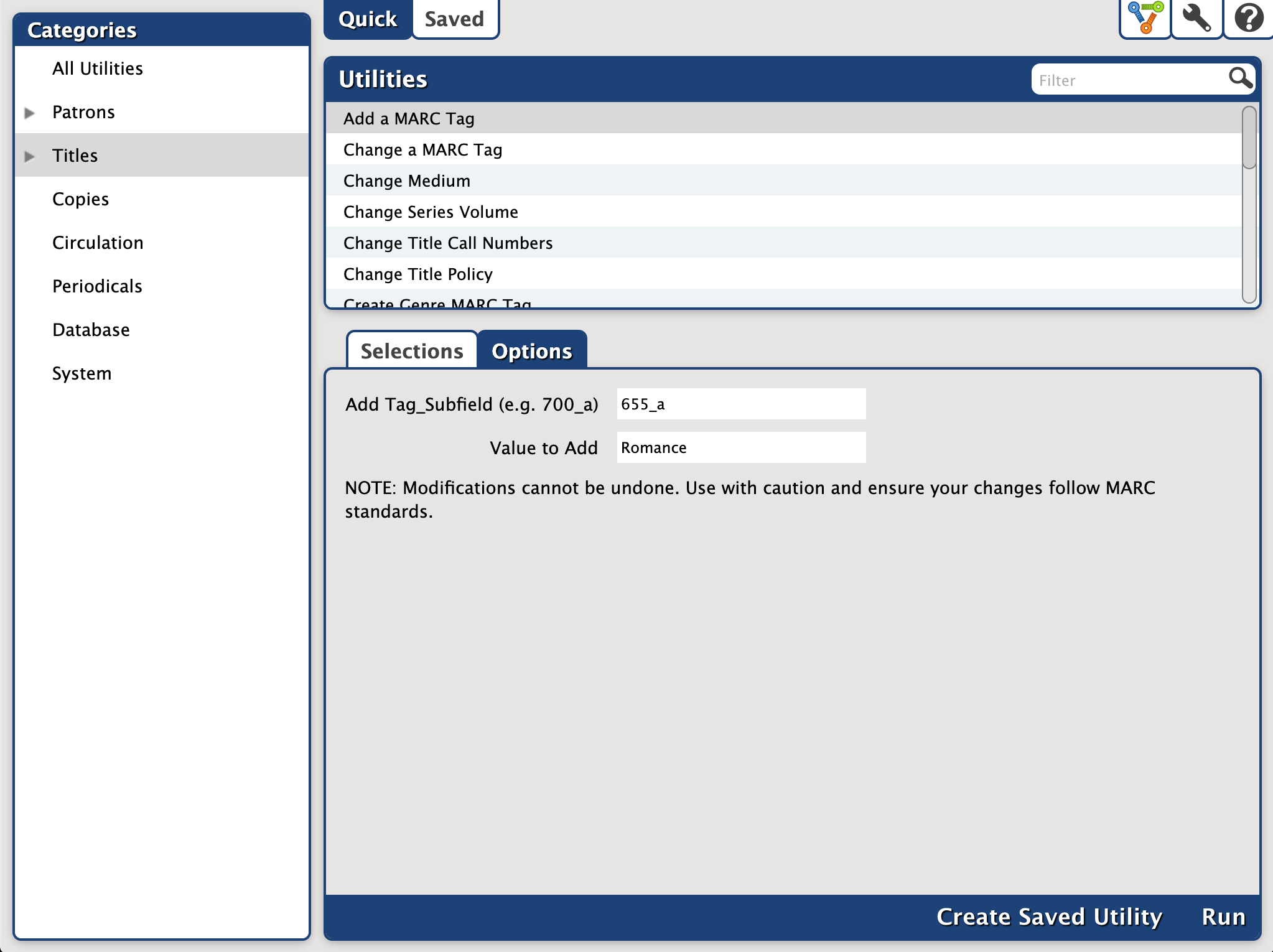

0 Comments