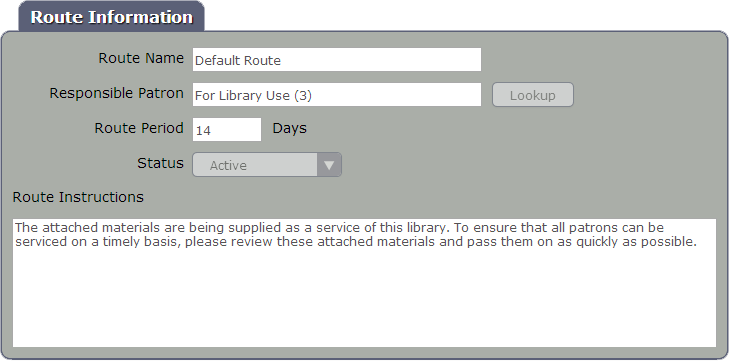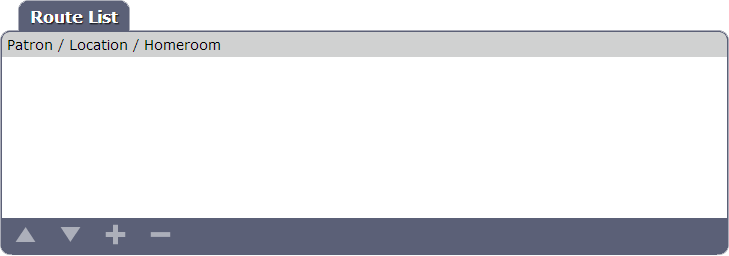Routes Management
The Routes Management window makes it easy for you to track and manage routing lists; these are used to directly circulate items to a particular group of patrons who might find them useful or interesting. Valid route records include a unique name, patron responsible for receiving routed items, time period used for calculating routed item due dates, and a list of patron names and locations for the intended route. Once routing records have been created, you can visit Subscription Management and assign them to subscriptions; that way, new periodicals can be issued to patrons as they are received.
If you do not have a route set up, click Create a Route to create and configure a new route record.
This preference allows you to create new and individual route lists with different instructions; these appear in the main Routes Management window. If you modify information in the Routes tab and later wish to reset the tab to its default value, delete all of the text in the Default Route Instructions field and click on the Save button.
Actions Menu
The Actions dropdown menu contains specialized route-specific functions and other tools.
- Add Route. This selection allows you to create a new route record. Responsible Patron is set to For Library Use (3) by default. The maximum number of routes is 250 per site. After that limit is reached, the ability to add new routes is disabled.
- Duplicate Route. This selection duplicates the currently selected route.
- Remove Route. This selection permanently removes the route and all the associated routing list records.
Route Information
Tools > Routes > Route Information
The Route Information tab contains general information about the route selected from the Route Record List.
Settings
- Route Name. Route Names should be unique within a site to avoid confusion. A reasonable number of characters should be allowed, lets say 35.
- Responsible Patron. This field must contain a valid patron name and barcode that the routed item is “checked out” to; default is the For Library Use (barcode 3) if the route is saved without a valid patron barcode. Only one patron can be attached to a route as the Responsible Patron.
- Lookup. This button triggers the Patron Lookup dialog, used for selecting the Responsible Patron for the route.
- Route Period (Days). This allows you to set the default number of days allowed for the item to be routed; this is used in calculating the due date for routed items; valid range is 1-365 days. Default is 14 days.
- Status. Select the status of the route; it can be Active or Inactive. Only Active routes can be “routed” or shown in circulation lists and reports.
- Route Instructions. The written directions that appear on routing slips for new routes are configured here. Default is:
- The attached materials are being supplied as a service of this library. To ensure that all patrons can be serviced on a timely basis, please review these attached materials and pass them on as quickly as possible.
- The attached materials are being supplied as a service of this library. To ensure that all patrons can be serviced on a timely basis, please review these attached materials and pass them on as quickly as possible.
Route List
This is a list of patrons associated with this route. New patrons are added at the bottom of the list, but they can be moved using the arrow buttons. The Route List can have up to 99 patrons; when 99 patrons are reached, the Add button is disabled.
Tools
- Up/Down. The “up” and “down” arrow buttons move the selected patron up or down one line.
- Add Patron. Clicking Add Patron allows you to add existing patrons to the Route List using the Patron Lookup dialog. Select a patron from the Patron Lookup dialog to add them to your route; click Cancel to close the Patron Lookup dialog without adding a patron.
- Remove Patron. Clicking Remove Patron will remove the selected patron(s) from the Route List.