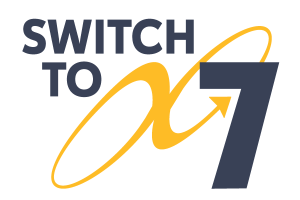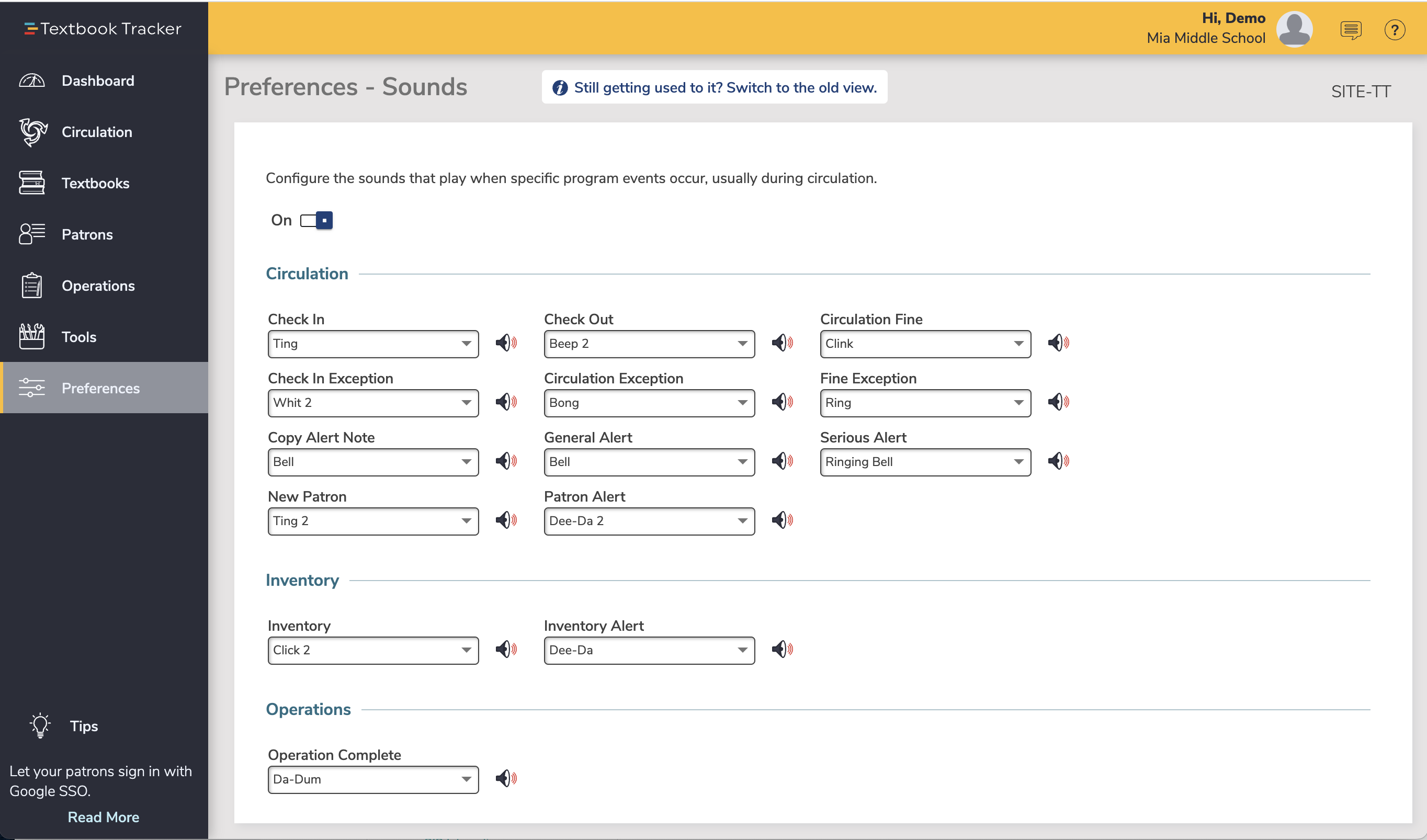Contents
Sounds
These preferences are used to configure the sounds that play when certain events occur in Textbook Tracker. To change a sound setting, make a selection from the dropdown menus located to the right of each event description. For example, if you want the smooth, mellow tone of a saxophone to play when an item is checked in, choose Saxes from the drop-down menu located to the right of the Check In event in the Librarian sounds section. If you don't want Alexandria to play any sounds at all, uncheck Enable Textbook Sounds.
Click the speaker icon at the right of each dropdown menu to preview the selected sound.
Default Settings
These are the default sound settings for Circulation events:
- Check In. Beep sound occurs when an item is checked in.
- Check In Exception. Whistle Lo sound occurs when there are check in exceptions, such as an item title assigned to a different site.
- Copy Alert Note. Alert sound occurs when the copy with Alert Notes is made current on the Circulation window.
- New Patron. Ching sound occurs when a patron is made current on the Circulation window.
- Check Out. Bottle sound occurs when an item is checked out.
- Circulation Exception. Alert sound occurs when there is a circulation exception, such as attempting to check out an item when there is not a patron in the circulation window.
- General Alert. Bell sound occurs when there are general alerts, such as the item is already checked out or the item was inventoried at a different location.
- Patron Alert. Whistle Trill sound occurs when a patron has an alert set.
- Circulation Fine. Whistle Trill sound occurs when a charge pops up while processing overdue, lost, and damaged items. It also occurs after entering a manual charge with the "F" command.
- Fine Exception. Ring sound occurs when there is a fine exception, such as issuing a patron refund that is more than the patron's current balance.
- Serious Alert. Whistle Trill sound occurs when there are serious alerts, such as unable to check the item in or a hold was removed during the item's transit.
- Inventory. Tweek sound occurs when an item is successfully inventoried.
- Inventory Alert. Dee-Da sound occurs when you encounter an exception during inventory, such as an item out of call number range.
- Operation Complete. Da-Dum sound occurs when an Import is finished or operations in the Operation Management window are completed.