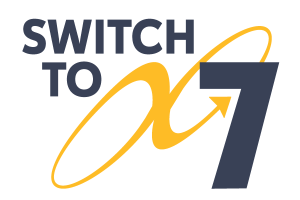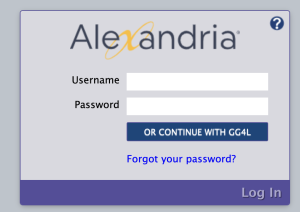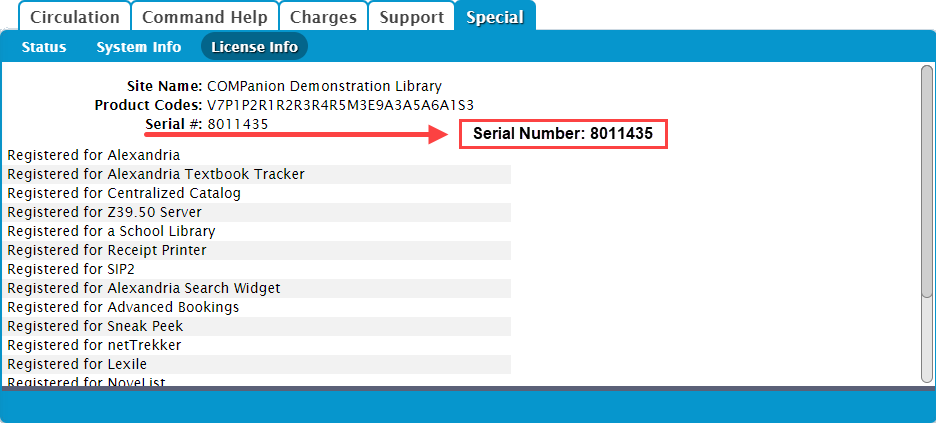Contents
How to Log In
An operator username and login password are required to access Textbook Tracker every time the application is launched.
Can't remember your password?
- Click Can't access your account? at the bottom of the Log In dialog.
- In the Reset Password dialog, enter the username, barcode, or email address associated with your account.
- Check your email account for the Reset Password email, which contains a link that will allow you to reset your username and password.
Need to log in as a different operator?
Reload your browser window to get back to the Log In screen, then log in as normal.
But where do I log in?
Well, that depends. The URL you'll use to log in depends on a variety of factors based on how your library is set up and which module you want to log in to. Follow the steps for your particular installation below:
Cloud Hosting
- Open your web browser and go to the address bar, typically located at the top of the window.
- Enter your library's domain name or IP address, forward slash (/), textbooks OR tt-module
- yourdomain.com/tt-module
- 123.456.78.910/tt-circulation
- yoursite.goalexandria.com/tt-circulation
- Tap Enter.
- On the Log In screen, enter your username and password.
- Click Log In.
Locate your library's IP address in Circulation > Special tab > System Info or Tools > Administration > Status.
Self Hosting
- Open your web browser and go to the address bar, typically located at the top of the window.
- Enter your library's domain name or IP address, colon (:), port number, forward slash (/), textbooks OR tt- the module you want to access.
- yourdomain.com:port/tt-module
- 123.456.78.910:8080/tt-circulation
- yourdomain.com:80/tt-circulation
- Tap Enter.
- On the Log In screen, enter your username and password.
- Click Log In.
Textbook Tracker Modules
Add one of these modules to the end of your URL to log in directly. Remember to bookmark your favorite modules for easy access!
/admin
/messages
/operations
/textbooks
/tt-circulation
/tt-export
/tt-import
/tt-items
/tt-patrons
/tt-preferences
/tt-reports
/tt-SIF
/tt-sites
/tt-tools
/tt-utilities
Alexandria Textbook Tracker is a companion to Alexandria Librarian, and requires a separate registration code. While each application can be used independently, they are meant to work together. To avoid duplication, some modules and databases, such as patron data, are shared between them.
Look for the in the top-right corner of our documentation to see if and how the two applications interact.