Tip for: 01.05.15
Are you planning to stop charging fines in your library? You may be wondering what kind of changes you need to make to Alexandria to get rid of those fines for good.
All you need to do is change a few preferences, then run a utility.
To change the Circulation Preferences:
- In Preferences, under Management, go to the Circulation area.
- Click on the Circulation Rules tab.
- Look at the Overdue section.
- Uncheck Charge Overdue Fines on Lost Items, Charge Overdue Fines On Found Items, and Returned Lost Item Fee (and set the Amount to 0.00).
- Save the preference.
To change Patron Policy Preferences:
- In Preferences, under Management, go to the Policies area.
- In your Standard Patron policy, click on the Overdue tab.
- Change the drop-down menu from Fines limited by item cost to Maximum fine for an overdue item.
- Change the Maximum fine for an overdue item to 0.00.
- Save the preference.
- Repeat for all your patron policies.
To change Item Policy Preferences:
- In Preferences, under Management, go to the Policies area.
- In your Standard Item policy, click on the Overdue tab.
- Change the Fine Rate to 0.00.
- Save the preference.
- Repeat for all your item policies.
That’s all you have to do to stop charging Overdue fines; however, these changes won’t apply to items already checked out. In order to protect patrons who currently have items out from accruing overdue fines, you’ll need to run a utility.
To run a Circulation Update utility:
- From Tools, open Utilities.
- Click on the Circulation category.
- Select the Update utility.
- Run the utility. (Archive first!)
Now all patrons who currently have items out won’t be charged overdue fines — and overdue fines will no longer be charged in your library.

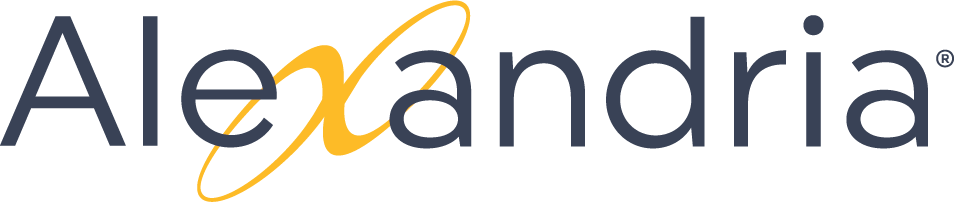
This page has no comments.