Facilities Management is divided into two panes. The left hand portion of the window contains a list of the facilities in your KeepnTrack system. The right side of the window contains all the information that is relevant to the selected Facility.
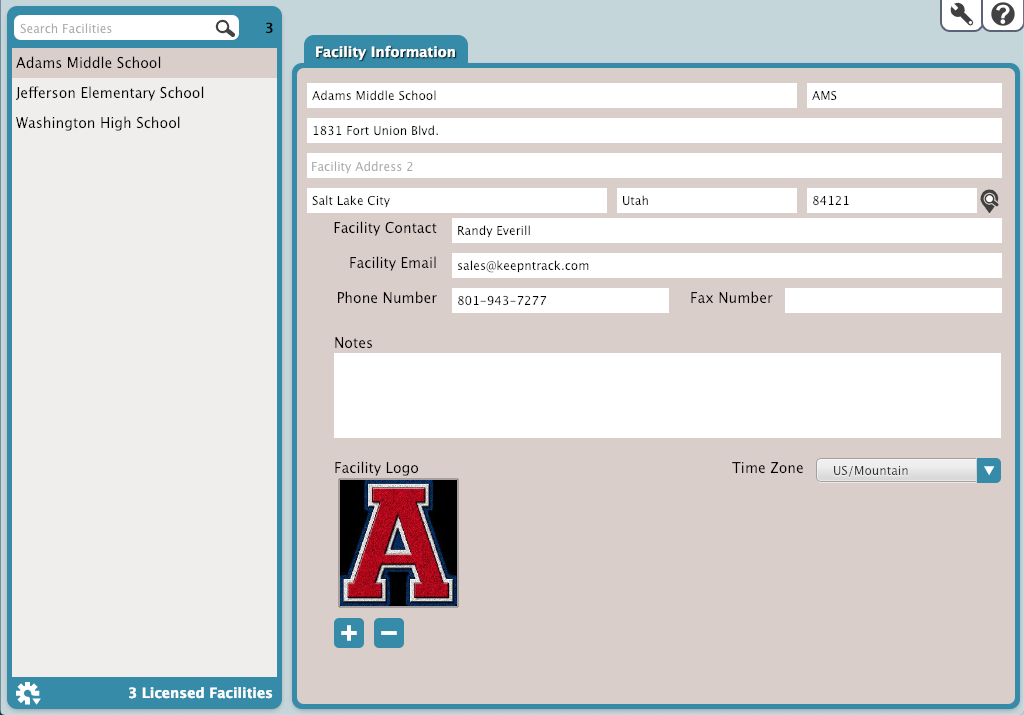
Facilities List
This is a list of all the Facilities you have licensed with KeepnTrack. Select a Facility to view it in the Facility Information pane to the right.
Facility Information
Facility
- Name. This is the name of the facility.
- ID. This is an ID assigned by the operator when the Facility was created.
Location
Enter the address of the facility's physical location, including city, state, and postal code.
- Facility Address
- City
- State
- Postal Code. Not sure exactly where this is? Click
 to open the address in Google Maps.
to open the address in Google Maps.
Contact
Enter the primary contact information for the Facility.
- Facility Contact
- Facility Email
- Phone Number
- Fax Number
More
- Notes. This field allows the Operator to add any miscellaneous information applicable to the Facility.
- Facility Logo. If the Facility has a logo, it can be entered here. The image can be any of the primary image formats, including;
.jpg, .tif, .bmp, .png. The size of the image should be130px by 130px. - Time Zone. This is a drop down menu containing the Time Zones.
Remove a Facility
In KeepnTrack, the number of Facilities is set and limited by your license. Please note, that removing a facility should not be taken lightly as it can not be undone. Also, it should be a rather infrequent occurrence, that takes place when the number of facilities under management changes. Upon removing a facility, all data and preferences associated with the facility in question, will be deleted. Additionally, any user(s) logged into the facility will be logged out. |
Part One
To perform a Facility Removal perform the following steps:
- Contact KeepnTrack Sales at 1.800.347.6439 and make the required modifications to your license.
You MUST run full reports before removing the facility as ALL data associated with the facility will be removed.
- Once the changes have been made to your license, you must remove the facility through the KeepnTrack software, following the instructions below.
Part Two
Only use this command if you want KeepnTrack to remove all Activities, History, and Preferences for the selected Facility. To change the name of a Facility, simply edit the name! Only proceed if you want all the data for this Facility to be removed from KeepnTrack. Removing a facility will log out anyone logged in to that facility. |
- In Facilities Management, select the Facility to be removed from the list on the left.
- In the bottom left hand corner, click the Actions menu and select Remove Facility.
- Once this has been done, you will be presented with the first of three confirmation warning alerts. If you're certain, click Remove Facility. This will bring up the second confirmation warning alert.
- Again, if you are certain you wish to remove this Facility and all its accompanying data, click on Permanently Remove. This action is final and cannot be undone. Once done however, you will be presented with the final confirmation dialogue.
- At this point, KeepnTrack will remove your facility and you have successfully completed the Facility Removal procedure. Pending the final removal, you will see the name of the Facility changed to "_ScheduledforRemoval".