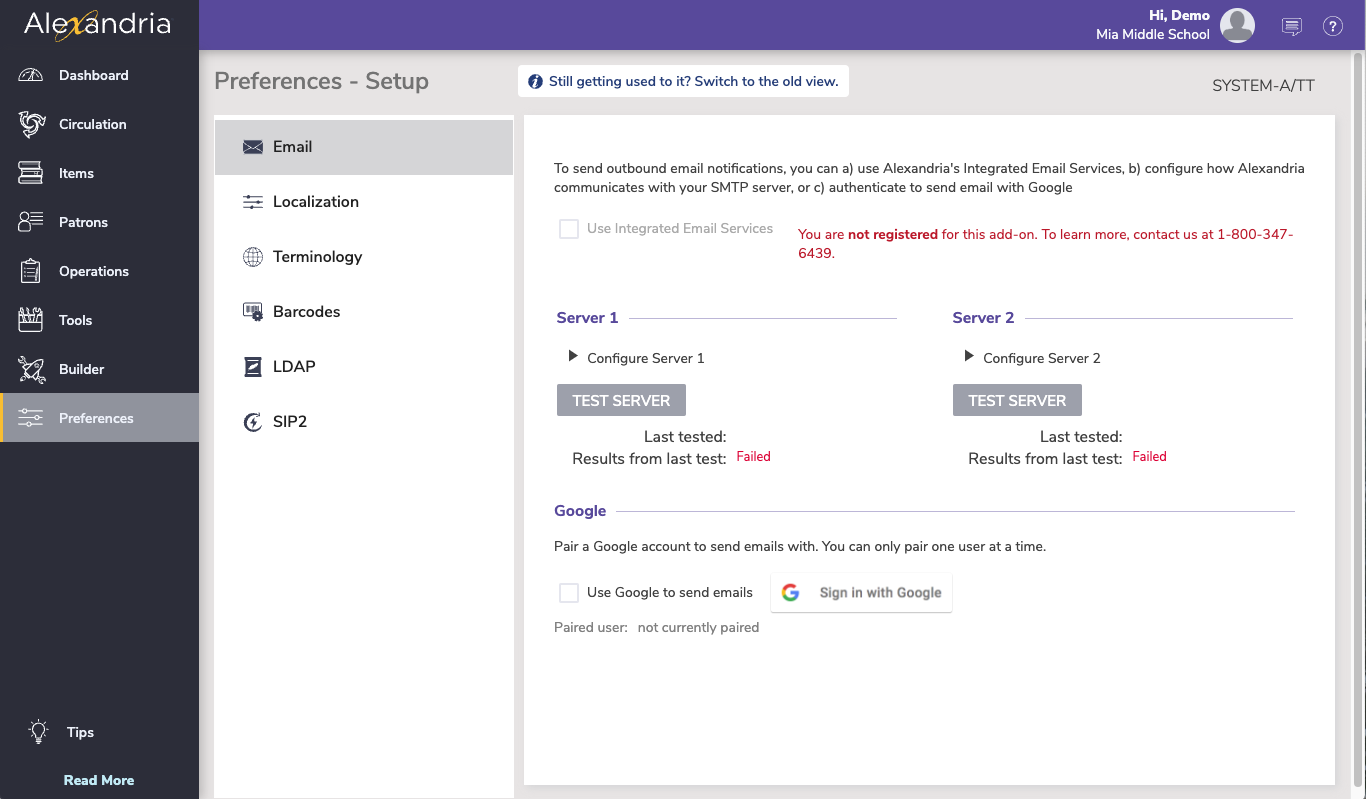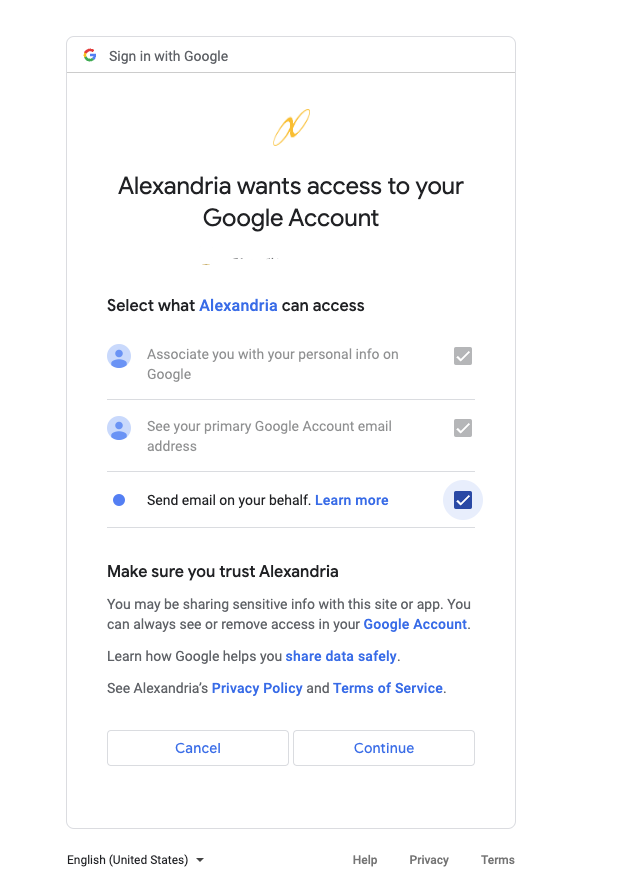Integrated Email ServicesIntroducing Integrated Email Services for Alexandria and Textbook Tracker. Leave behind the headache of managing your own server, or trusting some external source—we can handle and send all of your Alexandria emails for you. Call us today at 1.800.347.6439 to discuss if this is the best option for your library.
Use Gmail As Your SMTP ServerWhat should you do? To keep using Gmail for your SMTP, we released a fix in Alexandria version 21.12 for cloud-hosted customers. Once you are updated to that version, you or an admin will need to follow these steps to give Alexandria the permission to keep sending emails.
Make sure to select all three check boxes in the verification box that pops up. IF YOU DO NOT DO THIS, YOU MAY NOT BE ABLE TO SEND EMAILS FROM ALEXANDRIA. Note that the service will be authenticated through our hosted servers, so if you self-host your data, your Alexandria server must be able to communicate with our hosted services. Alternatively, call us today to learn about our Integrated Email Services option coming this summer.
Server SettingsUse these settings to configure how Alexandria communicates with your library's email server. The Server 1 and Server 2 sections are used for outbound email. Server 1 is the primary server and Server 2 can function as a back up server should server 1 fail. You only need one SMTP server to use the email functionality. For networks with a single SMTP server, configure the setting in the Server 1 section.
Technical NotesAlexandria's email system is designed to potentially cope with hundreds of emails being sent (or resent) over many machines at the same time.
|