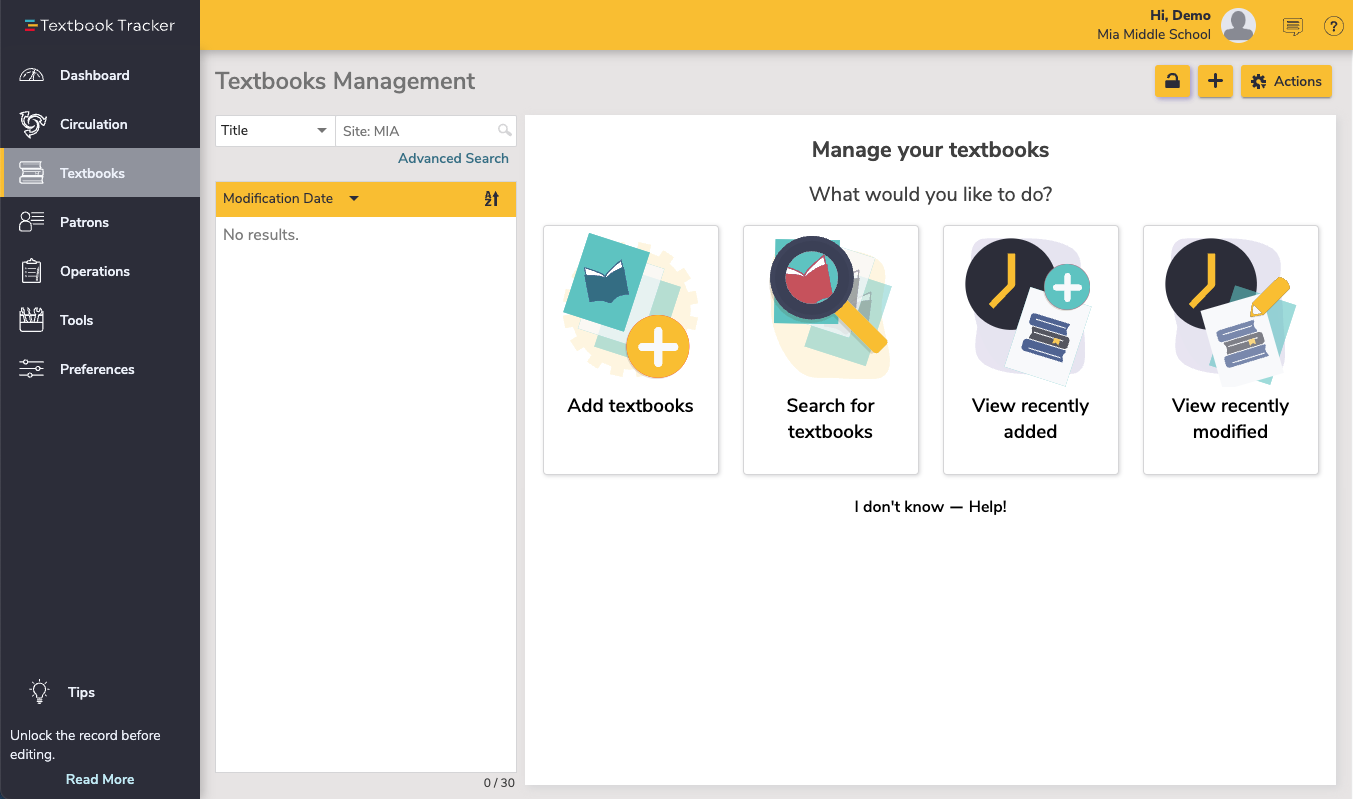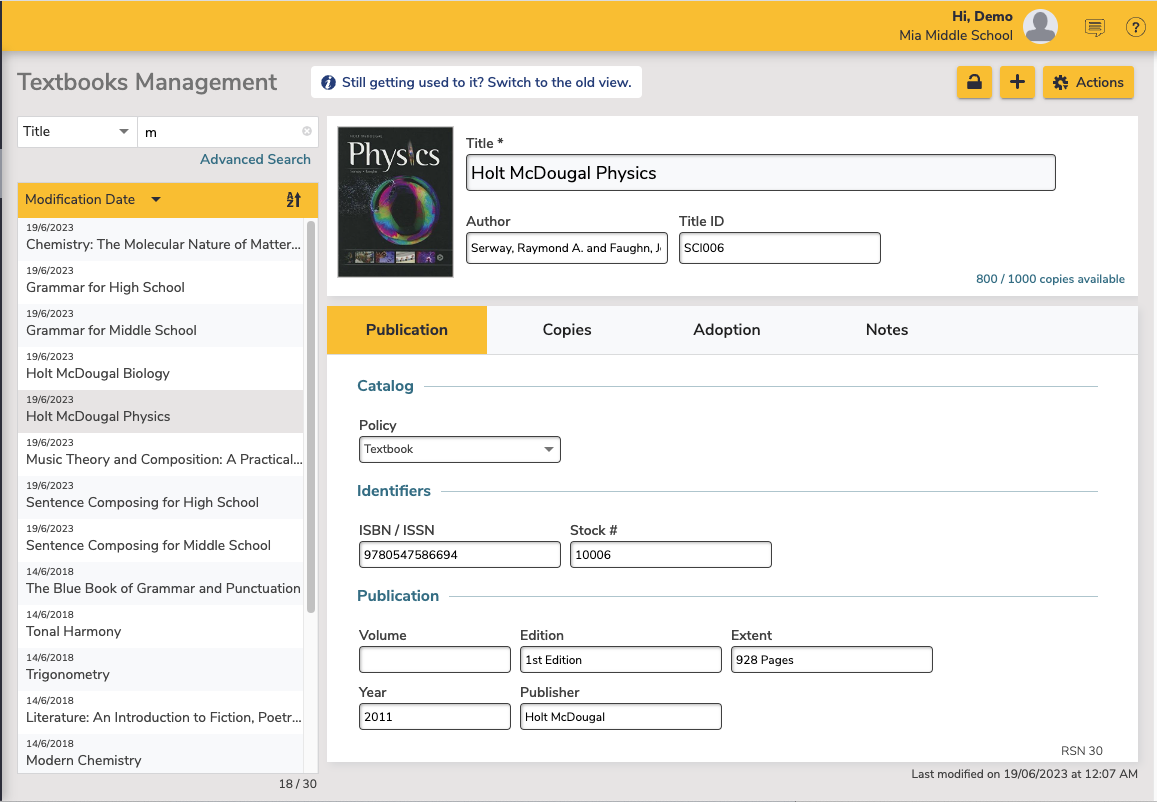Title. Title of the textbook. Author. The suggested format is the author's last name, followed by a comma, followed by the author's first name (i.e. Downey, Phil). Title ID. This ID is defined by each school and can contain any combination of numbers and characters. Common Title IDs are the library call number, vendor stock numbers, or a unique course number. This should be unique for each textbook in your collection.
|