Security preferences allow operators (with the appropriate authority) to modify existing Security Groups, or create your own, by manipulating lists of permissions organized in tabs. Security Groups, which are assigned to individuals using the Patrons management window, determine what actions operators or patrons are permitted to perform. By default, only operators with Administrator-level access are permitted to do this.
These preferences are shared with Alexandria. Preferences that are specific to Textbook Tracker but are also listed in default Alexandria security groups are set to No Access. These include: - Management > Textbook Items
- Management > Textbook Copies
- Circulation > Textbook Circulation
- Preferences > Textbook System Preferences
- Preferences > Textbook Site Preferences
- Reporting > Textbook Tracker subtab
|
New patrons will be automatically assigned to the Patron security group with minimal permissions. However, if the patron needs more access to Alexandria or Textbook Tracker, you can change their assigned group to one that grants more appropriate permissions. You can change any security group, with the exception of Patron, to allow the user to log in as an operator. The very first operator that you should create is the District or Library Administrator. Don't forget to set up a username and password for this person, since it must be used to examine, edit, add or delete other patrons or operators and address books. If you haven't yet created a District Administrator for your union site, the very first time that you attempt to access the program or one of its online components (e.g. /preferences), you'll be tasked with creating an Administrator-level operator that may be later edited, but never removed. Your first operator needs to be a District Administrator with the equivalent Security Group. The District Administrator security group is only meaningful for multi-library collection licenses (Centralized Catalog, WAN, etc.). For all other licenses, the District Administrator security group is analogous to the Library Administrator.
Security GroupsThe Security Groups pane on the left side of the screen lists each of the default and custom security groups that are set up for your site. These can be assigned to your operators and patrons in Patrons Management. Operators with the appropriate authority can add, duplicate, edit, or remove any of the custom security groups for your site. Default security groups can be edited but cannot removed or renamed. Each group is assigned different default settings, which you can view by clicking the links below. The default security groups are: Full access to every control and setting within Alexandria, including the ability to examine and change registered operators. Operators at this level can edit district-level preferences and have access to all library preferences. All other access levels can only modify records from their assigned library collections. The District Administrator security group cannot be removed or modified. Full access to every control and setting within Alexandria, including the ability to examine and change registered operators. Operators with this security group can only edit preferences for their assigned collection. Full access to every control and setting within Alexandria and Textbook Tracker, except the ability to examine registered operators and Address Books. Full access to every control and setting within Textbook Tracker. Operators with this security group can only edit preferences for their assigned collection. Full access to nearly every control and setting within Textbook Tracker. They do not have access to SIF, Access to all system functions and reports, except for Preferences, Imports, and Utilities. Access to Alexandria Librarian capabilities and standard circulation commands, with the authority to allow restricted actions. For example, if a patron has too many books issued, a warning message appears when the patron tries to check out another book. With this security group, the library aide can override the message and allow the patron to check out another book. Patron-level access with the ability to process renewals and add reviews. This is the default security group for all newly created patrons. The only settings that can be modified in this security group are permissions for their own patron account. For convenience, this is essentially the same as the Patron security group, but you are able to modify most permissions. Supports Student Aide privileges with the addition of Check In and Bookdrop circulation commands. The Circulation window is allowed for Bookdrop mode only. At this security level, overdue fines are automatically recorded with no opportunity to accept payment or forgive/adjust fines. Fines are still displayed in the transaction log. Access to Alexandria Librarian capabilities and standard circulation commands, but no authority to allow restricted actions
ControlsThe controls for your security groups are at the bottom of the list. Only users with the appropriate security group settings can add, remove, or duplicate security groups. Select a group here to view that group's permissions to the right.
 Add a new security group that isn't based on an existing group. Add a new security group that isn't based on an existing group.
| Specify a Security Group name. Would you like to preset the security options to all on or all off? All On. Each preference will be set to the option with the least restricted access. All Off. Each preference will be set to No Access or the option with the most restricted access. Users will not have access to: - Management tab > Patron Passwords, Library Copies, and Textbook Copies
- Preferences tab > Security, Z39.50 Server, Policies, and Calendar
|
|
 Remove the currently selected security group. Default groups cannot be removed. If the security group is still in use, you'll be prompted to choose a replacement security group for the impacted patrons. Remove the currently selected security group. Default groups cannot be removed. If the security group is still in use, you'll be prompted to choose a replacement security group for the impacted patrons.
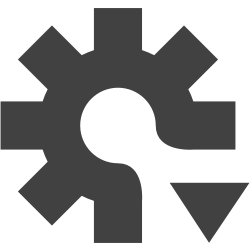 Actions to rename or duplicate the security group you've selected. Actions to rename or duplicate the security group you've selected.
Security group titles are limited to 25 alphanumeric characters. |
PermissionsOn the right side of the window, security settings are grouped by tabs. - Management
- Tools
- Circulation
- Preferences
- Reporting
- Account
Use the dropdown menus in each tab to enable or disable security preferences for the group you've selected. For each permission, users assigned to that security group will have access to/can perform the functions they've they've been assigned plus all lower-level actions/functions listed above. When you've finished editing all of your security permissions, click Save to keep your changes or Revert to discard them. You will be required to Save or Revert before configuring any other security groups. |
|
These settings define what a user assigned to this security group will have access to. Settings are listed top to bottom from least to most access.
When set, patron passwords must meet the following requirements: - Weak: At least 6 characters.
- Regular: At least 8 characters, including at least one letter (a-z) and one number (0-9).
- Strong: At least 10 characters, including at least one letter (a-z), one number (0-9), and one symbol (! @ # $ % ^ & * - = + . ,).
Symbols include: ! @ # $ % ^ & * - = + . ,
Passwords are not case sensitive. |
|
These settings define what a user assigned to this security group will have access to. Settings are listed top to bottom from least to most access.
Security Level controls which security groups a user can modify. For example, patrons assigned a security group with Security Level 2 can only modify groups with a security level of 3 or lower (3, 4, 5). |
|
These settings define what a user assigned to this security group will have access to. Settings are listed top to bottom from least to most access.
|
These settings define what a user assigned to this security group will have access to. Settings are listed top to bottom from least to most access.
|
These settings define what a user assigned to this security group will have access to. Settings are listed top to bottom from least to most access.
|
These settings define what a user assigned to this security group will have access to. Settings are listed top to bottom from least to most access.
|
|
|