January 31 2022
Miss Honey noticed that a lot of the older title records in her Alexandria are a bit sparse. She decided to use Title Assistant to update the title records to a more complete MARC record, and you can too!
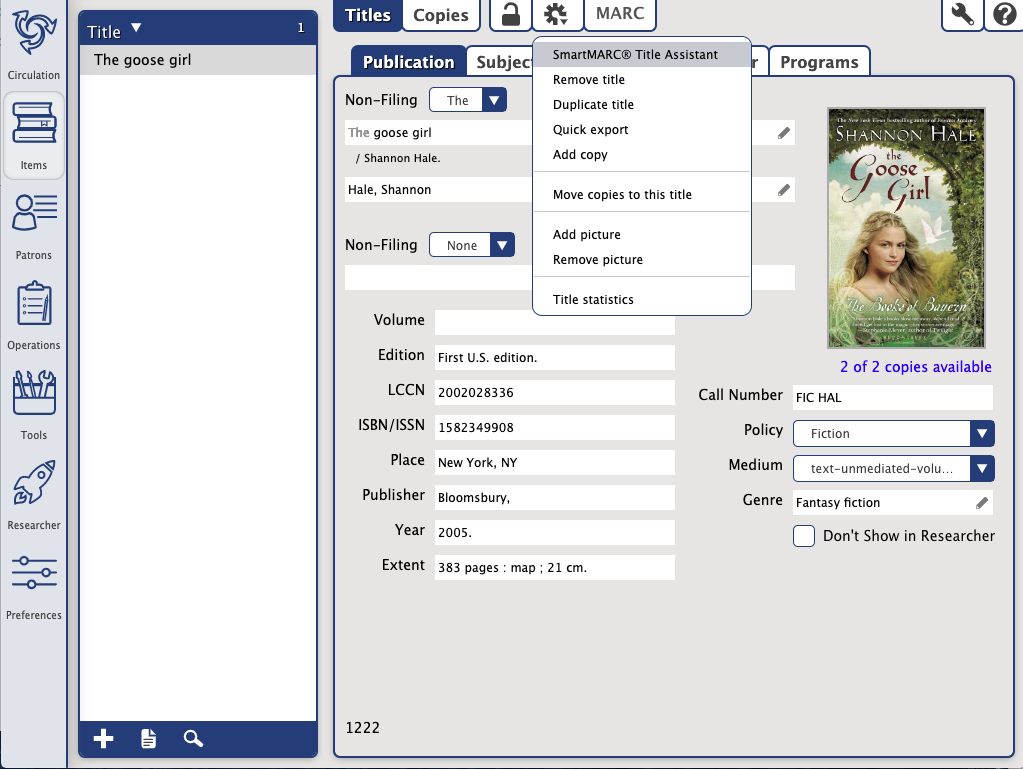
Updating Existing Title Records
- To update an existing title record, navigate to Items in Alexandria. Make sure the top corner control strip is on Title. Then, click the Find icon
 at the bottom of the Items Record List pane to open the Item Lookup dialog. This will allow you to locate the title in your database that you want to update.
at the bottom of the Items Record List pane to open the Item Lookup dialog. This will allow you to locate the title in your database that you want to update. - Select the record from the item lookup results, and make sure the title record you are trying to update contains information in at least a few of the following fields: Title, Author, LCCN, or ISBN/ISSN. This ensures you will get an accurate match for the bibliographic record you're searching. For some items, you may only need the title (e.g. The Goose Girl) but depending on what you're searching, you may need to provide the author's last name as well (e.g. Hale).
- Unlock the record by clicking the padlock at the top of the window. Then, click the Actions menu
 and select SmartMARC® Title Assistant.
and select SmartMARC® Title Assistant. When a search is successful, all matching bibliographic records are displayed in the Title Assistant Results window, including the title, medium, and location (i.e. the source of the bibliographic record). If you're not satisfied with your search results, Back to edit your search parameters and try again.
Locate and select the record that you want, and press <enter> or click Continue. This will populate a new (unlocked for further editing) title record in the Items Management window, with the contents of the selected record.
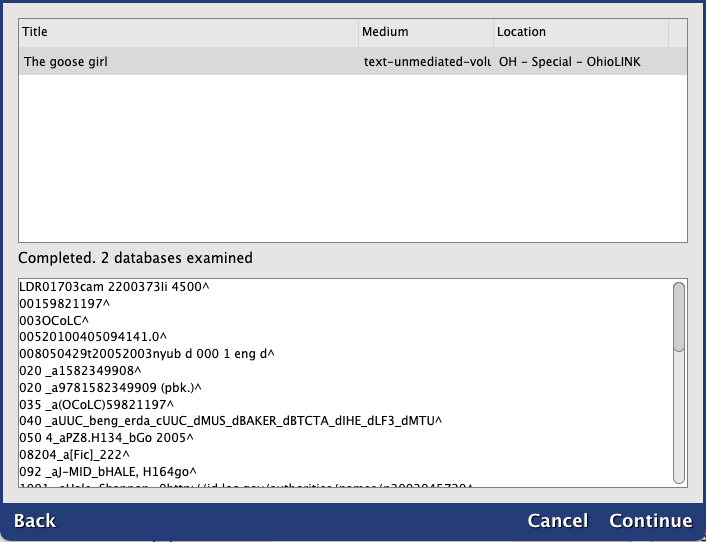
The existing title record in Items Management will automatically update any incomplete or deficient fields to the current standards and/or specifications. Because the matching record is merged with your existing data, any private tags you might have created will be preserved. Sometimes, this may result in additional notes and subject fields which you can remove manually.
Read Title Assistant for information on configuring Title Assistant, and using it to add new title records.
Reach out to our Support team at support@goalexandria.com for further assistance.
|