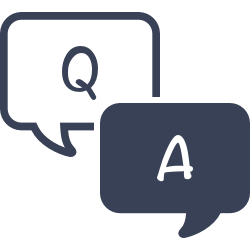March 14, 2022
Miss Honey decided that some of the younger grades need different rules and settings than some of the older grades–like how many items they can check out at once.
She can use Patron Policies to set up preferences for different groups of students, and so can you!

Creating a new patron policy
- Go to Preferences > Policies
- Click Add at the bottom of the Patron Policy column
- Give it a name – ex: Lower grades, 1st-3rd etc.
- Add a shortcode (shortcodes are between 1-4 characters and are usually an abbreviation of the name, ex: 1-3 or LWGD)
- Leave the Statistics Group as Current Policy
- Click Add
Once your new patron policy is created, go to each of the tabs (Checkout, Overdue, and Other) and set up the rules for that group of patrons. Then click ![]() in the top right corner. Use these same steps to create any additional policies for other grades.
in the top right corner. Use these same steps to create any additional policies for other grades.
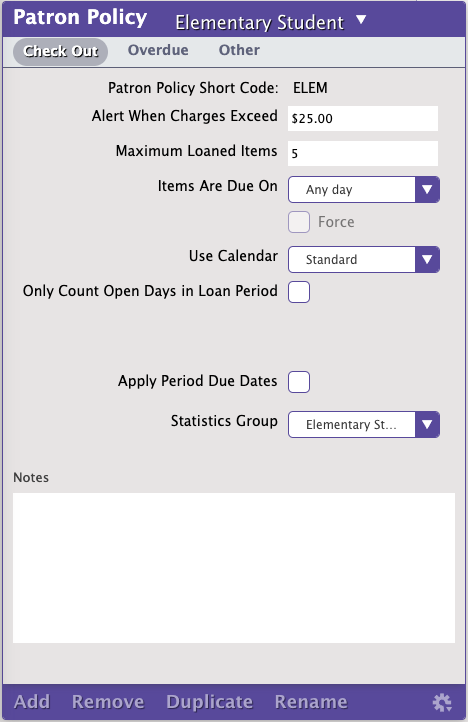

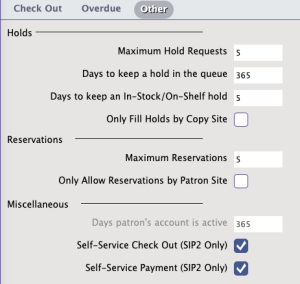
Want to read more about patron policies? Check out "But what if...?"—Policy Exceptions
As always, you can reach out to our fantastic support team at support@goalexandria.com for help creating patron policies, or anything else you might need!
| Did you know we have a whole page of FAQs? Check it out for quick answers to your everyday questions in Alexandria. |