If the tab-delimited file you choose to import doesn’t have a recognizable header, it will require manual field mapping. Selecting Next from the Selected Import Pane section will open the Field Mapping dialog, allowing you to match KeepnTrack data fields to information in your tab-delimited import files.
The data from the import file is shown on the left-hand side of the dialog. KeepnTrack field names are contained in the drop-down menus on the right-hand side. Use these menus to match the contents of the import file. If you want to skip or ignore some of the information in the import file, you can change the drop-down menu to None.
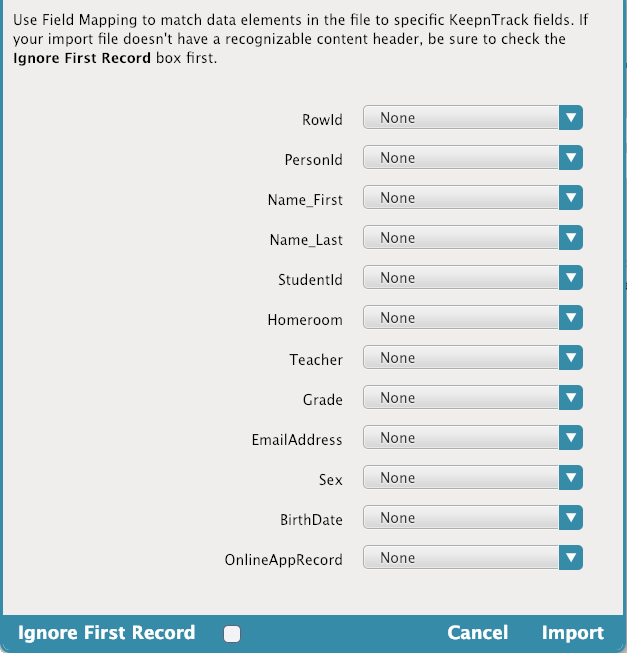
If you find that there are blank or unmatched sections in the principle record of the import file, you may select None to ignore that entry throughout all remaining file records; be aware, however, that sometimes one person record will lack information that others contain.
Ignore First Record
If the first record in your tab-delimited import file contains an invalid header or a list of column headings rather than importable data, make sure that this box is checked—that way, this column will not be interpreted as legitimate person data.
Cancel
Closes the Field Mapping dialog and returns you to the People import interface.
Import
Once the proper fields have been aligned, click the Import button to send the import to the Operations Management queue.