Alexandria's Explore is a visually engaging, graphical interface that uses large, clickable icons to locate items or resources in your collection. The Explore interface is especially helpful for those who can't read or write fluently and find text-based searches difficult (or impossible) to use—simply click a button to perform a search! It's perfect for separating your catalog into Collections. Additionally, the entire visual interface can be completely customized and used a number of different ways to meet the needs of your library. This includes changing the Alexandria interface color scheme.
To access the Explore interface, add /explore to the end of your Alexandria URL.
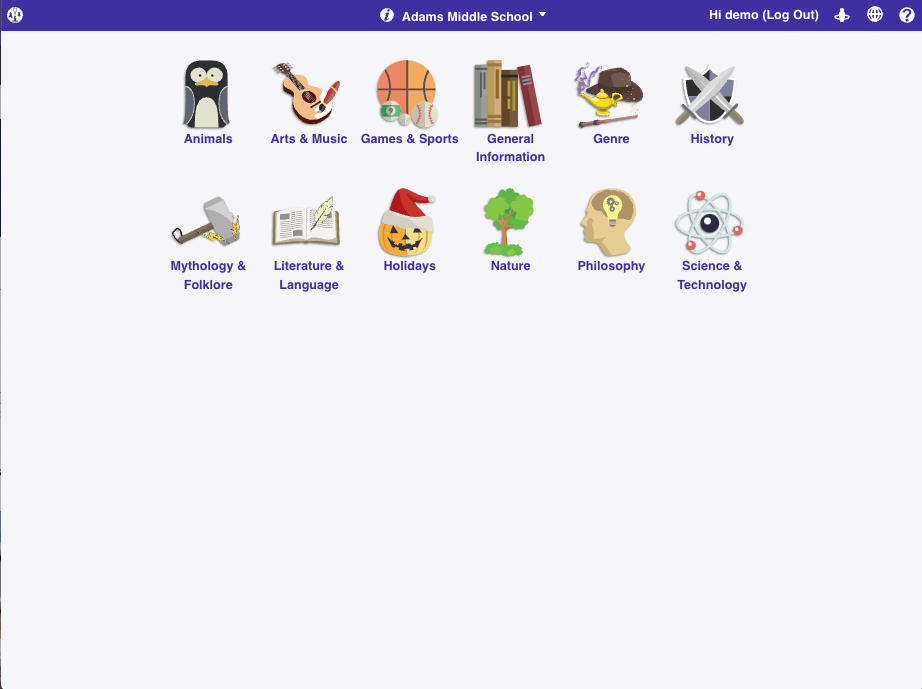

There are two ways to search using Explore:
- The integrated Explore component of the Alexandria Search interface can be used as an addendum to the primary search pane.
- Access the Explore interface directly to offer your patrons an icon/topic-based search interface, which has its own set of preferences that can be individually adjusted.
To search using the Alexandria Explore interface, click on any one of the picture-buttons. Some of these pictures will perform instant searches, other will take you to new panes, and some can even open outside websites in a new tab of your web browser. Explore panes that show the most frequently checked-out items, award-winning books, eBooks, or even the newest arrivals to the collection. The contents, events, and actions that are performed when you click one of the graphic elements depends on what's been defined in the Explore Builder.
For example, clicking an Explore pane buttons can:
- Perform an instant search for titles, authors, subjects, or even eBooks—quick access to specific library resources.
- Link to other, pre-defined Explore panes.
- Display an important message.
- Open an outside website in a new tab of your web browser.
For instance, if your school has a subscription to the EBSCO database, you could create an Explore button to launch an internet browser pointed at EBSCO's website. Or, you might want to change an Award Winners button to only search nominees for the current year. If your library doesn't circulate eBooks, you could disable the eBooks button, etc.
The results returned from an Explore-based search look exactly the same as those from a standard search.
When exploring panes beyond your default(s), you can return by clicking Back.