Add or Update Titles & Copies
This is used to add and update title and copy records during import. Copy records can be updated, but ONLY if they "belong" to the associated Title Record. This is the preferred choice when importing new records provided by a vendor. If your collection already had one of the Titles, the Title MARC record will be updated, and the new copies added. Valid for Tab Delimited and MARC import data. Each import record can result in both Title and Copy records getting added or updated. Import records can be used to modify existing Titles if a matching Title can be identified, and can modify existing Copies if the barcode matches for that Title, otherwise the data will be used to create new Title and Copy Records. In order for a COPY record to be updated, rather than added, the Unique Copy BARCODE in the import record must match an existing Title. Thus one can update and add Copy and/or Title records in the same import record. NOTE: Copy records can ONLY be modified if they are copies for the associated Title. Thus, if a new title is created, the copy records can ONLY be used to add copies to that title. If a Title is updated, the copy data can ONLY be used to modify copies associated with that Title. If ALWAYS add at least one Copy is selected a copy with the next available barcode is added with the Copy Data Options to the added or updated Title record (IF a copy hasn't already been added or updated with this import). Reject Import File: If the import file is a Tab Delimited file and there is no "Title" field in the import header this is an error and the import is terminated with "Title Field required in import records. Import Cancelled." The import is cancelled. Invalid import records and invalid Titles are ignored, and logged in the Summary. Added Titles must have a valid Title of one or more characters (at 245a) this error is logged in the Summary. When Always add at least one Copy is set, at least one Copy Record will be added for each Title Added or Updated. Ignore Rules Barcode Handling, and Copy Data Options (unless Always add at least one Copy is selected). Record Error Logging: Added Title must have a valid Title of one or more characters (at 245a) "Missing Title data, import record ignored." is logged in the Summary and the imported record is ignored. If a Copy can not be added due to Barcode rules, log "Copy {barcode} could not be added with selected Barcode Rules." All Option Tab values are supported. If a matching Title record can be identified, it is updated, and Copies for that Title can be Updated or Added, otherwise the import will be used to create new Title and Copy records. The Summary file ends with: - Title Records Examined xxxx
- Title Records Added xxxx
- Title Records Modified xxxx
- Title Records Ignored xxxx
- Copy Records Examined xxxx
- Copy Records Added xxxx
- Copy Records Modified xxxx
- Copy Records Ignored xxxx
|
Scenario - Import New Books
You purchased an order of books from your vendor of choice and now you need to add them to Alexandria so that they can be circulated and searched. In this case the book vendor has already barcoded the items so the records will contain both title data and copy data. On import, if you already have an existing title, you likely expect the existing title to be updated and any new copies to be added to it. For new titles, Alexandria will add both the title and copy records. Book orders frequently contain a mix of new titles AND new copies of existing titles.
Supported Data FormatsImport SettingsBefore ImportingBarcode HandlingReassign Only Duplicate Barcodes. Selected. Book vendors typically know your barcode range (for their use) and will properly barcode the new items and include those data in the records. However, IF they make a mistake, and accidentally assign a barcode that is already in use, the system will need to reassign it so the copy get’s added without conflict.
Title OptionsTitle Policy / Use Call Number Policy Mapping. Select the most appropriate item policy for your library. Either select the default policy for any new titles, or, choose to let the system determine these based on call number, if Policy Mapping has been configured.
Replace MARC Records on Title Match. Ensure this is unchecked so that any title record being updated is not replaced, potentially eliminating local cataloging such as study program or subject tags. Only select this option if your intention is to completely replace existing records with the new records being supplied by the vendor.
Copy Options- Site. If you are part of a centralized-catalog you will want to ensure that this is set to site you are importing from or for which the items should belong to.
- Only Import Copies with Site Code. This is a special option generally only used for data conversions where you are splitting a centralized-catalog into separate databases. Leave this unchecked.
- Copy Location. If the vendor did not supply any copy location information in the records you can define it here, and it will be applied to ALL copies in the import. For this case it should usually be left empty.
- Only Import Copies with This Copy Location. This is a special option generally only used for data conversions where you are splitting a catalog into separate databases. Leave this unchecked.
- Copy Shelving. If the vendor did not supply any copy shelving information in the records you can define it here, and it will be applied to ALL copies in the import. For this case it should usually be left empty.
- Funding Source. If the vendor did not supply any funding source information in the records you can define it here, and it will be applied to ALL copies in the import. For this case it should usually be left empty.
- Vendor. If the vendor did not supply their information in the records you can define it here, and it will be applied to ALL copies in the import.
- Copy Policy / Use Call Number Policy Mapping. select the most appropriate item policy for your library. Either select the default policy for any new copies, or, choose to let the system determine these based on call number, if this has been configured.
- Set New Copies as In Processing. If you are importing your records before the items are expected to physically arrive, set this option so that they will display as “In Processing” to your patrons. Once delivered, bookdrop them to make them available.
|
Scenario - Import Data EnhancementYou have sent your data to an enhancement service such as Mitinet and are now trying to import the data back into Alexandria to update existing titles, completely replacing the existing MARC data with the enhanced version. You will not be adding or removing any titles or copies data. 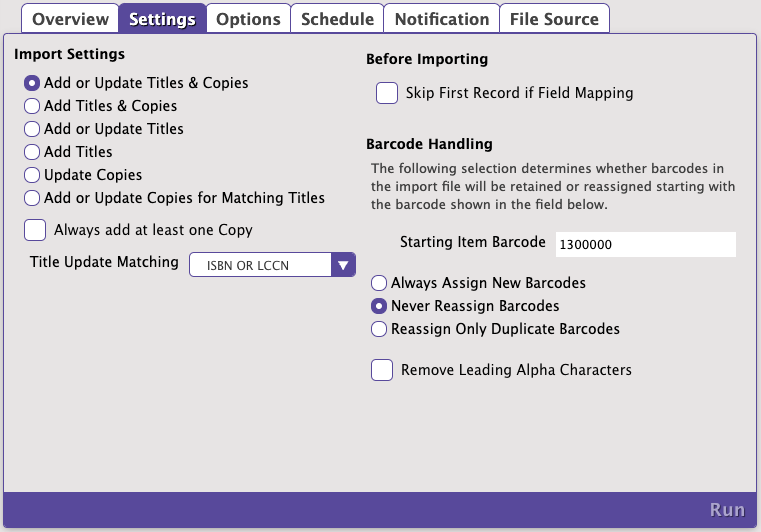
Import Settings- Add or Update Titles and Copies. Selected. You primarily want to modify title data, but copies could be updated as well if call numbers were standardized or corrected.
- Always add at least one Copy. This should be unchecked as we do not want to add any new copy data.
- Title Update Matching:
- [Preferred] Copy Barcode. For the most accurate matching to occur, titles must include at least one copy with its barcode, which is a unique ID that will be used for matching purposes. NOTE: This option does NOT work for updating Titles without copies. If a Title is imported without Copy data, the Title is added since no copy barcode exists.
- [Alternate] ISBN or LCCN. In some cases it may not be possible to match on a copy barcode as some title records may not contain copies. An example of this would be title records for ebooks, cataloged web pages, or other electronic only resources. In this case it may be suitable to match on ISBN or LCCN OR ISBN or LCCN & Title Call Number (If your call numbers were not changed as part of the enhancement). It should be noted that this method is more prone to some errors as there is not a guaranteed unique ID to match on. Use the preferred method whenever possible, but use the alternate method if your data contains enhanced titles without copies.
Before Importing- Skip First Record if Field Mapping. This setting is used to skip the header row in a tab delimited import file. It should be left unchecked in this case.
Barcode Handling- Starting Item Barcode. Since you are not creating any new copies and are using your existing copy barcodes for matching purposes, this field can be left empty. It will not be used.
- Reassign Only Duplicate Barcodes. Selected. The barcodes in this data are the actual barcodes on the existing copies and they are the ones we will want to maintain and use.
- Remove Leading Alpha Characters. This is a special option generally only used for data conversions and other situations where the barcodes being imported contain alpha characters that should be removed. Leave this unchecked in this case.
Title Options- Default Title Policy / Use Call Number Policy Mapping. In this case all of your items already have assigned policies and you do not want to affect them. Leave Use Call Number Policy mapping unchecked, and select your preferred Title Default Policy as a fallback, though it generally should not apply.
- Replace MARC Records on Title Match. This should be checked to ensure that the cleaned or enhanced data replaces the existing and now outdated MARC tags, rather than being added to them. For example, you want your new juvenile subject headings only and NOT your previous subject headings plus the new, correct juvenile headings. This applies to all repeatable MARC tags.
Copy Options
- Site. If you are part of a centralized-catalog you will want to ensure that this is set to site you are importing from.
- Only Import Copies with Site Code. This is a special option generally only used for data conversions where you are splitting a centralized-catalog into separate databases. Leave this unchecked.
- Copy Location. For this case it should be left empty.
- Only Import Copies with This Copy Location. This is a special option generally only used for data conversions where you are splitting a catalog into separate databases. Leave this unchecked.
- Copy Shelving. For this case it should be left empty.
- Funding Source. For this case it should be left empty.
- Vendor. For this case it should be left empty.
- Policy / Use Call Number Policy Mapping. In this case all of your items already have assigned policies and you do not want to affect them. Leave Use Call Number Policy mapping unchecked, and select your preferred Copy Default Policy as a fallback, though it generally should not apply.
- Set New Copies as ‘In Processing’. In this case no new copies are being added, so leave this unchecked.
|
|
|