Use(s)Use this report at the end of the year to identify what potentially needs to be removed from your library. - No usage. Enter 0 through 0 in the Titles with Life to Date Usage of selection.
- Little usage. To see items checked out fewer than 10 times, enter 0 through 10 in the Titles with Life to Date Usage of selection. In the Options tab, choose to sort by LTD Usage.
- No recent usage. To see items last used more than 3 years ago, use the Titles Last Used Between selection to input a date from (some date in the past like 05/26/1900) to (date 3 years ago like 05/26/2018), and that should pull items with a last use date before 05/26/2018 (3 years ago).
- Really old stuff. Fill in the Titles Published Between with some old dates like 1900–1990.
Once you decide which items need to be removed, run them through Discard Mode. Then run a Discarded Copies report to make sure you want to permanently remove those items from your library. Finally, run a Remove Discarded Copies utility to remove those items. Selections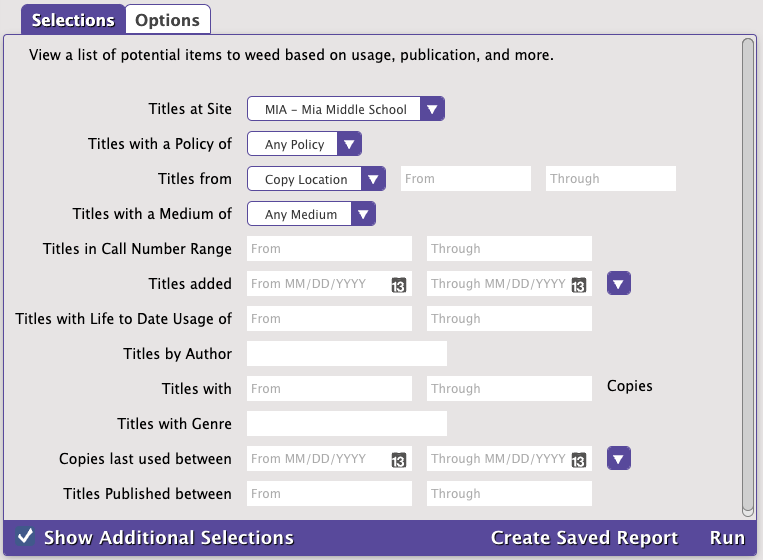
| Options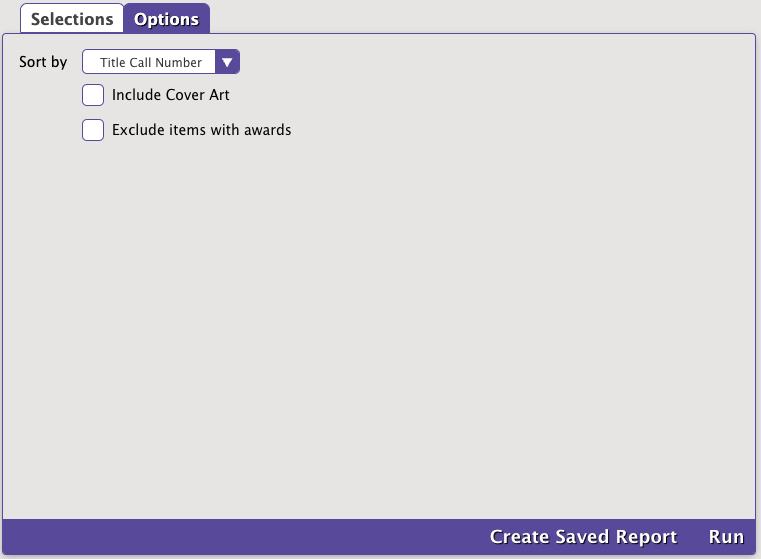
|

|