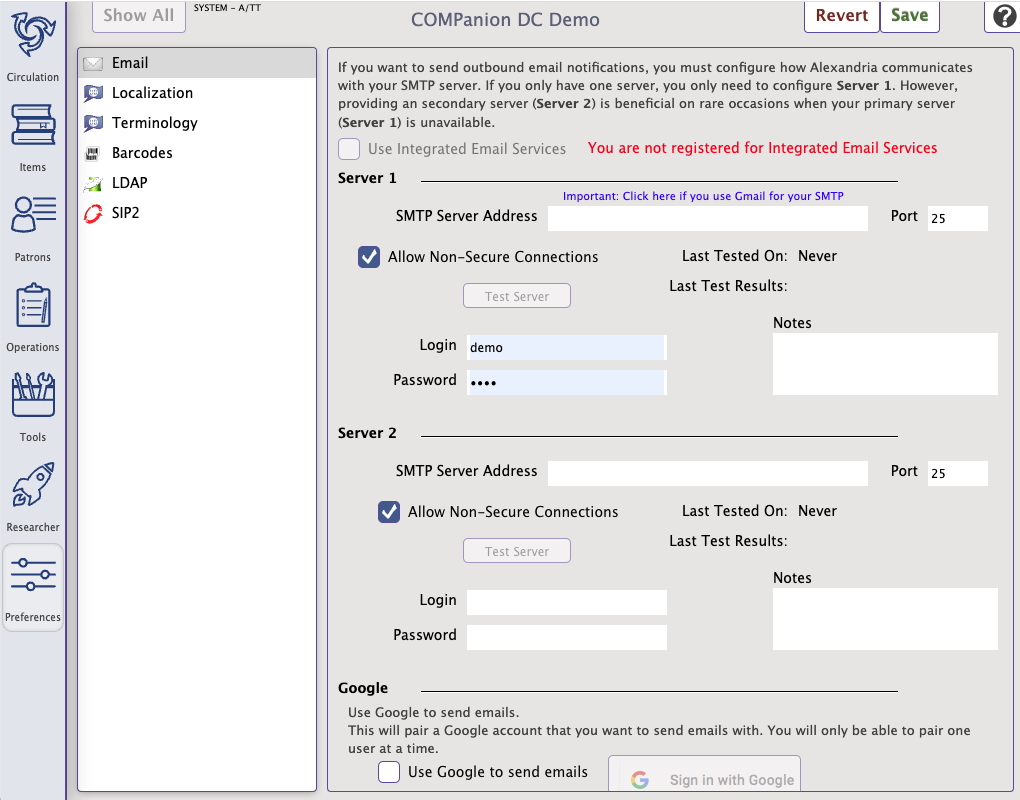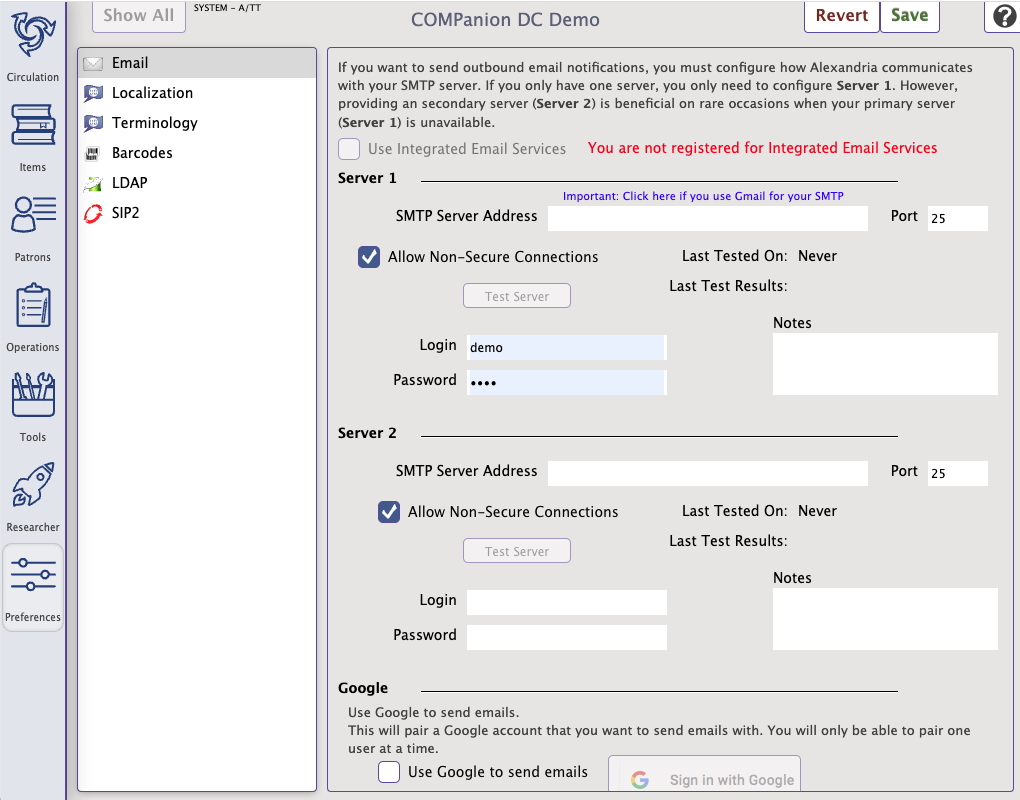 SettingsSMTP Server 1 and 2.This is the TCP/IP or DNS address of your library's outbound mail server, which is usually mail.yourdomain.com. The Server 1 and Server 2 sections are used for outbound email. Server 1 is the primary server and Server 2 can function as a back up server should server 1 fail. You only need one SMTP server to use the email functionality. PortEnter the port number used by the outgoing mail server. Common ports for outgoing mail include 25, 465, and 587. Allow Non-Secure ConnectionsAlexandria uses Transport Layer Security (TLS) for secure web communications. When this setting is enabled, the system will use non-TLS connections if it cannot make an TLS connection. Some mail servers, including Office365, do not allow you to use non-secure connections. LoginEnter the login for your email server. PasswordEnter the password for your email server. Test ServerTest the SMTP Server settings by sending a test email. This email is sent to the email address listed in Sites Management. Last Tested OnThis field displays the last date/time that the server test was performed. Last Test ResultsThis field displays whether the test was successful or not. If the test is unsuccessful, check your SMTP server address and try using a different port.
|