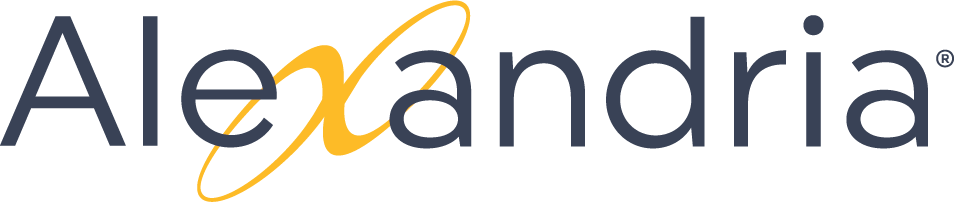Library
The root page ALIB:Library could not be found in space Alexandria Library.
Alexandria Style Guide
Alexandria Style Guide
Attachment Table
Screenshots
- Window Dimensions. 1024 x 768
Screenshot Guidelines
- Dimensions: 1024 x 768
- Capture screenshots and present them on the page at their full-size.
- Avoid altering their size in an image editor—let Confluence do the shrinking (if it's required), since when viewing the page, you can always click the image to view its full size.
- Capture screenshots and present them on the page at their full-size.
- Usage: Only use screenshots when you really need them as a "location anchor" for users, but not for every point in a series of steps.
- Format: Save screenshots in PNG format.
- Screenshot size: Capture screenshots and present them on the page at their full-size. However, if they are bigger than 700px wide, reduce their size in Confluence to 700px.
- Avoid altering their size in an image editor — let Confluence do the shrinking (if it's required), since when viewing the page, you can always click the image to view its full size.
- Border: Add a Confluence border around each screenshot.
- Anti-aliasing: Ensure that any area of screenshot you are capturing is anti-aliased. On Windows operating systems, this usually entails ensuring that ClearType has been activated in your Display Settings.
- Only include necessary detail. When taking screenshots, omit any unnecessary detail. Only include the area of the page (or menu items) applicable to the context described in your documentation.
- Captions: Place captions above screenshots in italicized text. Unless a screenshot description is absolutely necessary, do not use captions on screenshots incorporated into procedural steps.
- Indenting screenshots: Screenshots should not be indented (i.e. appear flush against the left of a page) unless they are part of procedural steps, in which case, use Confluence's Ctrl+Enter feature to ensure they are indented to the correct step level.
- Annotations: Use Gliffy. Don't use Snagit effects (except edge fading).