Tip for: 11.17.14
Whether you are running Patron imports for new or transfer students, or importing items based on Release Date, you can have the import run automatically in Alexandria.
In this example we will look at importing Patrons. Note that you will need access to an FTP server, meaning the server address as well as login information, in order to get that import file which has been provided by a school administrator or someone with access to that overall student information database.
To create a saved import:
- From Tools in the menu bar, open the Import module.
- Go to the Advanced tab.
- Use the plus (+) at the bottom to add a new saved Import.
- Enter a name and description for the import.
- Make changes under the Patron Settings tab.
- Click on Save.
To schedule the import:
- Click on the import you want to schedule.
- Go to the Schedule tab.
- Set a Run next on date.
- To have the report run on a schedule, set the Repeat drop-down menu.
- Check Perform Archive Before Running Operation.
- To receive a notification when the import has run, check Send Email Notification and enter an email address.
- Save
To set the import file:
- Got to the Locations tab.
- Input From will be set to FTP.
- Enter the URL of the server. Be sure to direct to the exact folder where the file will be. The import will import all files in that folder.
- Enter a valid username and password.
- Click the FTP Test button to verify the connection.
- Check This is a Shared Patron Import to only import patrons at your site.
- Click on Save.
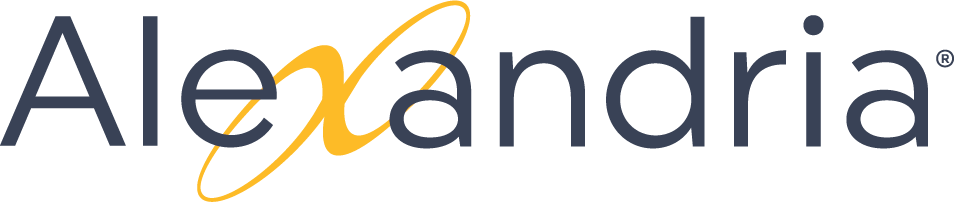
This page has no comments.