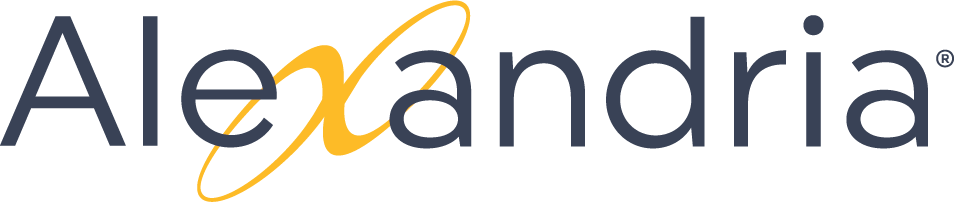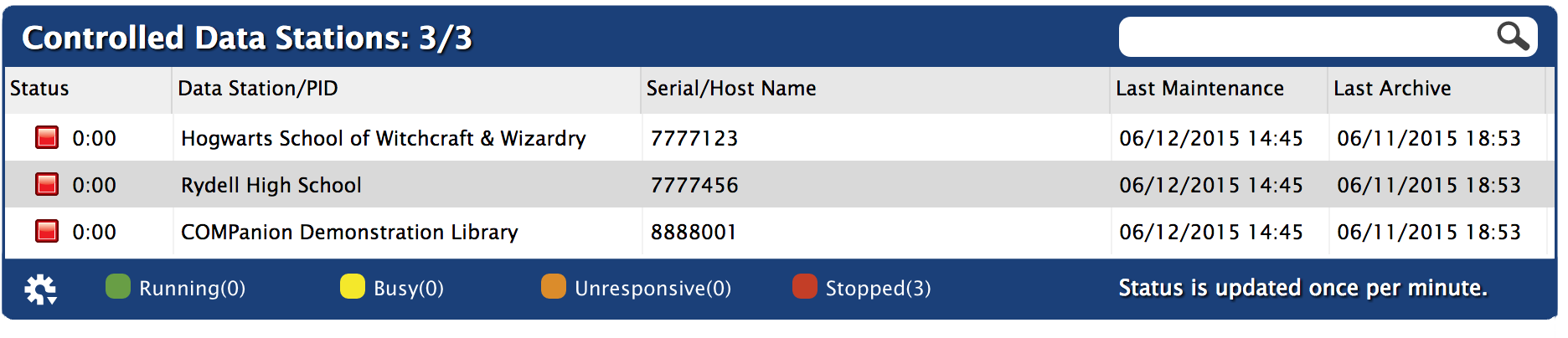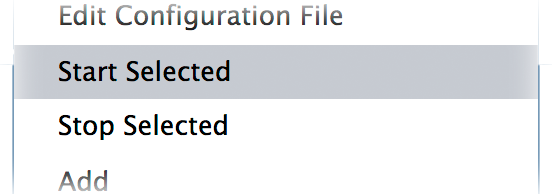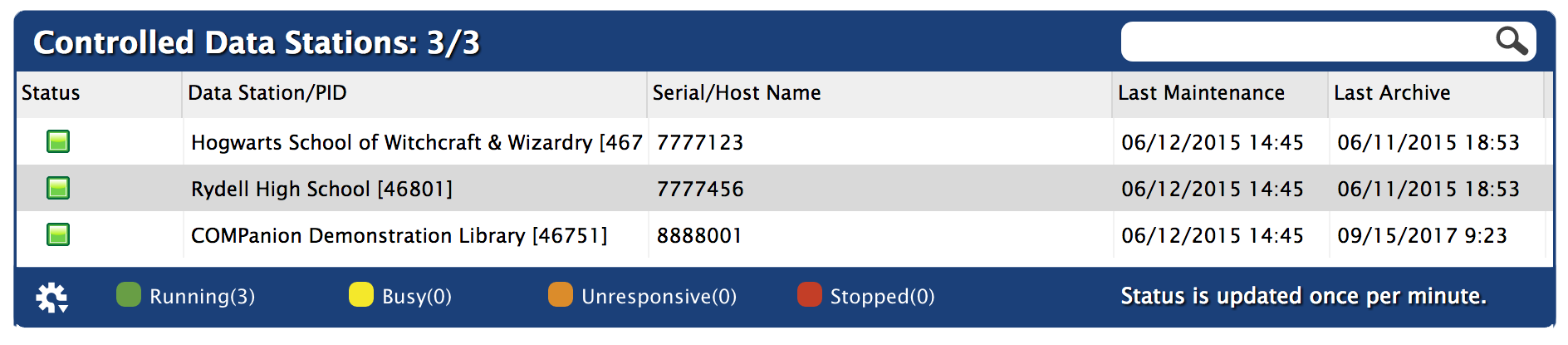Library
The root page ALIB:Library could not be found in space Alexandria Library.
Alex Steps Tools
Alex Steps Tools
Administration
Setting Up Your SMTP Server
- Go to your Controller's Administration settings.
- Click Email.
- To successfully use an external SMTP, you must provide both a valid Site Email Address and a valid Email Address for one of your Administrator-level operators.
- Enter your SMTP Server information, Port, and, if Use Authentication is needed, check that box and provide your Log In and Password. Also check Use SSL if needed.
- Click Save in the upper-right corner of the window.
Activating Alexandria Data Stations (Controller)
The Alexandria Controller has the ability to Start and Stop Selected Data Stations that it manages. When you Add a new or existing Data Station, they will initially appear as Stopped in the monitor list.
- Select the Data Station(s) you would like to activate from the list and choose Start Selected from the Actions menu.
- You can activate more than one Data Station at a time. When Alexandria Controller is shut down and restarted, all of the individual Data Stations automatically activate. If a Data Stations fails to auto-start on launch, an “unable to start” error message will be recorded to the log.
- The green-colored Running icon box located in the Status column of the managed list indicates the Data Station is active.
At this point, activated Data Stations are broadcasting—awaiting connections on their default Port ID.
Back to Top
Using Gmail As Your SMTP Server
A Gmail account can be used as a portable SMTP server if your library's network does not already have one. Before you configure Alexandria to use Gmail, you will need to set your Gmail preferences to Allow Less Secure Apps.
- Access Tools > Administration.
- Click Email on the left.
- Enter smtp.gmail.com as the SMTP Server Address.
- Enter 587 as the port.
- Check the box if you want to allow non-secure connections. (optional)
- Enter the login and password for your Gmail account.
- Click Save in the upper-right corner of the window.
- Click Test Server to ensure the Gmail account is acting as a server.
- Repeat steps 1-8 if you want to configure a back up server for Server 2.