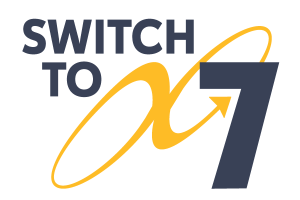Copy Information
View, edit, and otherwise manage the copies for the title you selected in the Textbooks tab here. Hover over or click on the items on the image below to learn more.
| Multiexcerpt include | ||||
|---|---|---|---|---|
|
Copy Records List
The Records List on the left lists all of the copies for the title you selected in the Textbooks tab. Select a barcode here to view the copy record in the Copy Information tab to the right. For titles with only a few copies, you can scroll through them to find what you're looking for, but you may need to narrow your search if there are a lot of copies.
Filter. Do you know the first part of the barcode for the copy you're looking for? Search for it here.
Records. Select a barcode here to view the copy record to the right.
Add. Add a new copy record for this title.
Search. Search for an individual copy record by serial number and site.
Site. Select the site to search in.
| Tip |
|---|
You can differentiate between copies by looking at the data in the Information tab to the right of the Records list. |
Copy Information
Barcode
Each copy is assigned a unique barcode up to 15 characters long, based on the value set in Preferences > Textbooks. You can change the assigned barcode here.
Textbook Tracker reserves barcodes 1–50 for system use.
Barcodes must be at least three characters long, but we recommend eight characters to allow for growth.
Barcode length should be consistent throughout your collection. However, item and patron barcodes cannot overlap, so we recommend using a different but consistent length for each (i.e. eight characters for patron barcodes, and ten characters for item barcodes).
Numeric characters are recommended, but alphabetic characters are allowed. Barcodes must end in a numeral.
Barcodes are treated like words, which means they will be sorted alphabetically, not numerically.
Policy
The copy policy is "inherited" from the title policy unless it’s manually changed by the librarian.
Site
Use this dropdown menu to specify the collection (library) for which this copy belongs. This is essential for Centralized Catalogs. This list of available sites will always be pulled from Sites Management window.
Copy Location
Patrons look for items in your library by call number. If you have items outside the library or in an unusual place in the library, enter that location here. For example, you might enter “ Computer Lab” for computer disks or “Music Room” for audio tapes.
Copy Shelving
A second location indicator option if you want to further detail the location of items on specific shelves at your location.
Purchase Cost
Used to archive the original purchase cost of the copy. If you do not enter a price, Textbook Tracker will use the item policy default average.
Replacement Cost
In many libraries, patrons are charged a replacement cost for a lost item rather than the library's purchase cost. The replacement cost defaults to the purchase cost, but can be modified later by the librarian as replacement costs change. When the value of a copy is required, Textbook Tracker will first check to see if a replacement cost is available. If the replacement cost is $0.00, the Purchase Cost is used. If that is also $0.00, the Default Replacement / Purchase Value designated in the copy's policy will be used. And if that value is also $0.00, a value of $20.00 will used.
Serial #
Enter the copy's serial number.
Vendor
Specify the vendor from which the copy was received.
Funding Source
Enter the copy's funding source. This field allows you to keep better track of where special funding for an item came from by generating reports, including reports that list all items purchased from a specific funding source. For example, if you have to report the status of items purchased using government grants or special funds, enter the grant number or special fund name in this field. You can then generate reports using this field.
Condition
Specify the condition of this copy. The condition codes contained in this drop-down menu are managed in Preferences > Codes > Condition Codes.
Notes
Use this field to enter general comments about the selected copy.
Accession Date
The date this copy was entered into AlexandriaTextbook Tracker. You can generate reports and search for copies based on this date.
Inventory Date
The date this copy was last inventoried, circulated, or marked as used in the system. Textbook Tracker automatically inventories items when they are circulated. You can print a report of all items that haven't been circulated since you last inventoried your collection, then inventory only those items.
Status
This indicates the copy's status, such as Available, Checked Out, In Transit, On Repair, etc.