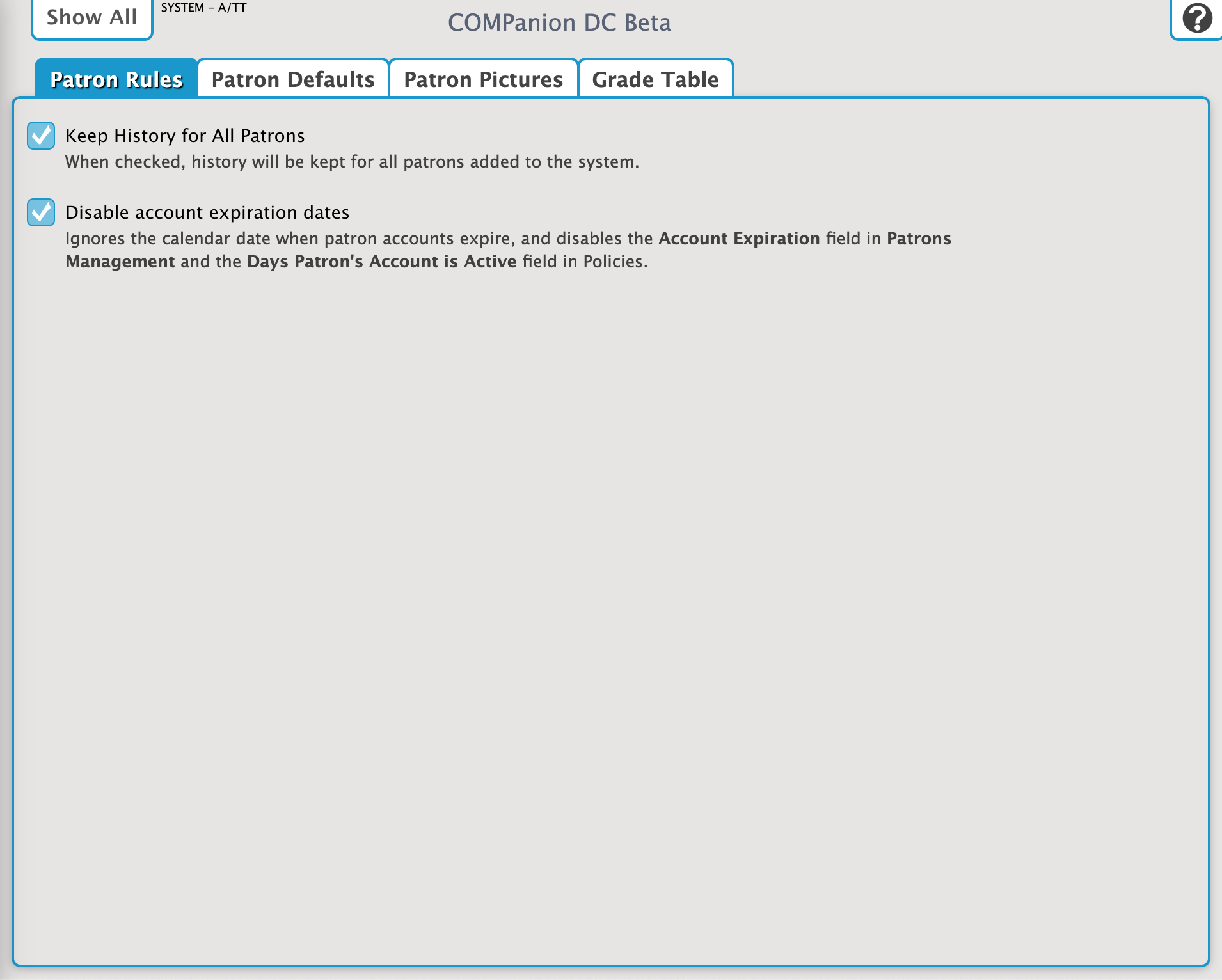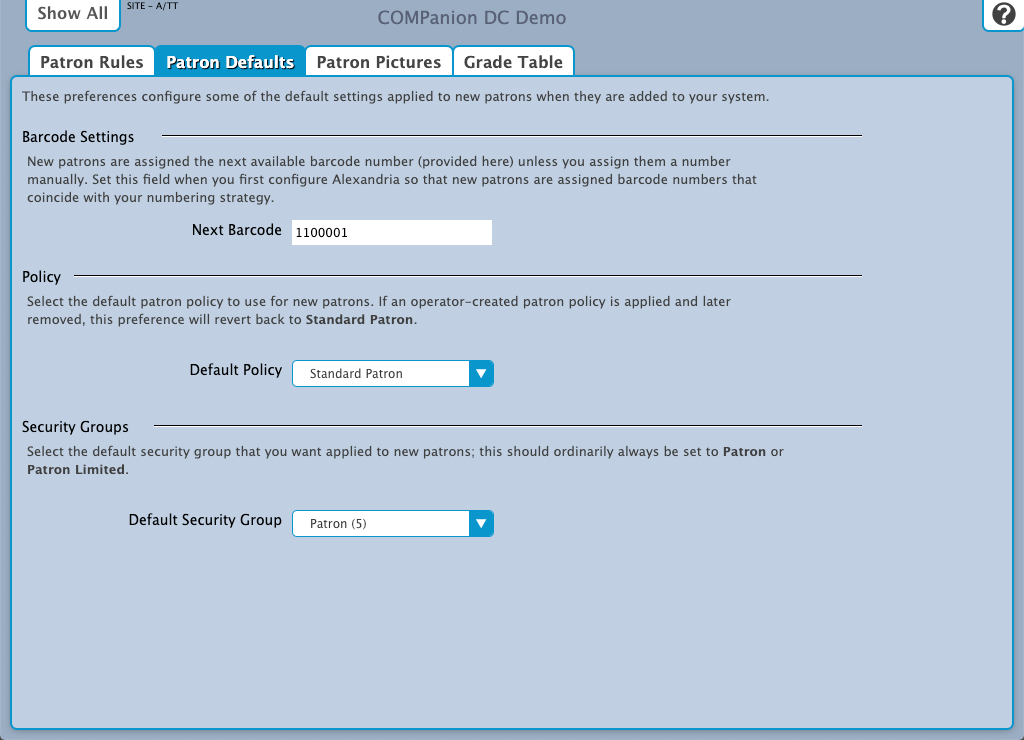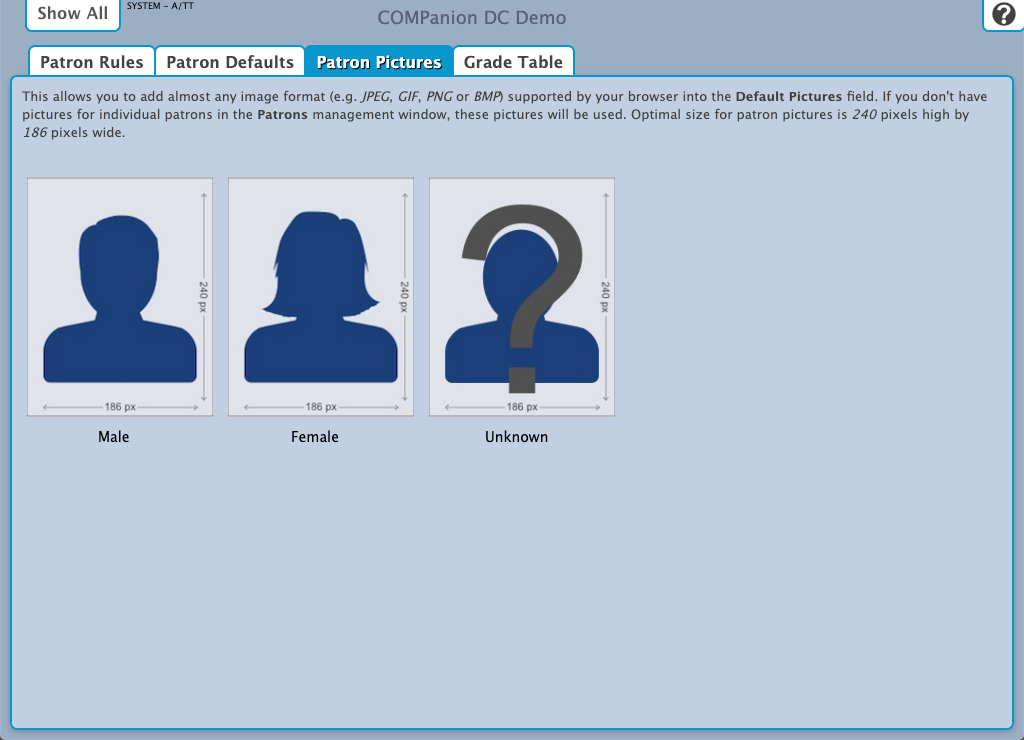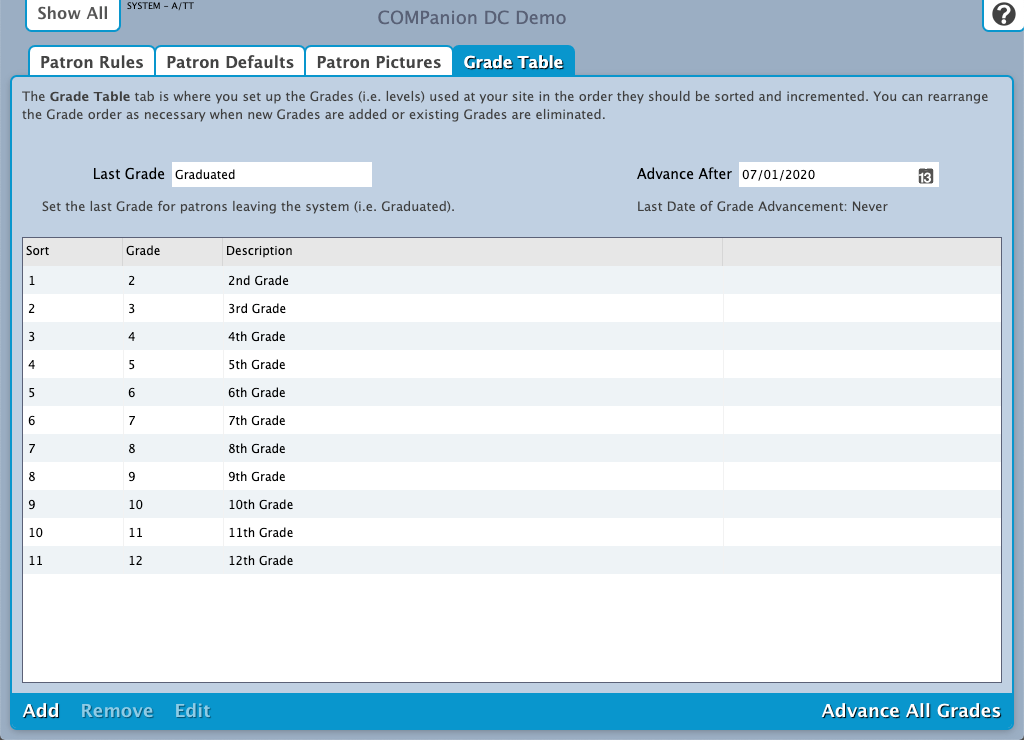Contents
Patron Rules
Tools > Preferences > Patrons SITE Preference
These preferences are shared with Alexandria.
Changes made in Textbook Tracker will be reflected in Alexandria, and vice versa.
Settings
Keep History For All Patrons
When checked, a complete transaction history will be kept for all the patrons who are added to your library system. When this preference is enabled, you are prohibited from adjusting the Keep Patron History options in both Policies and Patrons Management.
Disable Card Expiration Dates
When checked, the program will ignore the calendar date in which patron's cards expire and hides the Card Exp Date field in Patrons Management.
Patron Defaults
Tools > Preferences > Patrons SITE Preference
These preferences are shared with Alexandria.
Changes made in Textbook Tracker will be reflected in Alexandria, and vice versa.
Use these preferences to configure some of the default settings applied to new patrons when they are added to your system.
Barcode Settings
Next Barcode
New patrons are assigned this, the next available barcode number, unless you assign them a number manually. You should set this field when you first configure Alexandria so that new patrons are assigned barcodes that coincide with your numbering strategy.
Policy
Default Policy
Select the default patron policy to use for new patrons. If a user-created patron policy is selected and later removed from your Policies, this preference will revert back to Standard Patron. Review the Policies section for more information about implementing policies for patrons and items.
Security Groups
Default Security Group
Select the security group you want applied to new patrons by default; ordinarily, this should always be set to Patron or Patron Limited. Review the section Preferences Configuration Security for more information about assigning (and removing) access levels for patrons and operators.
Patron Pictures
Tools > Preferences > Patrons SITE Preference
These preferences are shared with Alexandria.
Changes made in Textbook Tracker will be reflected in Alexandria, and vice versa.
A picture can be added to the patron's record from the actions menu in Patrons Management.
- Browse for a Picture to upload a JPEG, GIF, PNG, or BMP image file. We recommend using images that are 240 x 186 pixels.
- Take a Picture to take a picture of the patron using your webcam.
If a patron doesn't have a profile picture, a default picture will be assigned based on their gender. The default pictures are shown here.
Grade Table
Tools > Preferences > Patrons SITE Preference
These preferences are shared with Alexandria.
Changes made in Textbook Tracker will be reflected in Alexandria, and vice versa.
Individually enter each grade level relevant to your union in the order they should be sorted and incremented. This is a simple list; the first entry in the Grade Table will be your first grade level, the second will be the next grade level, etc. The Grade and Description entries in the table are fully customizable, allowing you to use whatever terminology you desire. Grades must be advanced manually at the end of each school year by using the Advance All Grades button or the Advance Patron Level utility. Using one of these utilities, you can advance your patrons to the next grade level until they reach the Last Grade level (e.g. Graduated); patrons will never advance past the Last Grade level.
Settings
Last Grade
This user-defined field defines your patron's highest (and final) level of advancement. This level will be assigned to patrons who go beyond the levels defined in the Grade Table. Patrons will not be advanced out of this level when grades are advanced. Default is Graduated and the field must contain a value—it cannot be left blank.
Advance Grade After
This value is used to compute the projected graduation date when importing StudentPersonal objects using SIF. Never rearrange the grade table if you are importing with SIF. Changing the Advance Grade After (usually graduation date) does not advance a Grade; changing a Grade does not change the graduation date.
Last Date of Grade Advancement
This non-editable field shows when the latest Advance All Grades operation was performed; the date is updated after the utility has completed.
Add
Add a new grade.
Advance All Grades
Each time this is clicked, you essentially add one grade level to each of your patrons until they reach the Last Grade level (described above). To elucidate, each patron in your database that has been applied a level that you defined in your Grade Table will have their level transitioned to the next grade in the table. For example, a patron with the grade level of 6 will advance to 7. COMPanion recommends that you perform an Archive before using the Advance All Grades button. Patrons whose grade/level is either not found or not defined in the Grade Table will not have their grade level advanced.
Grades in the Grade Table need to exactly match the Grade entry in the Patron Management record for the Advance All Grades utility to work. Often, the grades defined in the patron record are mistakenly padded with “0”s which causes the Advance Grade Utility to fail.
Another example of an error-causing incongruence would be a patron with “5th” in the Grade field of their patron record when “5” is the standard defined in the Grade Table preferences.
Step-by-Step Instructions
Add a New Grade Level
MultiExcerpt named Add a New Grade Level was not found -- Please check the page name and MultiExcerpt name used in the MultiExcerpt-Include macro
Remove a Grade Level
MultiExcerpt named Remove a Grade Level was not found -- Please check the page name and MultiExcerpt name used in the MultiExcerpt-Include macro
Edit a Grade Level
MultiExcerpt named Edit a Grade Level was not found -- Please check the page name and MultiExcerpt name used in the MultiExcerpt-Include macro