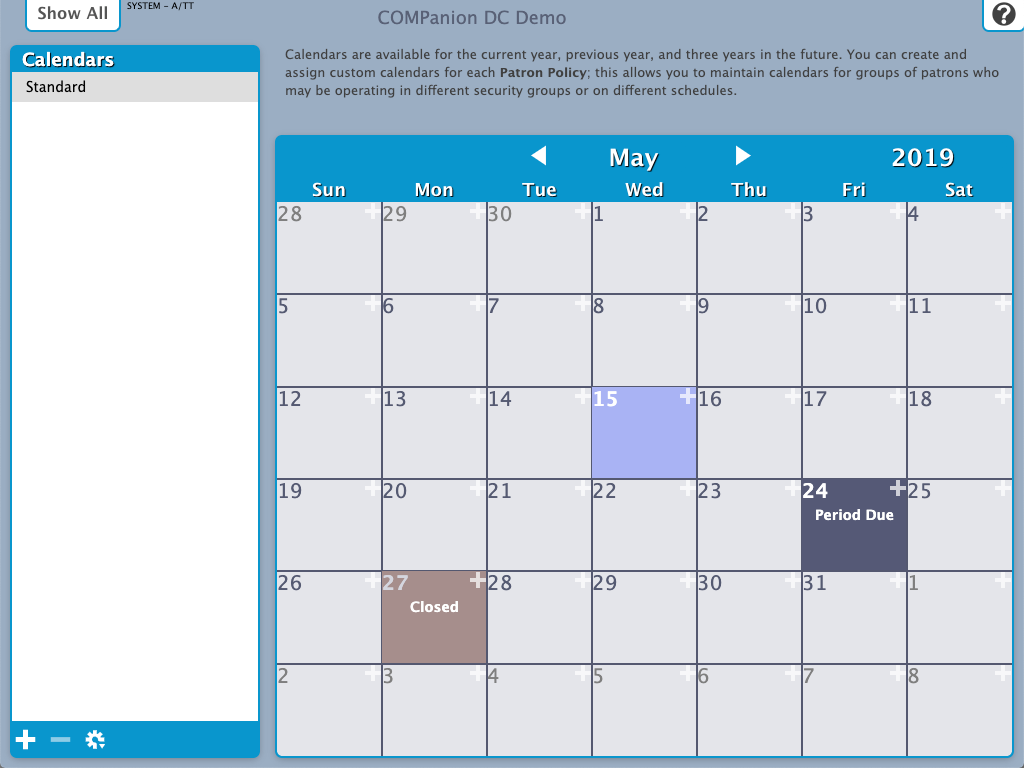Contents
Calendars
Tools > Preferences > Calendars SYSTEM Preference
Calendar data is shared with Alexandria
If an operator changes a date in Textbook Tracker, the new date will also be reflected in Alexandria, and vice versa.
Calendars, contingent upon your policies, are used to help accurately perform certain circulation-based calculations, such as assign due dates, calculate fines, and manage holds, and more. To set up your calendar(s) quickly and accurately, we recommend that you obtain a copy of your union's yearly schedule, highlighting all holidays and closed dates for the current and upcoming years.
These preferences also make it possible to create and assign custom calendars for each of your Policies; helpful for when you have groups of patrons who may be operating on different school levels and/or schedules. For now, calendars are not site-specific and can only be set up for the entire union.
Alexandria and Textbook Tracker provide calendars for the previous year, the current year, and three years in the future.
- Choose an existing calendar from the Calendars list on the left-hand side.
- To change the Month/Year of the current calendar, click on the current month/year name at the top of the calendar field. Click Next to go forward one month or Previous to go back one month.
- Select a date on the calendar to mark it as Closed or Period Due.
- Closed. This is a date in which the library is closed.
- Go through each month of the year, marking the dates on which the library is closed. Depending on your Policies, item due dates are usually set so they do not land on a Closed date. However, there are some exceptions when using Override Dates—for example, you can configure your Policies so that fines stop accruing on closed days.
- To change the Closed date for the same day of the week for the entire selected month, click on one of the Sun through Sat buttons at the top of the calendar.
- Period Due. This is the date you want all materials to be returned to your library; usually a specific date near the end of the school year.
- A Period Due date forces an item (on a particular calendar) to be due on that day. For example, if you set a period due date of May 13, 2019, all books checked out before May 13th that would have normally been due after the 13th will be reassigned a due date of May 13. Configure your Policies to Apply Period Due Dates.
- A Period Due date forces an item (on a particular calendar) to be due on that day. For example, if you set a period due date of May 13, 2019, all books checked out before May 13th that would have normally been due after the 13th will be reassigned a due date of May 13. Configure your Policies to Apply Period Due Dates.
- Closed. This is a date in which the library is closed.
- Click the white Add Note icon to add a General Date Note for that date. Notes can be used to display automatic reminders for both Librarian and Researcher Workstations, and can provide private notes for the librarian. When you've created a note, a note icon will appear on the calendar for that date.
Step-by-Step Instructions
Add a New Calendar
MultiExcerpt named Add a New Calendar was not found -- Please check the page name and MultiExcerpt name used in the MultiExcerpt-Include macro
Remove a Calendar
MultiExcerpt named Remove a Calendar was not found -- Please check the page name and MultiExcerpt name used in the MultiExcerpt-Include macro
Rename a Calendar
MultiExcerpt named Rename a Calendar was not found -- Please check the page name and MultiExcerpt name used in the MultiExcerpt-Include macro
Add Notes to a Calendar
MultiExcerpt named Add Notes to a Calendar was not found -- Please check the page name and MultiExcerpt name used in the MultiExcerpt-Include macro