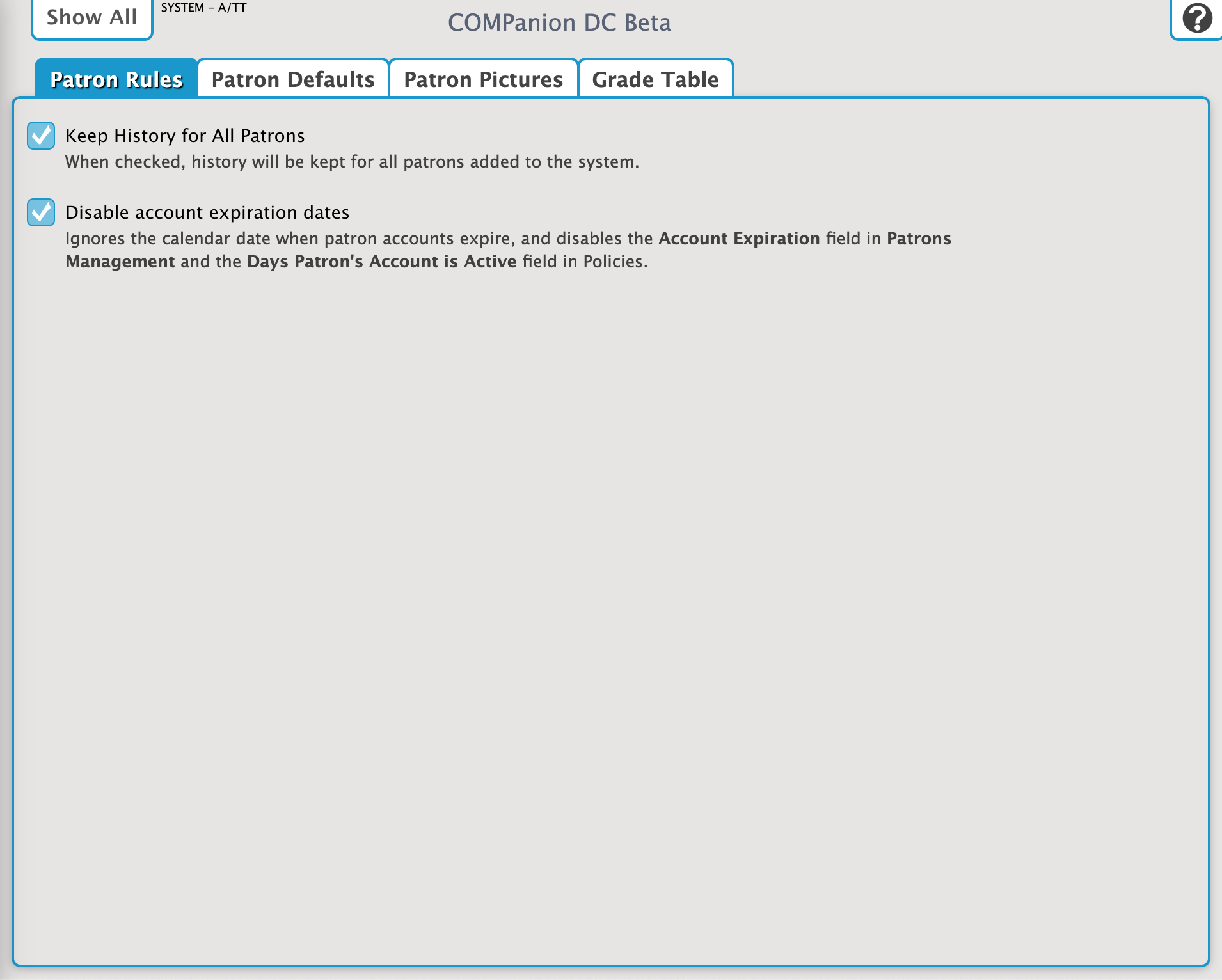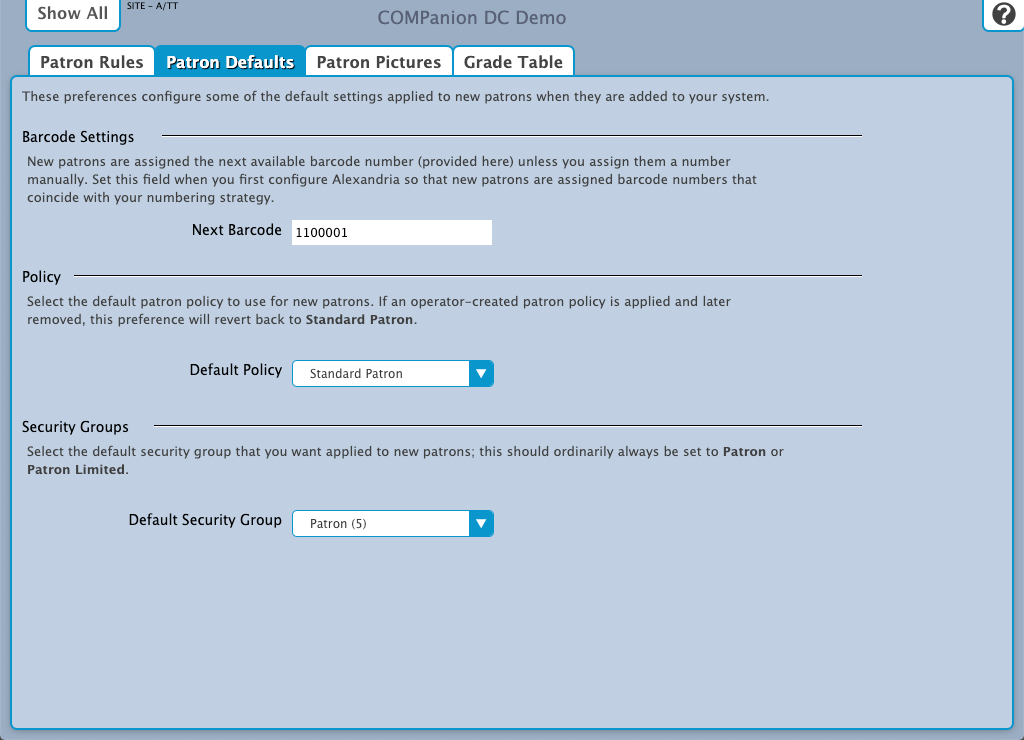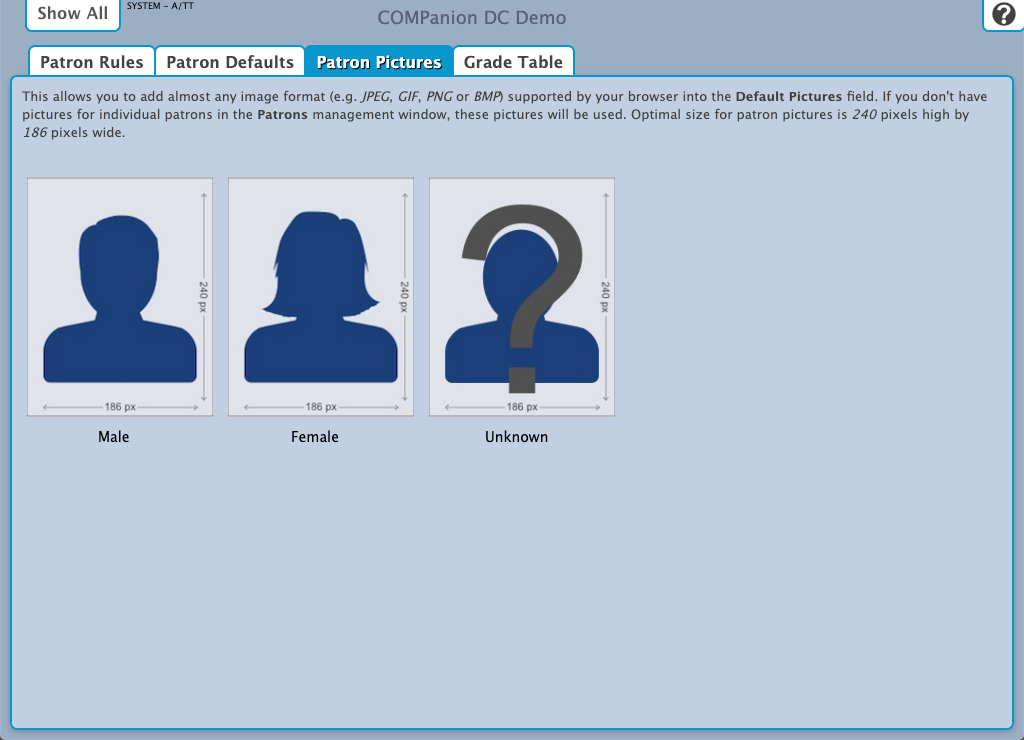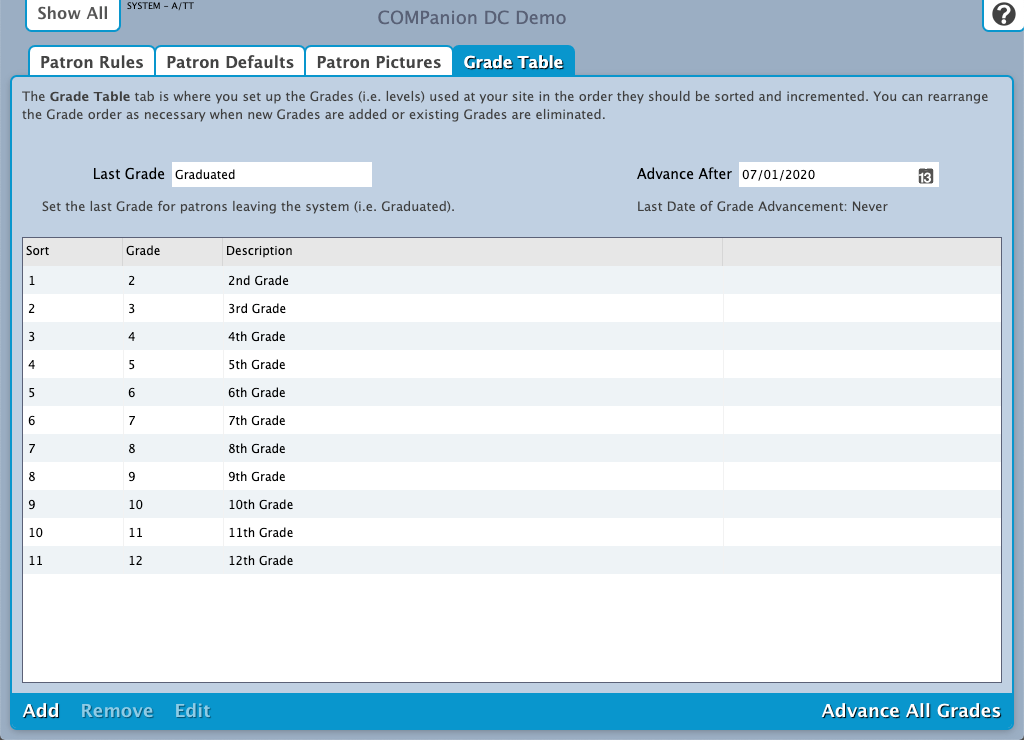Contents
Patron Rules
Tools > Preferences > Patrons SITE Preference
These preferences are shared with Alexandria. Changes made in one program will be reflected in both.
Settings
- Keep History For All Patrons. When checked, a complete transaction history will be kept for all the patrons who are added to your library system. When this preference is enabled, you are prohibited from adjusting the Keep Patron History options in both Policies and Patrons Management.
- Disable Card Expiration Dates. When checked, the program will ignore the calendar date in which patron's cards expire and hides the Card Exp Date field in Patrons Management.
Patron Defaults
Tools > Preferences > Patrons SITE Preference
These preferences are shared with Alexandria. Changes made in one program will be reflected in both.
Use these preferences to configure some of the default settings applied to new patrons when they are added to your system.
Settings
Barcode Settings
- Next Barcode. New patrons are assigned this, the next available barcode number, unless you assign them a number manually. You should set this field when you first configure Alexandria so that new patrons are assigned barcodes that coincide with your numbering strategy.
Policy
- Default Policy. Select the default patron policy to use for new patrons. If a user-created patron policy is selected and later removed from your Policies, this preference will revert back to Standard Patron. Review the Policies section for more information about implementing policies for patrons and items.
Security Groups
- Default Security Group. Select the security group you want applied to new patrons by default; ordinarily, this should always be set to Patron or Patron Limited. Review the section Preferences Configuration Security for more information about assigning (and removing) access levels for patrons and operators.
Patron Pictures
Tools > Preferences > Patrons SITE Preference
These preferences are shared with Alexandria. Changes made in one program will be reflected in both.
You can apply generic Male, Female, or Unknown images to patrons if they don't have an individual profile picture attached to their record in the Personal Info tab of the Patrons management window; pictures are assigned based on the gender value selected for each patron.
You can affix nearly any image supported by your browser (commonly accepted formats are JPEG, GIF, PNG, or BMP) into one of the three gender-based patron picture fields. If you don't have individual patron portraits assigned in the Personal Info tab of the Patrons management window, these pictures will be used instead. Optimal image size for patron pictures is 186 pixels wide by 240 pixels high.
Grade Table
Tools > Preferences > Patrons SITE Preference