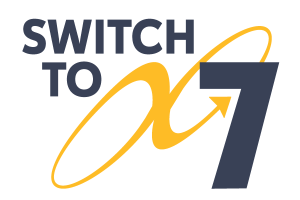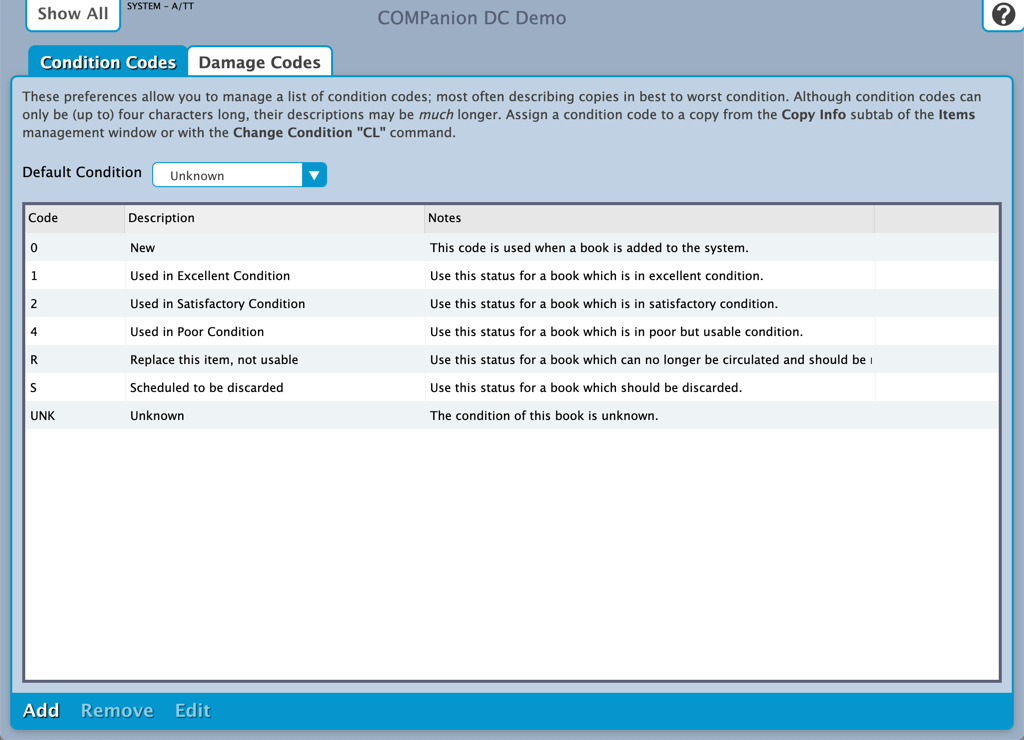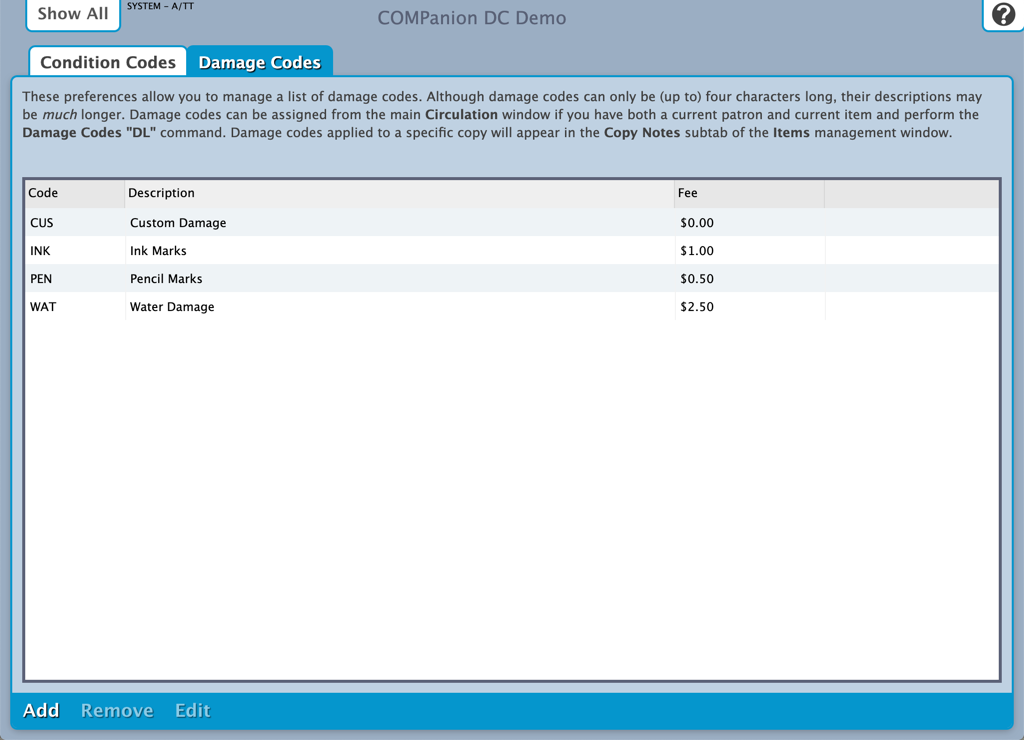Contents
Condition Codes
Tools > Preferences > Codes SYSTEM Preference
These preferences are shared with Alexandria.
Changes made in Textbook Tracker will be reflected in Alexandria, and vice versa.
These preferences allow you to manage (i.e. add, edit, or remove) a list of operator-defined condition codes. The order that condition codes are arranged here is how they will appear in the Condition Codes Circulation window roll down; therefore, as a rule of thumb, it is generally best to list codes in the order of best to worst condition. Although a condition code may only be (up to) four characters long, their descriptions may be much longer. Every copy condition, with the exception of Unknown, can be removed and renamed.
Condition codes can be applied to a specific copy from the Condition field in the Copy Info subtab of the Items Management window. They can also be assigned from the Circulation window if you have a current item and perform the Change Condition Mode “CL” command.
If the Display Copy Condition box in your User Interaction preferences is checked, the copy’s condition is displayed in the Current Item pane of the Circulation window and the Alexandria Researcher.
Settings
Default Condition
This drop-down menu allows you to select the default copy condition for newly added copy records. The program default is Unknown.
Add
Add a new copy condition code. Enter a code (up to four characters long), description (e.g. “Replace this item, not usable”), and notes (e.g. “Use this status for an item which is in poor, but usable condition”) for to the new condition code.
Remove
Remove the selected condition code. Every copy condition, with the exception of Unknown, can be removed. When a condition code that has been applied to a copy is later deleted, that copy's code will revert to the default Unknown condition.
Edit
Make changes to the code, description and/or notes for the selected condition code. Every copy condition, with the exception of Unknown, can be renamed and otherwise edited.
Damage Codes
Tools > Preferences > Codes SYSTEM Preference
Codes are shared with Alexandria
If codes are added, removed, or modified in Textbook Tracker, the new data will be reflected in Alexandria, and vice versa.
These preferences allow you to manage (i.e. add, edit, or remove) a list of operator-defined damage codes. Damage codes can be up to four characters long, but their descriptions can be much longer. Damage codes can be assigned from the Circulation window if you have both a current patron and current item and perform the Damage Codes “DL” command. Any Damage Codes applied to a specific copy will appear in the Copy Notes field and subtab of the Items management window.
Settings
Add
Create and save a new copy damage code. You can specify the damage short code (up to four characters), description (e.g. “Pencil Marks”), and Fee (e.g. “$2.50”) amount associated with the new damage code.
Remove
Remove the selected damage code.
Edit
Make changes to an existing damage code, including the code, description, and fee amount.