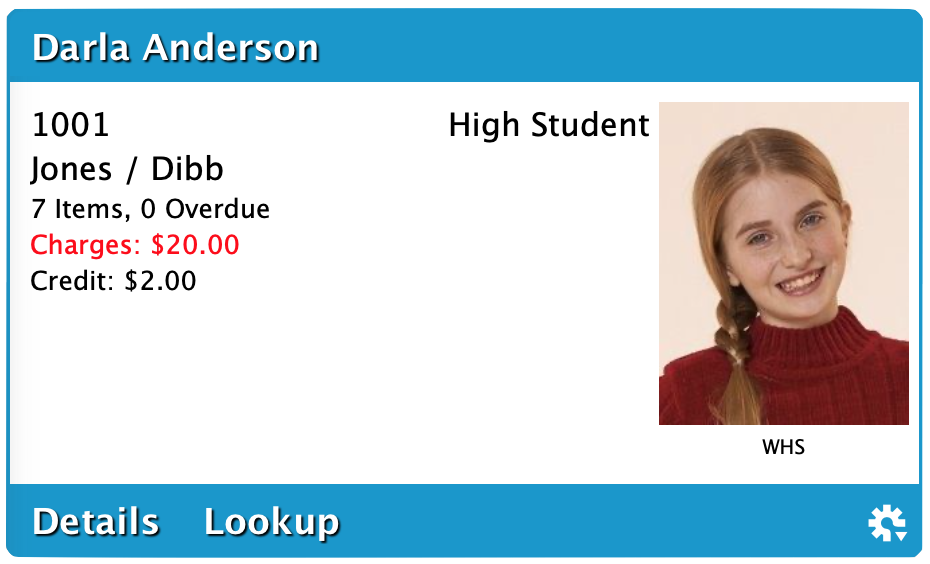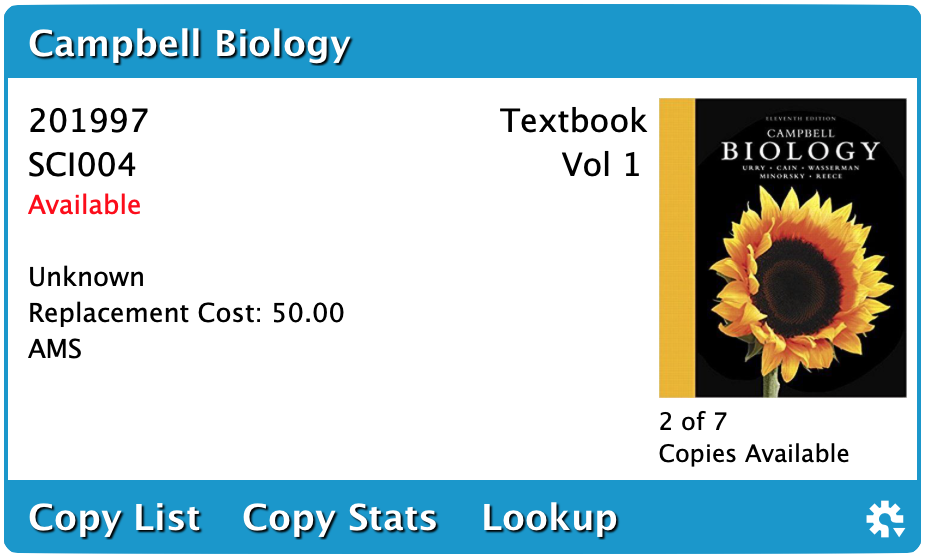Contents
The Circulation module includes a few important and distinct areas:
- Circulation toolbar on top, which includes the command line;
- Current Patron and Current Item panes in the middle;
- and the Circulation tabs at the bottom.
Hover over or click on the items on the image below for more information.
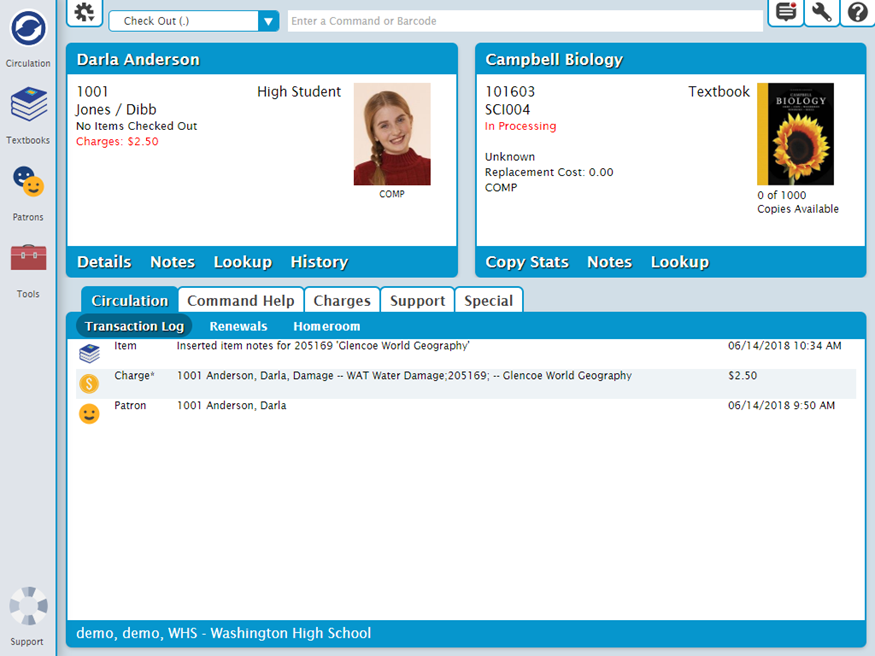
Circulation Mode and Command Line
Select a circulation mode from the dropdown menu to the left of the command line. The circulation mode dropdown menu indicates which function will be implemented when patron/item barcodes are typed or scanned. Frequently used modes are Bookdrop (B), Check Out (.), Hold (H), and Renewal (R). To clear your current mode, type a period (.) and hit enter.
| Mode | Code | Usage |
|---|---|---|
Bookdrop | B | Check in an items or items for one or more patrons.
|
Check Out | . | Check out items. |
Discard Mode | DM | Move several copies to the Discarded Copies system patron and enter a note for each to explain why they are being discarded. |
Inventory | I | Updates the inventory date for all items scanned to a date specified or the current date, and triggers a circulation exceptions alert for all materials entered. |
Inventory Bookdrop | IB | Inventory mode with automatic bookdrop. All item barcodes scanned are inventoried as of the date specified in the inventory command, or to the current date, if no date is specified. If the item is checked out, it is automatically checked in. |
Inventory Suppressed | IS | Inventory mode with suppressed dialogs, bypassing circulation exception alerts for all materials entered. |
Inventory Bookdrop Suppressed | IBS | Inventory mode with automatic bookdrop and suppressed dialogs, bypassing circulation exception alerts for all materials entered. Useful in situations such as performing inventory with a wireless scanner. |
In Transit Mode | IT | Assigns checked-out copies to the In Transit system patron (barcode 9). After which, the copy is placed In Transit to its home library (whichever library is specified in the copy's Copy Site field). |
Renewal | R | Renew items that are currently checked out. |
Transfer | .X | When you have a current patron open and the item you're scanning is already checked out to another person, the item will be transferred to the current patron instead of being checked in. Copies cannot be transferred to system patrons. |
All Commands
The command line is where you enter a command and/or patron and item barcodes to perform a circulation action. If you enter only a barcode, the current command mode (to the left of the command line) determines the action to be performed. By default, command line assumes that text input is a circulation command first and a patron/item barcode second.
Title | Command | Usage |
|---|---|---|
Add/Show Copy Note | ++ | Displays all notes for the current copy, or appends a note to the Copy Notes. |
Add/Show Patron Note | + | Display the Notes for the Current Patron, or appends a note to the patron General Notes. |
Bookdrop | B | Starts bookdrop mode. In bookdrop mode, all item barcodes scanned are checked in if they are checked out; and if they are already checked in, they are inventoried. |
Change Barcode Number | / | Quickly change the barcode of an item or patron. Enter the old barcode and new barcode in this format: /OldBarcode=NewBarcode Textbook Tracker will update all references and then issue the new barcode to the command line. This allows you to change barcode numbers as you are checking items out, performing inventory, bookdropping items, and so on. |
Change Condition Mode | CL | Enters Change Condition Mode for the specified condition. You can also simply enter the command and a list of condition codes will be shown. |
Charge a Fee | F FF | Opens the Charges subtab, or adds a charge for the current patron. Opens the History subtab. |
Charge Damage Fee | DL | Logs damage on the current copy and charges the current patron, according to the chosen Damage Code. You can also simply enter the command and a list of damage codes will be shown. Damage codes are managed in Preferences > Codes > Damage Codes. If a custom damage code is specified, you can edit the description and cost. |
Check Out | . .. | Sets Check Out mode. Sets Check Out mode without clearing override dates. |
Clear Due Date | . | Clears the Override Date and any special modes, and returns to Check Out mode. |
Clear Transaction Log | Z | Clears the Transaction Log in the Circulation display. There is no ”Undo“ for this command so use it with caution. |
Details, Patron/Item | Q | Displays Patron Details for the specified patron. If no barcode is given, the Current Patron is selected. |
Enter Barcode Range | RG | Brings up the Barcode Range window which will allow you to enter a range of barcodes to process in the current mode. For example, if you are in inventory mode when using this command, the range of barcodes you entered will be inventoried. If you are in Check Out mode with a current patron, the range of barcodes entered will be checked out to that patron. If you are in Bookdrop mode, the range of barcodes will be checked in. After the barcodes are entered a utility will be added to the operations queue to process the barcode range. |
Find Item by Title | T | Displays a list of titles. Pick the title you want from the list, and the first copy is made the Current Item. |
Find Item by Title ID [replaces by call number (C)] | C | Displays a list of titles by title ID. Pick the title you want from the list, and the first copy is made the Current Item. |
Inventory | I | Starts Inventory mode with today’s date. In Inventory mode, all item barcodes scanned are recorded as inventoried as of the date specified in the inventory command, or the current date if no date is specified. |
Inventory Bookdrop Suppressed | IBS | Starts Inventory mode for the current date with automatic bookdrop and with dialogs suppressed. This mode is the same as Inventory Bookdrop mode (IB command), except that dialogs are suppressed. This mode can be used when you are performing inventory with a wireless scanner or in a similar situation. |
Inventory Suppressed | IS | Starts Inventory Suppressed mode for the current date. This mode is the same as Inventory mode (I command), except that dialogs are suppressed. This mode can be used when you are performing inventory with a wireless scanner or in a similar situation. |
Inventory with Bookdrop | IB | Starts Inventory mode for the current date with automatic Bookdrop. During Inventory Bookdrop, all item barcodes scanned are recorded as inventoried as of the date specified in the inventory command, or the current date if no date is specified. If the item is checked out, it is automatically checked in. |
Locate Patron | L | Locate a patron by name. You can specify as much of the first or last name as you want and Textbook Tracker will display a list of names close to the name you specified. |
Lost Copies | 1 | The Lost Copies system patron (barcode 1) allows you to maintain a record of lost items for statistical purposes without allowing them to circulate. You can remove Lost Copies with a utility. Enter 1 in the command line, then scan or type barcodes to check items out to the Lost Copies patron. |
Make Patron or Item Current | X | Clears the Current Patron and Current Item panes. |
Print Transactions | D | Prints the current receipt for the current patron. |
Renew All Items | RA | Renews all copies checked out to the current patron. If an item has a hold, and renewals are not allowed when holds are pending, or if there is a reservation on an item or it can not be renewed for some other reason, the item will not be renewed. You can override and renew an item anyway when using the Renew (R) command on an individual item. The RA command can be used to renew up to 200 items. |
Renew Item | R | Enters Renewal mode. Use Renewal mode to renew multiple checked-out items. If an item isn”t checked out, this command does nothing. |
Set All Copy Locations | CH | Sets Site, Copy Location, and Copy Shelving for a number of copies. |
Set All Patron Locations | PH | Sets Site, Location, and Sublocation for a number of patrons. |
Set Current Patron | P [barcode] | Selects a new Current Patron. Generally, you can just enter the barcode number of a patron, but if for some reason you have patron and item barcodes that are the same, this command allows you to specify a patron directly. |
Set Due Date | .[date] | Sets an override due date Manual due dates may be from one year in the past to any time in the future. If the date falls on a closed date, it is adjusted forward during check out. The override date will remain in use even if the patron is changed. |
Transfer Mode | .X | Starts Transfer mode. When you have a current patron open and the item you're scanning is already checked out to another person, the item will be transferred to the current patron instead of being checked in. Copies cannot be transferred to system patrons. |
Current Patron
Many Textbook Tracker functions and commands depend on the current patron or current item. For example, you must have a current patron open to check out, hold, or reserve an item.
The Current Patron pane contains the following information:
- First and last name
- Barcode
- Homeroom / 2nd Location
- Items out, overdue items
- Charges (for Textbook Tracker items, only)
- Credits
- Policy
- Photo
- Site Code
Additional Options
Details
Details of the current patron's account status, including currently loaned items, holds, reservations, fees and other charges, and general patron information. Example
The expiration date will not be shown if Disable Card Expiration Dates preference is checked.
Notes
Add, view, and edit notes for the current patron. Notes can also be entered for the current patron in Patrons > Notes.
Lookup
Opens the Patron Lookup dialog, allowing you to search your database for patron records.
History
Download a PDF of the patron's complete transaction history.
Current Item
The Current Item pane includes the following information:
- Title
- Barcode
- Title ID
- Availability
- Condition
- Replacement cost
- Site ID, Location, Sublocation
- Policy
- Cover art
- Copies available
Additional Options
Copy Stats
Contains the status for all the copies of the associated title record, including copies that are currently checked out, the patron(s) currently borrowing them, due date(s), the bibliographic record, and any additional attachments.
Notes
View, edit, and enter notes for the current item here. Notes can also be entered in Items Management > Copies tab > Notes.
Lookup
Opens an Item Lookup dialog, allowing you to search your catalog.