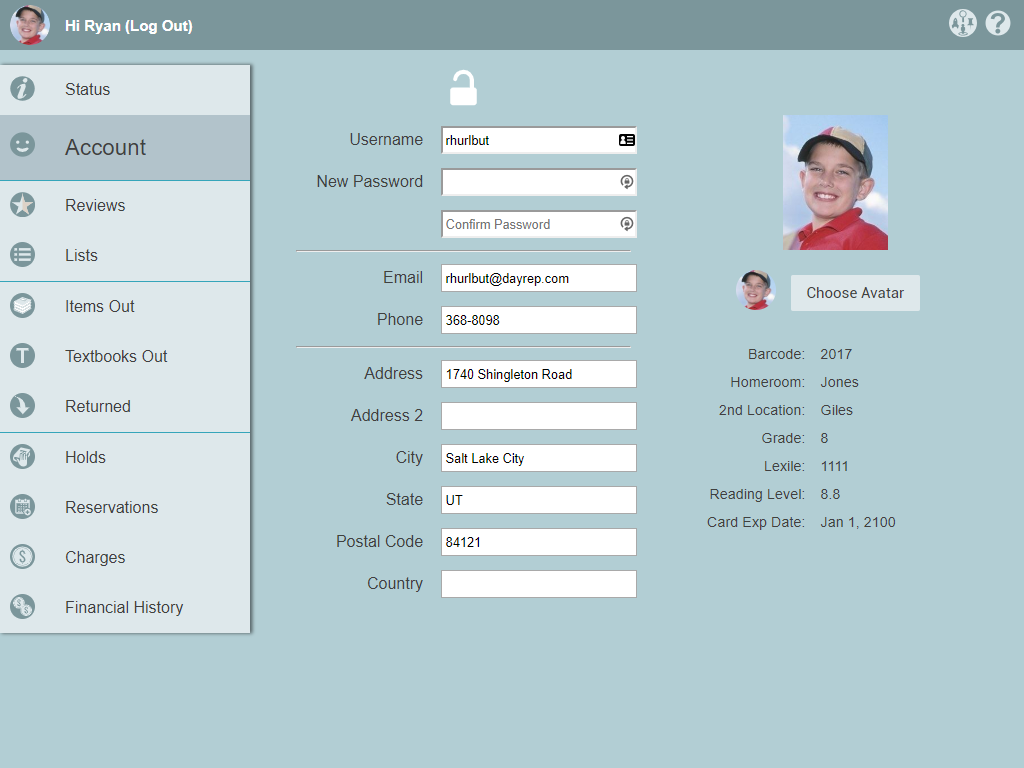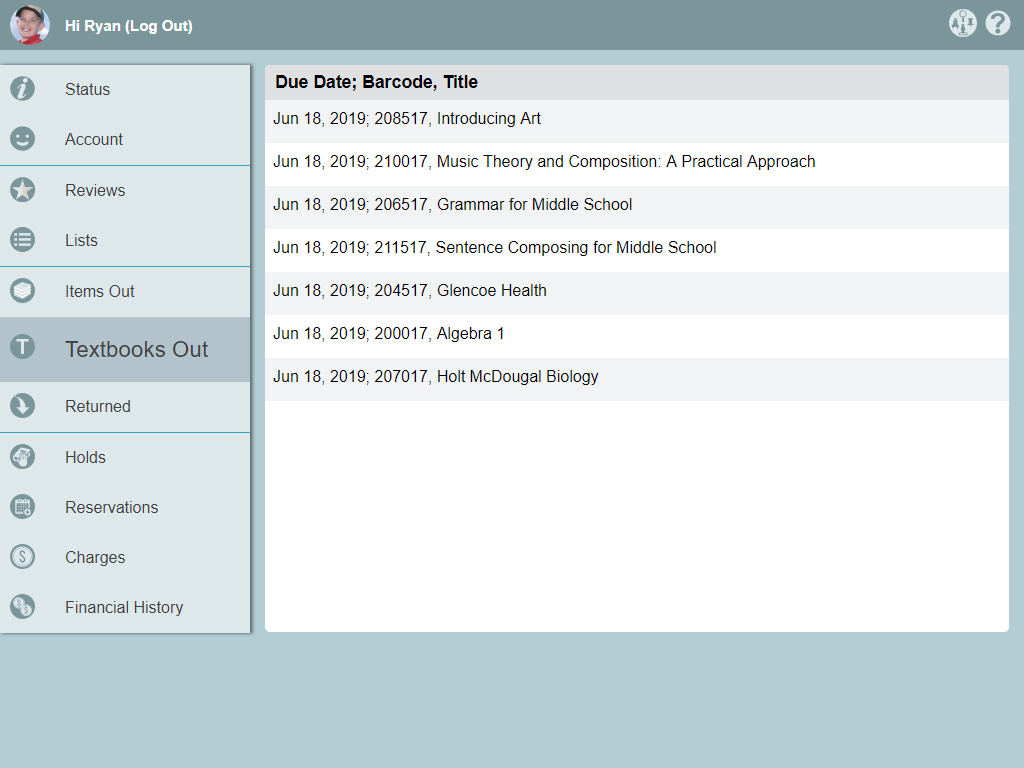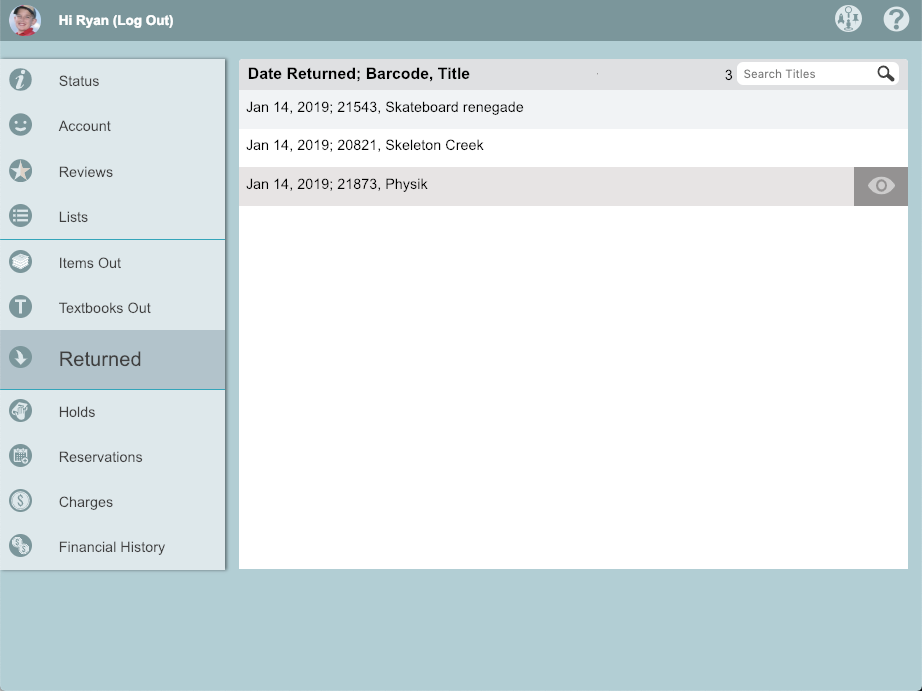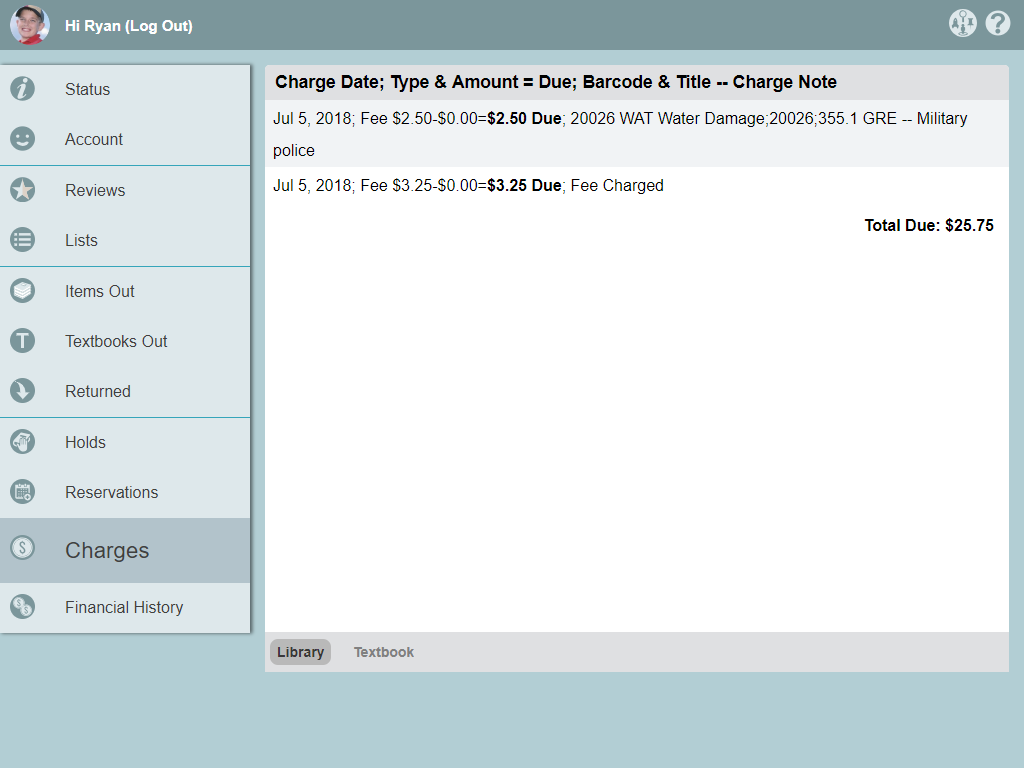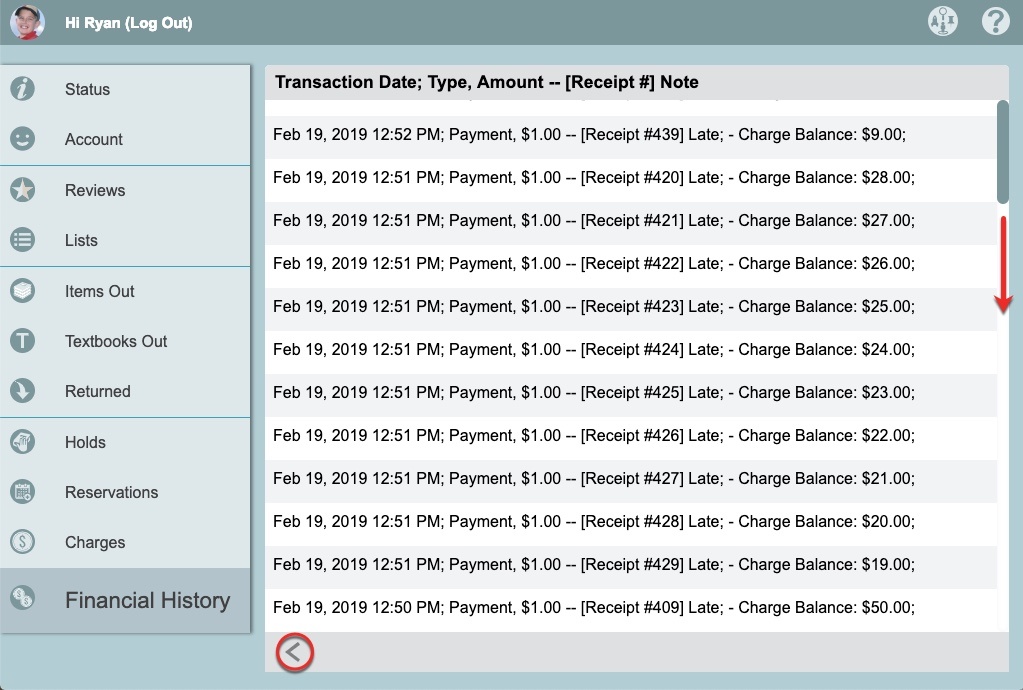Contents
Patron Status is your patron's portal to their personal Textbook Tracker account. It's where users can check their account status, view textbooks checked out to them, view and manage charges, and more.
Do you use Alexandria Librarian and Textbook Tracker together? If so, Patron Status is shared between the two programs and offers more functionalities (holds, reservations, reviews, lists, etc).
Access
To log in, open a browser window on your desktop or mobile device, type /status at the end of your Textbook Tracker URL, and then log in with your username and password.
Status
The main Status tab give you an overview of your account, including charges and textbooks currently checked out to you.
Session Menu
- Log Out. When you're done, click your name to log out of your current session to allow another patron to log in.
- Language. Change the language setting for this session.
- English
- Espanol
- Francais
- Help. Get some basic information on how Patron Status works.
Status Menu
The main menu is on the left side of the window. If you're on a mobile device, tap your patron icon in the top left corner of the window to open it, then tap outside the menu to close it. Here are the tabs that apply to those who only have Textbook Tracker:
Status. Your account summary, including current charges, textbooks checked out, and your barcode.
Account. Your personal account information, including your username and password.
Textbooks Out. The textbooks currently checked out to you.
Returned. The textbooks you’ve checked out and returned.
Charges. Your current charges for overdue or lost textbooks and other fees.
Financial History. View your paid, forgiven, or refunded charges.
If you're not able to view your account status, ask your librarian to update your Account > Patron Status security group preference to Basic Access or higher.
Account
Researcher > Status
View your personal contact and student information, including your username and password.
The level of access you have to view and edit your account information depends on your Account > Status security group preference. To view your account status, it must be set to Basic Access or higher.
Contact Information
Your ability to view and edit these fields depends on your Patron Status security group preference. Contact information includes the following fields:
- Username
- New Password
- Phone
- Address
- Address 2
- City
- State
- Postal Code
- Country
Edit your contact information
- Click the padlock icon to unlock the record for editing.
- For security purposes, enter your password to continue.
- Edit each field, as necessary.
- Click Save when you're done.
Student Information
Student information cannot be edited. Field titles are dependent on the terminology set in Terminology Preferences.
- Barcode
- Homeroom
- 2nd Location
- Grade
- Lexile
- Reading Level
- Card Expiration Date
Choose Avatar
You can choose an avatar to display instead of your picture in Scout and Status.
- Click the padlock icon to unlock the record for editing.
- For security purposes, enter your password to continue.
- Click Choose Avatar.
- From the list that pulls up from the bottom of your screen, choose an avatar to use on your account. If you'd rather not use an avatar, choose Use Picture.
- Click Save in the top right corner of the window.
That's it!
Returned
Researcher > Status
View a history of all of the items you've checked out and returned, sorted by return date. Use the search bar to find a particular item in your list. Your total number of returned items is listed to the left.
To view the title in Search, select the item and click the icon on the right.