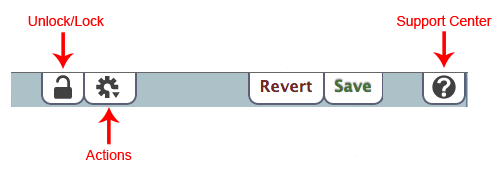Contents
Installation Guides
Printers
USB Printers
USB Printer Drivers
USB Printer Legacy Drivers
Controls
The control strip at the top of Current Record pane contains the Save and Revert buttons, the Actions and the Support Center help icons, the Lock/Unlock icon.
Unlock / Lock
The Unlock / Lock means that before records can be modified, they must first be unlocked. This prevents an operator from making unintentional changes to the currently selected record. For example, the default state of the Tools > Activities tab is “locked”. When locked, records can be viewed but not edited. The Tools > Activities tab—and all corresponding tertiary tabs—will remain unlocked until you click the lock icon again or the window is closed.
Actions
KeepnTrack's Actions is where you can add a New Activity, Delete Activity, Delete All Expired Activities or Duplicate Activity.
Revert / Save
Once you've finished making changes, click Save to save the updated information, or click Revert to cancel your changes.
Operations Management
This is where past and future operations (reports, utilities, imports, and exports) are sorted and stored. You can view operation summaries and open, email, or download saved operations that have previously completed.
Support Center
Click the Help button to access a corresponding section of our online Support Center.
Terminology
- Account. The master, governing entity for a group of Facilities (i.e. an “account” is equivalent to a “School District”). Accounts contain the global, default preferences for every facility.
- Facility. A facility is a single institution contained within an Account (i.e. a “facility” is equivalent to a “school”). Facilities contain the global, default preferences or permissions for a login.
- Admin. This is the module that allows an operator to change preferences, add other operator logins, manage people or activities, and run reports.
- Kiosk. The interface used to sign people in and out and track the movements of various classifications of people.
- Volunteer. The Volunteer interface allows volunteers to login remotely and add activities to their record.
- Apply. This option allows people to submit an on-line volunteer application.
Access Level
- Account Administrator. Regardless of security settings, an account-level operator is allowed access to all preferences, facility settings, reports, logins, people records, and activity functions for all facilities within the account—including access to every Kiosk.
- Facility Administrator. Facility-level operators are allowed access to preferences, facility settings, reports, logins, people functions, and activity functions for all selected facilities within the account if given access to Administrative functions. They may also have access to any Kiosk functions that are set for the indicated facilities.
- Operator. Regular operators are allowed access to reports, people functions, and activity functions for all selected facilities within the account if given access to Administrative functions. They may also have access to any Kiosk functions that are set for the indicated facilities.
Troubleshooting
Driver License Issues
Some state issued ID's and Driver's Licenses have known issues. This is a very small and specific set of circumstances. All known issues, listed by State, will be shown below. If a state is not on the list, than we are unaware of any issues.
Michigan
Beginning in mid-2104 and continuing until now, all State ID's and Driver's Licenses issued by the State of Michigan contain a parsing error in the First Name and Middle Name fields. There is no delimiter or space between the First Name and Middle Name. Because of this bug, it is impossible to enter any data via scanner that requires a First Name only or a First Name and Middle Name. Honeywell, the manufacturer of our scanners, has a page dedicated to this issue. You can go here to read more about it.