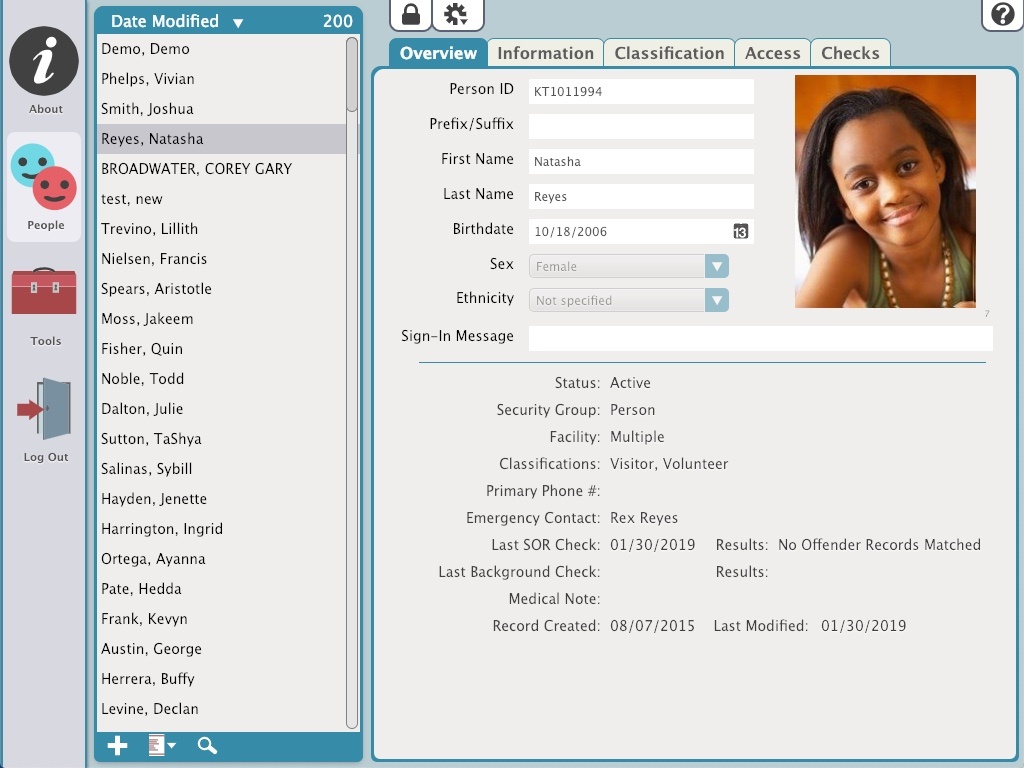Contents
People Management allows an Operator to add People, edit History, and update information. The left side is a list of people. The right shows the information associated with the person currently selected on the left. On the right hand there are tabs for; Overview, Information, Classification, Access, and Checks. Above the tabs are the control features Lock/Unlock, Actions, Revert, Save, and Help. Below the People list on the left you'll find the Add, Quick Search, and Search features.
Before any changes can be made, unlock the records by clicking on the Lock icon.
When selected, the Overview tab displays the most pertinent information related to the selected Person. This includes:
Person ID. This is an open field that allows you to assign a unique ID for an individual in the KeepnTrack system. When manually assigned the Person ID must be unique to that person and be 3 to 15 characters in length using only letters and numbers. Anytime KeepnTrack assigns a PersonID it will be generated from the first letter of the person first name, the first letter of their last name, and a 5 digit number.
Prefix/Suffix. Enter a Prefix/Suffix or title for this person.
First Name. Enter the first name of your person.
Last Name. Enter the last name of your new person.
Birthdate. Enter the person’s date of birth. KeepnTrack recognizes many different date formats but the best format is mm/dd/yyyy.
Sex. Select Male, Female, or Not Specified from the drop-down menu.
Ethnicity. Select a person’s ethnicity using this drop-down menu. This list can be adjusted by operators in Kiosk Preferences.
Sign-In Message. This message will be displayed when this person signs in. For example, if a student has lost a backpack, an operator could have KeepnTrack display "Have student check lost and found for backpack" when he or she signs in.
Quick Info. This portion of the Overview screen serves to display important information about the selected person, but it also provides links to the associated fields.