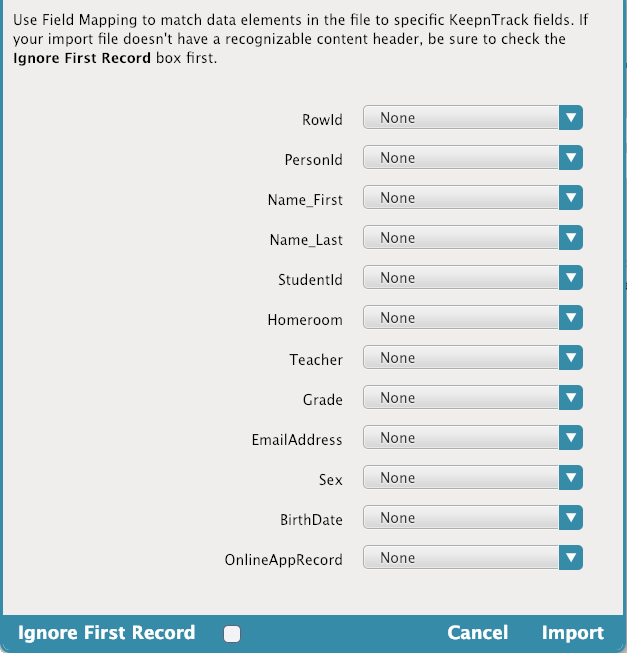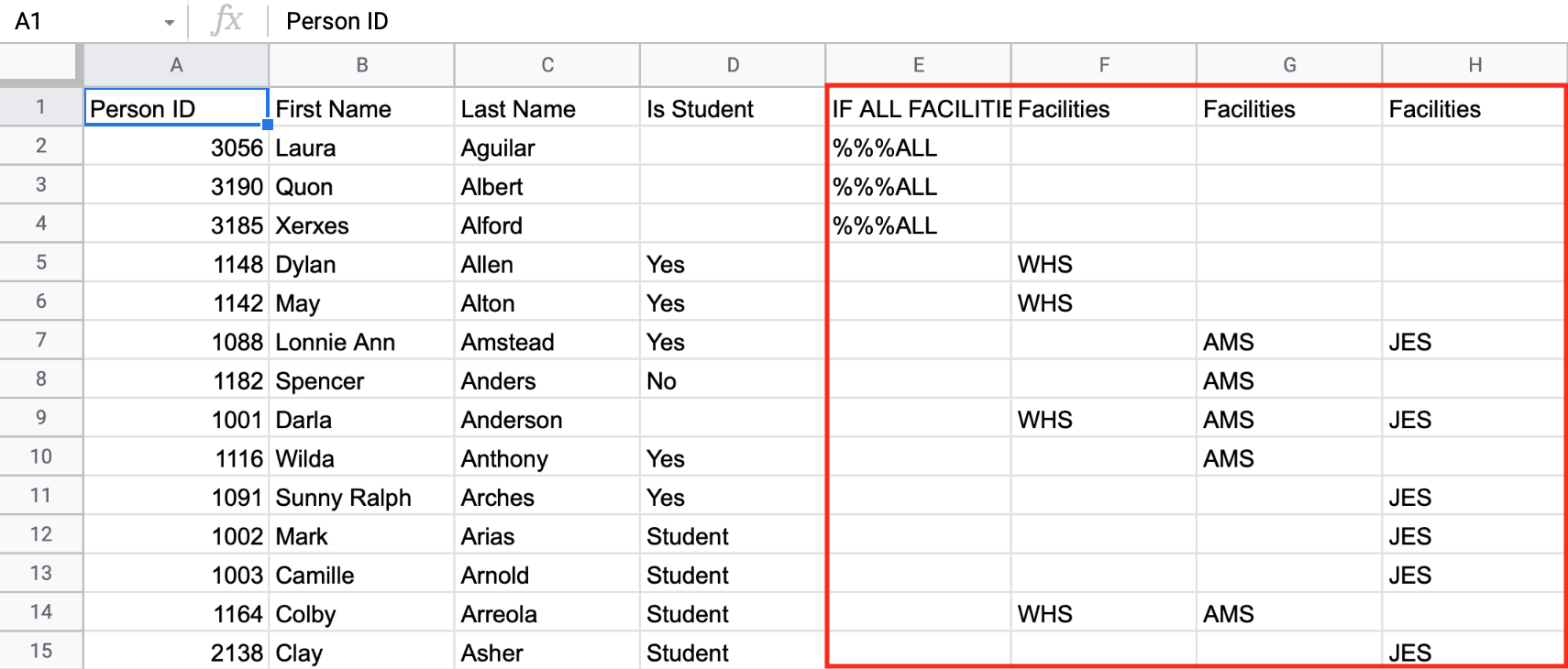Contents
Field mapping and conversion information has been moved to https://support.keepntrack.com/keepntrack-makeover/
If the tab-delimited file you choose to import doesn’t have a recognizable header, it will require manual field mapping. Selecting Next from the Selected Import Pane section will open the Field Mapping dialog, allowing you to match KeepnTrack data fields to information in your tab-delimited import files.
The data from the import file is shown on the left-hand side of the dialog. KeepnTrack field names are contained in the drop-down menus on the right-hand side. Use these menus to match the contents of the import file. If you want to skip or ignore some of the information in the import file, you can change the drop-down menu to None.
If you find that there are blank or unmatched sections in the principle record of the import file, you may select None to ignore that entry throughout all remaining file records; be aware, however, that sometimes one person record will lack information that others contain.
Ignore First Record
If the first record in your tab-delimited import file contains an invalid header or a list of column headings rather than importable data, make sure that this box is checked—that way, this column will not be interpreted as legitimate person data.
Cancel
Closes the Field Mapping dialog and returns you to the People import interface.
Import
Once the proper fields have been aligned, click the Import button to send the import to the Operations Management queue.
Person Field Codes
A backslash (\) in any field is converted into a carriage return. Repeat two (\\) to make new a paragraph.
| Field | Code | Notes | New field name |
|---|---|---|---|
| Person ID | 1000 | The Person ID must be between 4 and 15 characters in length, alpha-numeric only. | Barcode |
| First Name | 1007 | First Name | |
| Middle Name | 1008 | Appends to the First Name data fields with a <space>. | Middle Name |
| Last Name | 1006 | Last Name | |
| Suffix | 1101 | ||
| Organization (Address) | 1102 | Employer Note (appended) | |
| Address Line One/Two | 1011 | Supports two Address lines for import. It breaks apart the address at the \ into two different address fields. | Address Address 2 |
| City | 1012 | City | |
| State | 1013 | State | |
| Postal Code | 1014 | Postal Code | |
| Country | 1016 | Country Code is two-digit code from ISO list. | Country |
| Is Volunteer | 1110 | Blank=No, Yes=Yes, No=No, Volunteer=Yes | (Roles numeric list...[1,2] means both role 1 and role 2, blank means visitor only.) |
| Is Student | 1111 | Blank=No, Yes=Yes, No=No, Student=Yes | |
| Is Staff | 1112 | Blank=No, Yes=Yes, No=No, Staff=Yes | |
| Is Vendor | 1113 | Blank=No, Yes=Yes, No=No, Vendor=Yes | |
| Is Volunteer Type | 1120 | Blank=Blank, No Match=Blank, Exact Match=Type | |
| Home Phone | 1017 | Home Phone | |
| Work Phone | 1130 | Other Phone (Work Phone) | |
| Mobile Phone | 1131 | Mobile Phone | |
| Email Address | 1019 | first email is the Primary Email field; further emails are Other Email | |
| Facility | 1027 | Each facility in your import file will require its own column, meaning you'll have to repeat the 1027 tag in the import header. In other words, facility IDs in the record must be tab-delimited | Site Access; no import/export. |
| Notes | 1020 | General Notes | |
| Ethnicity | 1132 | ||
| Gender | 1032 | Male=1(or M), Female=2 (or F). | Sex Integer indicating sex or gender: Unspecified=0 or U, Male=1 or M, Female=2 or F |
| Birthdate | 1045 | Birthdate | |
| Emergency Contact | 1133 | Emergency Contact: Name Phone Notes | |
| Medical Conditions | 1134 | Public Medical Note | |
| Social Security Number | 1002 | ||
| Driver License Number | 1140 | Photo ID Note - append | |
| Driver License State | 1141 | Photo ID Note - append | |
| License Plate Number | 1142 | Vehicle Information (notes) - append | |
| Vehicle Registration State | 1143 | Vehicle Information (notes)- append | |
| Vehicle Description | 1144 | Vehicle Information (notes)- append | |
| Teacher | 1150 | 2nd Location | |
| Grade | 1010 | Level (Grade) | |
| Bus #1 | 1151 | Vehicle Information (notes)- append | |
| Bus #2 | 1155 | Vehicle Information (notes)- append | |
| Homeroom | 1004 | Location (Homeroom) | |
| Student ID | 1001 | Community ID (Student ID) | |
| Family ID | 1152 | ||
| Block Student Checkout | 1153 | Yes=Yes, No=No, Blank=No | |
| Authorized to Check Out | 1154 | Names of people who are authorized to check a student out of school. |
|
| Staff Type | 1160 | ||
| Staff Hire Date | 1161 | MM/DD/YYYY for staff hire date. | Employer (notes) - appended |
| Staff ID | 1162 | Employer (notes)- appended | |
| Employer | 1170 | Employer (notes)- appended | |
| Security Approved | 1176 | Yes=Yes, No=No, Blank=No | |
| Criminal Conviction | 1172 | Yes=Yes, No=No, Blank=No | |
| Last Background Check Date | 1173 | ||
| Login ID | 1052 | Username | |
| Password | 1003 | Password | |
| Personal Message | 1174 | ||
| URL Code | 1999 | Determines that file is being imported into correct account. | |
| Status | 4500 | 1=Active, 2=Inactive, 3=Pending, 4=Access Denied | Status 1=Active, 2=Inactive, 3=Blocked, 4=Pending, 5=Transferred, 6=Archived |
| Effective Date | 4501 | MM/DD/YYYY for person start date. | Effective Date (role 1 only) |
| Expiration Date | 4502 | MM/DD/YYYY for person end date. | Expiration Date (role 1 only) |
| 1009 | Nickname | ||
| 1025 | Site (home site) | ||
| 1175 | Security Group |