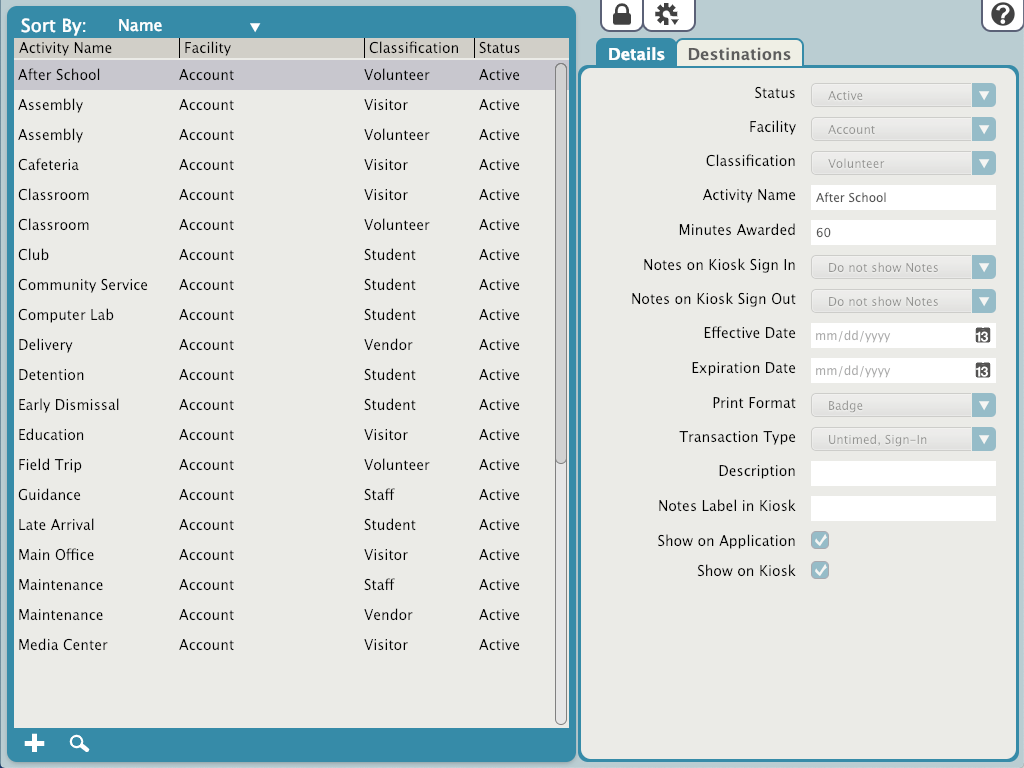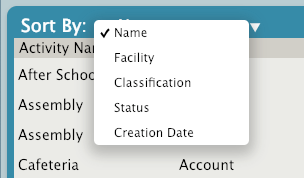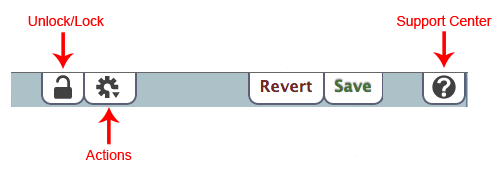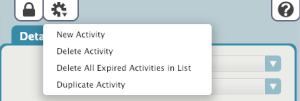Contents
MultiExcerpt named V9004 Manage Activites was not found -- Please check the page name and MultiExcerpt name used in the MultiExcerpt-Include macro
Activities are the traceable events that happen in or around your facility; they can be anything from assemblies, field trips, and community service to dental appointments, guidance counseling, and sports events. The people who work at or volunteer for these events at your facility can be monitored and their total time recorded.
Each Activity is assigned a default Classification (i.e. Staff, Student, Vendor, Visitor, or Volunteer) that KeepnTrack then uses to group people together in order to create comprehensive reports for each event. In other words, a Classification is used to help define groups of people who attend the events or activities in your system.
There are three types of activities:
Timed activities have recorded stop and start times, and the time between the two events is recorded as the total time for that activity. Timed events also include the date and time that the activity was initiated and concluded.
Untimed, Sign In activities simply record the date and time that an activity was initiated, but do not tally the total time spent. Further, untimed sign—in activities do not require a sign—out of the same activity to be complete and untimed. An example of an untimed activity would be “Student, Late Arrival”; this activity would only have an expectation of when a student arrived but does not expect a sign out or a duration to be recorded.
Untimed, Sign Out activities simply record the date and time that an activity was concluded, but do not record when it began or tally the time in between. Further, untimed sign—out activities do not require a sign—in.
The Activities tab is where you create, locate, customize, and even permanently delete the timed, untimed, or preferred activities and destinations available to people on the Kiosk (during Sign In) or Volunteer Applications.
The Tools ⇒ Activities tab consists of two distinct areas:
The left hand side of the Activities tab belongs to the Records List which is basically a list that contains the names of your activities, the facility in which the activity will be occurring, their classification, and the current status of the activity. In short, it is used for browsing activity records and other related tools. You may select (highlight) any of the users in this field in order to edit or completely remove their activity information.
The right hand portion of the Activities tab consists of the Current Activities Record pane where the selected activities record is displayed, in full, along with associated Tools that help perform operations on said record.
You are unable to edit information in the Current Activities Record fields until you click on the Unlock button.
Records List
The left hand side of the window contains the Records List, where all activity records matching your Find criteria will be displayed. The order in which the information is sorted and displayed can be changed by clicking the Sort By menu. The default selection will be the most recently modified.
Selecting an entry from the Records List will make that activity record current in the Current Record pane (i.e. the right—hand section of the Tools ⇒ Activities tab).
The area situated below the record list contains tools that useful for adding and finding activity records.
Records List Tools
Add Activities. Click this to add an activity record to the database.
Find. Click this to open the Activity Search dialog; the results of a successful search will be collated in the Records List.
Current Record Pane
The right half of the Tools ⇒ Activities tab is dedicated to the Current Record pane, which provides access to the information stored in the activity record selected from the Records List on the left. The tertiary tabs that are available in the Current Record pane contain the settings, options, editable fields, drop—down menus, and checkboxes used to manage activity records.
Activities Management tabs
The Tools ⇒ Activities tertiary tabs contain pertinent information for each activity record.
- Details
- Destinations
Activities Management Control Strip
The control strip at the top of Current Record pane contains the Save and Revert buttons, the Actions and the Support Center help icons, the Lock/Unlock icon.
The Save and Revert buttons are conditional and only appear when a changes have been made to various fields in an activity record.
Unlock / Lock
The Unlock / Lock means that before records can be modified, they must first be unlocked. This prevents an operator from making unintentional changes to the currently selected record. For example, the default state of the Tools ⇒ Activities tab is “locked”. When locked, records can be viewed but not edited. The Tools ⇒ Activities tab—and all corresponding tertiary tabs—will remain unlocked until you click the lock icon again or the window is closed.
Actions
KeepnTrack's Actions is where you can add a New Activity, Delete Activity, Delete All Expired Activities or Duplicate Activity.
Online Support Center
Click the Help button to access a corresponding section of our online Support Center.